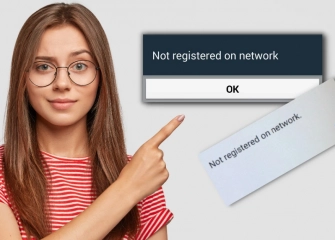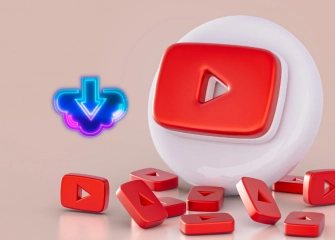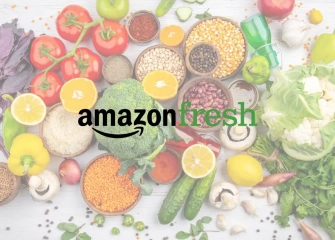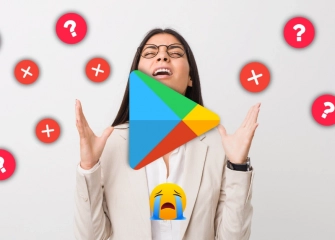How to Clean a Laptop Fan?
If you're wondering how to clean a laptop fan, learn the process with the guide we've prepared!

Laptops have become an integral part of our lives, serving as the hub for many of our daily tasks, entertainment, and communication. However, as portable computers are frequently used, it's easy to overlook the need for regular maintenance of their internal hardware. Laptops work intensively, especially when handling tasks that require high performance, which can lead to overheating issues.
Understanding the importance of a healthy fan inside your laptop is crucial when various situations arise. A clean fan prevents your laptop from overheating excessively, thereby ensuring a longer lifespan and better performance.
Many people may not know how to clean these fans or may want to learn how to do it safely. In this article, we will explain step by step why cleaning a laptop fan is important and how you can perform this process safely and effectively.
Let's take a closer look at this essential maintenance task to improve your laptop's efficiency and prolong its lifespan!
Quality and unique Buy Youtube Subscribers at the best price!
How to Clean a Laptop Fan?

Cleaning the laptop fan is an important process to maintain the device's performance and lifespan. The laptop fan can lose efficiency due to the accumulation of dust and dirt, leading to overheating issues.
You can follow the steps below to clean the laptop fan without opening the laptop:
- Shut down the laptop and disconnect the power cable.
- Place the laptop on a flat surface.
- Locate the fan on the bottom of the laptop.
- Use compressed air spray or a compressor to clean the dust and dirt around the fan.
- Use a soft brush or a microfiber cloth to clean the dust and dirt on the fan blades and cooling channels.
- Reassemble the fan.
Cleaning the fan using compressed air spray or a compressor:
- Avoid spraying compressed air directly into the fan, as it can damage the fan.
- Use a toothpick or a sewing needle to prevent the fan from spinning in the reverse direction while blowing air.
Cleaning the fan using an electric vacuum cleaner or a dust brush:
- Avoid applying too much pressure with an electric vacuum cleaner or dust brush, as it can damage the fan.
- Use a soft brush to clean the fan.
Note: If you are unable to clean the laptop fan yourself, you can take it to a technical service.
Here are some precautions to take while cleaning the laptop fan:
- Ensure that the laptop is powered off and the power cable is disconnected before starting the fan cleaning process.
- Avoid using hard or sharp objects that can damage the fan during cleaning.
- Use a toothpick or sewing needle to prevent the fan from spinning in the reverse direction while cleaning.
By regularly cleaning the laptop fan, you can maintain the performance and lifespan of your computer.
The Necessary Materials for Cleaning a Laptop Fan

The necessary materials for cleaning a laptop fan are as follows:
- Compressed air spray or compressor
- A soft brush
- Microfiber cloth
- Toothpick or sewing needle
Methods Used for Cleaning a Laptop Fan

There are various methods that can be used to clean a laptop fan. Below, you can find some commonly used methods for fan cleaning:
- Compressed air spray or compressor: The first method is the best option for effectively removing dust and dirt from the fan blades and cooling channels. When using compressed air spray or a compressor, avoid spraying directly onto the fan as it can cause damage. It is advisable to use a toothpick or sewing needle to prevent the fan from spinning in the opposite direction while blowing air.
- Electric vacuum cleaner or dust brush: The second method is less effective for cleaning dust and dirt from the fan blades and cooling channels. When using an electric vacuum cleaner or dust brush, avoid applying too much pressure on the fan. Use a soft brush to clean the fan to prevent potential damage to the laptop fan.
- Alcohol wipe or wet cloth: The third method can be used to clean light dust and dirt on the fan blades and cooling channels. When using an alcohol wipe or wet cloth, do not use hard or sharp objects that may damage the metal parts of the fan.
Warning: If you are unable to perform the notebook fan cleaning process yourself, you can take it to a technical service.
How Often Should a Laptop Fan Be Cleaned?
The laptop fan should be cleaned regularly to prevent the buildup of dust and dirt. Generally, it is recommended to clean the laptop fan at least every 6 months. The cleaning frequency may vary depending on usage intensity, the tendency of the device to accumulate dust and dirt, and the working environment.
Here are some tips on how often cleaning should be done on devices like HP laptops:
- If you frequently use the laptop in dusty environments, you should clean the fan more often.
- If you use the laptop for heavy tasks, you should clean the fan more often.
- If the laptop's fan is making excessive noise, you should clean it.
Laptop Fan Cleaning Frequently Asked Questions (FAQs)
Can Laptop Fan Be Cleaned?
Yes, laptop fans can be cleaned. In fact, it is important to clean them regularly to prevent dust and debris from building up and causing overheating.
Can You Clean a Laptop Fan Without Taking It Apart?
Yes, it is possible to clean a laptop fan without taking it apart. However, this may not be as effective as removing the fan and cleaning it directly.
Should I Clean My Laptop Fan?
Yes, it is important to clean your laptop fan regularly to prevent dust and debris from building up and causing overheating. This can lead to performance issues and even damage to your laptop.
Is It Safe to Clean Laptop Fan with Compressed Air?
Yes, compressed air is a safe and effective way to clean laptop fans. However, it is important to use it carefully, as too much pressure can damage the fan.
Can Dust Damage Laptop Fan?
Yes, dust can damage laptop fans. When dust builds up on the fan blades, it can prevent them from spinning properly. This can lead to overheating and eventually damage the fan.
Can I Use Hair Dryer to Clean Laptop?
No, it is not recommended to use a hair dryer to clean your laptop. The heat from the hair dryer can damage the internal components of your laptop.
What Happens If You Don't Clean Your Laptop Fan?
If you don't clean your laptop fan, dust and debris will build up and cause the fan to overheat. This can lead to performance issues, such as slowdowns and crashes. It can also damage the fan and other internal components of your laptop.
How Do I Clean My Laptop Fan Without Compressed Air Without Opening It?
To clean your laptop fan without compressed air or opening it, you can use a soft brush to remove any dust and debris from the vents. You can also use a vacuum cleaner with a soft brush attachment to clean the vents.
How Do I Clean My Computer Fan Without Removing It?
To clean your computer fan without removing it, you can use a soft brush to remove any dust and debris from the fan blades. You can also use a vacuum cleaner with a soft brush attachment to clean the fan blades.
Should I Use Compressed Air to Clean PC?
Yes, compressed air is a safe and effective way to clean PC fans. However, it is important to use it carefully, as too much pressure can damage the fan.