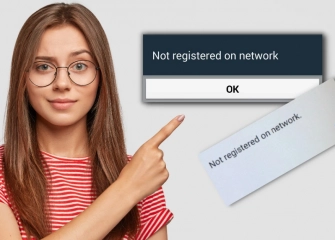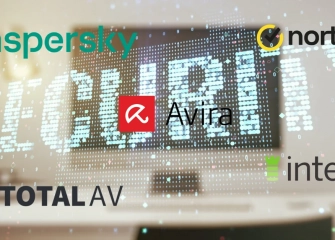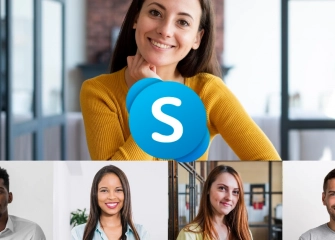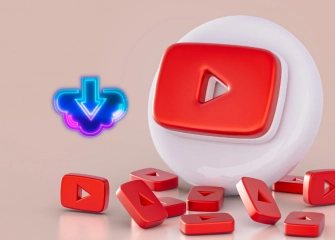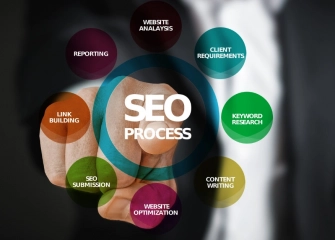What Is The Google Play Deleted Error? How To Resolve It?
If you are experiencing the Google Play deleted error, it means there is an issue on your phone that needs to be resolved. Learn how to fix the problem now!
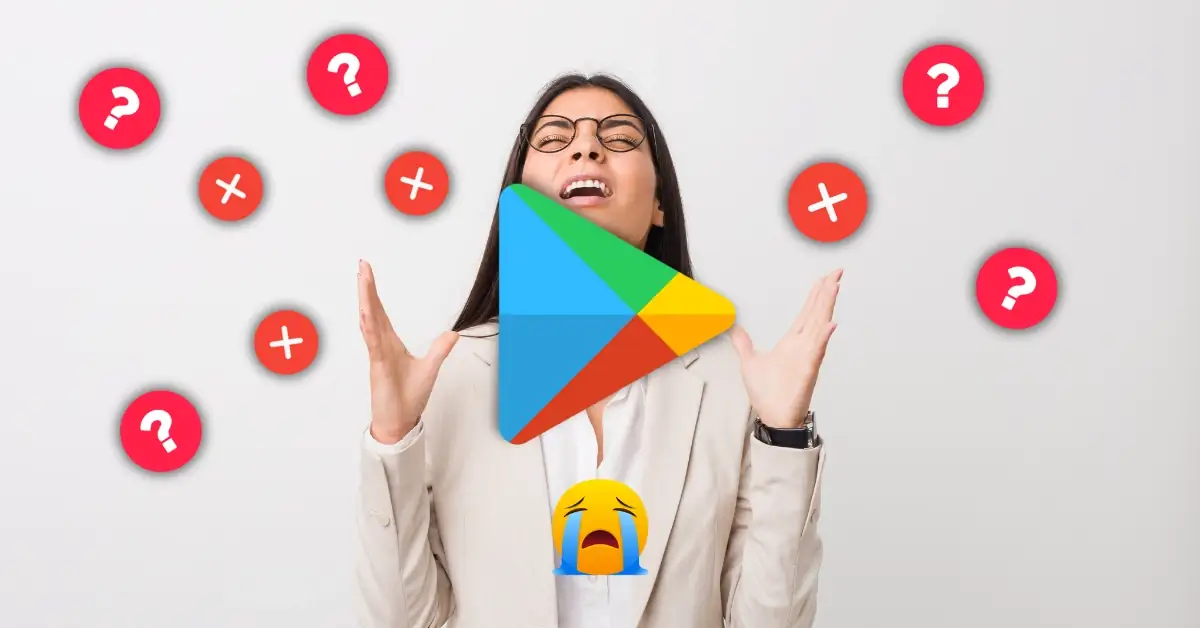
The Google Play deleted error is a problem that Android users encounter on devices running the Android operating system. When this error occurs, the Google Play Store app is either deleted or rendered unusable on the device.
Since Google Play is the platform where Android users download, update, and manage applications, users are deprived of these functions when this error occurs.
There are several possible reasons for the occurrence of the Google Play deleted error. One of them is having root access or rooting the device. For security reasons, the Android operating system disables or deletes the Google Play Store on devices with root access.
Another reason is a system error or software conflict on the device. Such errors can affect the Google Play Store app and cause it to be deleted.
Apart from these reasons, there may be other factors as well. The important thing is to learn how to resolve the problem. We will now provide you with a list that includes details on how to resolve the "Google Play Store error" in a short time.
Without further ado, let's delve into the main causes of the problems and move on to the solution suggestions together!
How Can I Restore Google Play Store On My Phone After It Has Been Deleted?
If Google Play Store is not present or visible on your phone, it may have been disabled on your device. Follow the steps below to check how it's done:
- First, access the 'Settings' menu on your phone.
- Tap on 'Apps' or 'Apps & notifications' in the 'Settings' section.
- Search for the 'Google Play Store' app among the applications (usually found among Google services).
- Once you find the app, tap on it.
- Below the Google Play Store app, you will see the text 'Disabled.'
- Press the 'Enable' button located just below it to activate the app.
- This way, you will be able to restore the Google Play Store app.
How Can I Restore Completely Deleted Google Play Application?
You can download the desired applications, free or paid, using the Play Store application provided by Google. When it is not working, it is usually seen as disabled as mentioned above. Disabling the application using the settings is simple.
If the application has been completely deleted, the only solution is to download the Google Play Store application from an external APK site.
If you want to download Google Play Store as an APK, follow the steps below:
- First, access the APKpure website using an internet browser.
- Type 'Google Play Store' in the 'Search' section and search for it.
- Those who want to access the application quickly can use this link.
- The current information about the application is displayed just below the date.
- When you enter the link, click once on the 'Download APK' section next to it.
- When it says 'Download in progress,' you can easily install the APK file on your device.
How To Fix Google Play Error?
If you are experiencing Google Play error issues when you open your phone, there are some steps you can take to resolve the problem. In some cases, simply opening Google Play or downloading and installing it from an external website may not be enough. Therefore, you can try the various methods below to solve your problems quickly.
Clear The Cache Of Google Play Services
You can fix the Google Play error using your mobile device as follows:
- First, access the 'Settings' menu on your phone.
- Tap on 'Apps and notifications' in the Settings section.
- From the 'See all apps' section, find and tap on Google Play Services.
- Tap on 'Storage' in the 'App notifications' section.
- Tap on the 'Clear cache' option on the screen to complete the process.
Clear The Cache Of The Google Play Store App
You can perform the Google Play Store cache-clearing process by following the steps below:
- Firstly, access the 'Settings' menu on your phone, similar to the previous steps.
- Find and tap on 'Apps and notifications'
- If the app is not visible, you can tap on 'See all apps'
- Once you find the Google Play Store app, tap on it.
- Tap on 'Storage' and when the screen opens, tap on ‘Clear cache’
- This way, you will have resolved the Google Play error