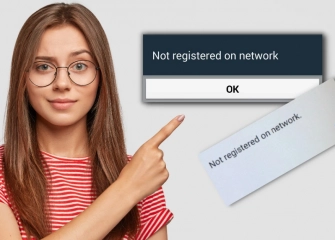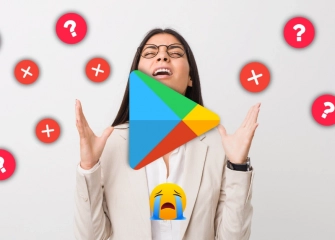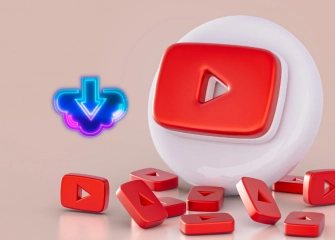What is Android System WebView? How to Disable It?
What is Android System WebView, and how can it be disabled? We provide step-by-step details on how to do it; learn how to do it right away!
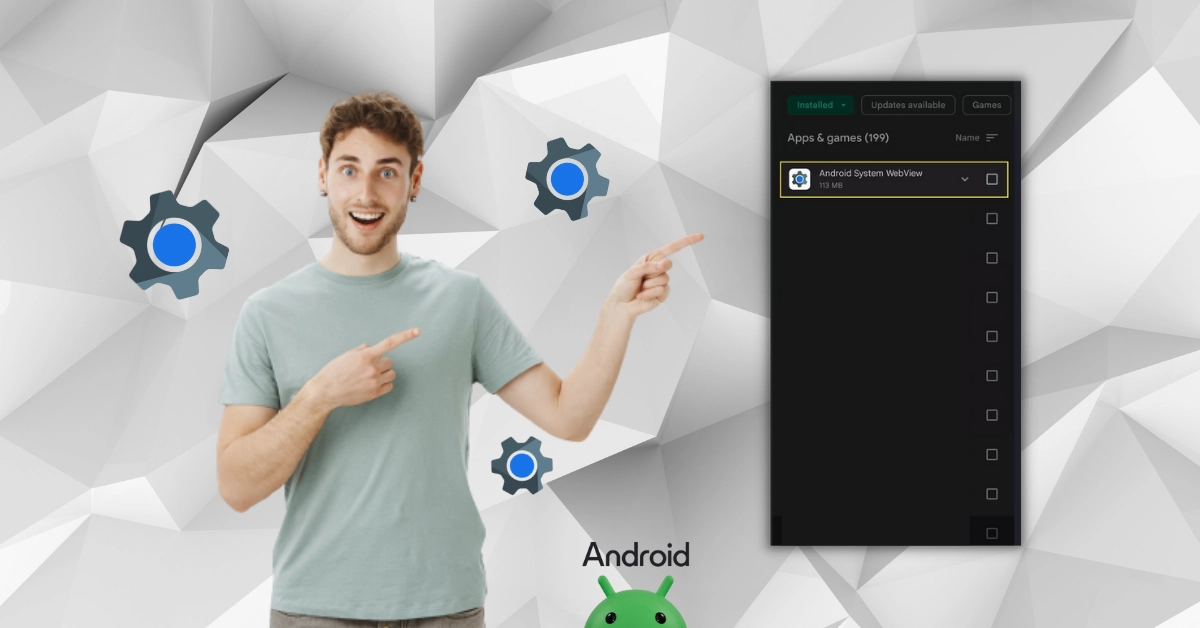
In today's rapidly evolving world of mobile technology, devices with the Android operating system offer users a wide range of applications. Among these applications, Android System WebView stands out as an important component.
Android System WebView is an integrated system component used to display and process web content for Android applications. However, there is uncertainty among users about the functionality and necessity of this feature.
In our article, we will explain what Android System WebView is, how it works, and how it can be disabled when necessary. This guide is essential for Android users who want to optimize their device's performance and enhance security.
So, without further ado, let's take a look at 'What is Android System WebView, and how to disable it?' together!
What is Android System WebView?
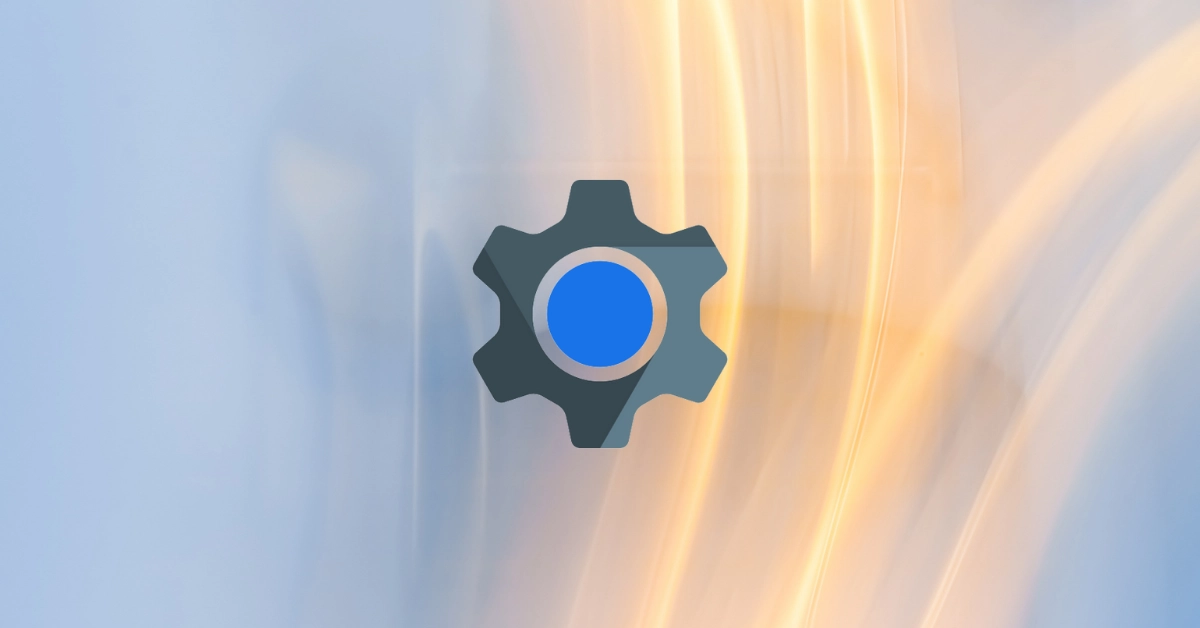
Android System WebView is a system component used to display web content on devices running the Android operating system. WebView enables applications to show web pages within their interfaces. For example, it can be used to display a website within an application.
It is a system component that comes as part of Android, so users may not typically perceive it as a separate application. However, this component is utilized to render web content within applications.
Using WebView to display web content allows applications to provide a more homogeneous experience among users. It also facilitates the integration of web content into applications, enabling users to interact directly with the content without leaving the app.
Android System WebView has been present since earlier versions of Android and has been updated over time. It can be updated as a separate application from the Google Play Store, allowing for security updates and the addition of new features.
Now, let's learn about Android lock mode equipped with biometric and extra security layers!
How to Disable Android System WebView?
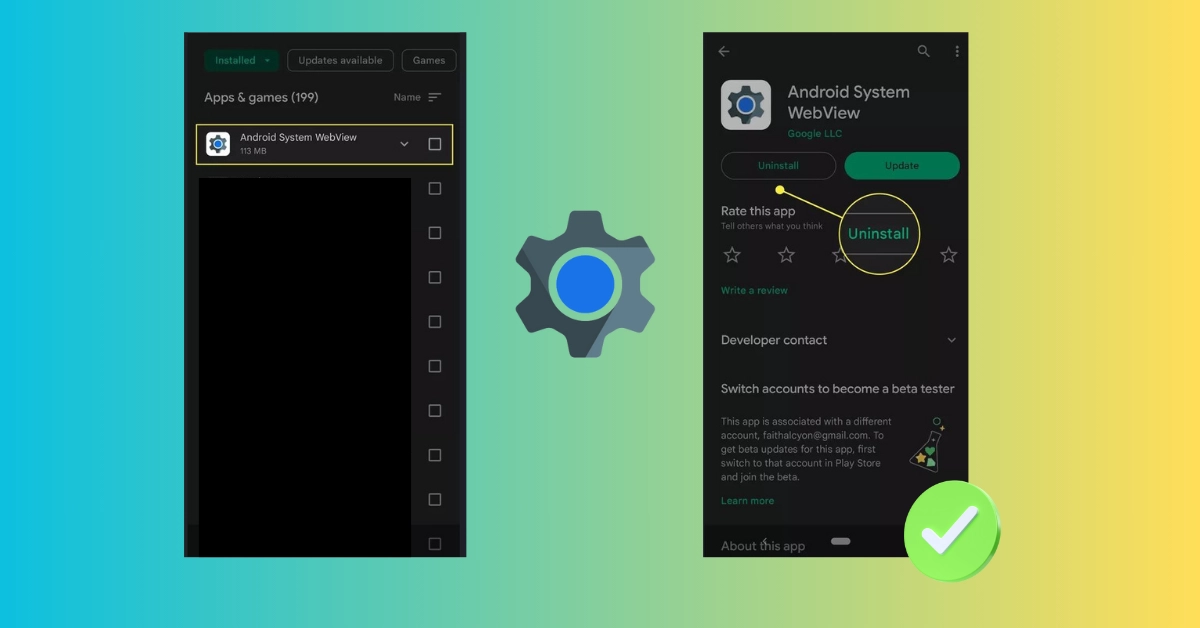
Android System WebView is a system component used to display web content on the Android operating system. In some cases, problems such as application crashes or malfunctions may arise due to errors related to Android System WebView. To resolve these issues, you can disable Android System WebView.
Here are the steps to disable Android System WebView:
- Open the settings application on your phone.
- Navigate to "Apps and notifications" or "Apps" section.
- Find the "Android System WebView" application.
- Tap on the application.
- Select the "Disable" option.
Disabling 'Android System WebView' may cause some applications to not function properly. Therefore, ensure that your applications are running smoothly before disabling it.
To re-enable Android System WebView, follow the steps below:
- Open the settings app on your phone.
- Go to the "Apps and notifications" or "Apps" section.
- Find the "Android System WebView" app.
- Tap on the app.
- Select the "Enable" option.
Another way to disable Android System WebView is by removing its updates. Follow these steps:
- Open the settings app on your phone.
- Go to the "Apps and notifications" or "Apps" section once.
- Find the "Android System WebView" app.
- Tap on the app.
- Tap on the "Three-dot menu" icon.
- Select the "Uninstall Updates" option.
When you uninstall updates, the Android System WebView app will revert to the latest version, potentially resolving some issues.
Is your Android phone slowing down? Check out the guide on speed up an Android phone now!
Android System WebView Not Visible
On some devices, you may not see the Android System WebView that you want to disable. However, there are ways to find the application.
By following the steps below, you can resolve the issue of Android System WebView not appearing:
- First, open the already installed Google Play Store application.
- Enter 'Android System WebView' in the search bar and search for it.
- An application related to Android System WebView by Google LLC will appear.
- When you click the 'Install' button, an error will occur.
- Click on the displayed application and either click 'Uninstall' or click the three-dot icon to uncheck 'Automatic updates'
- This way, you will be able to disable the invisible Android System WebView component.
What Happens If I Uninstall Android System WebView?
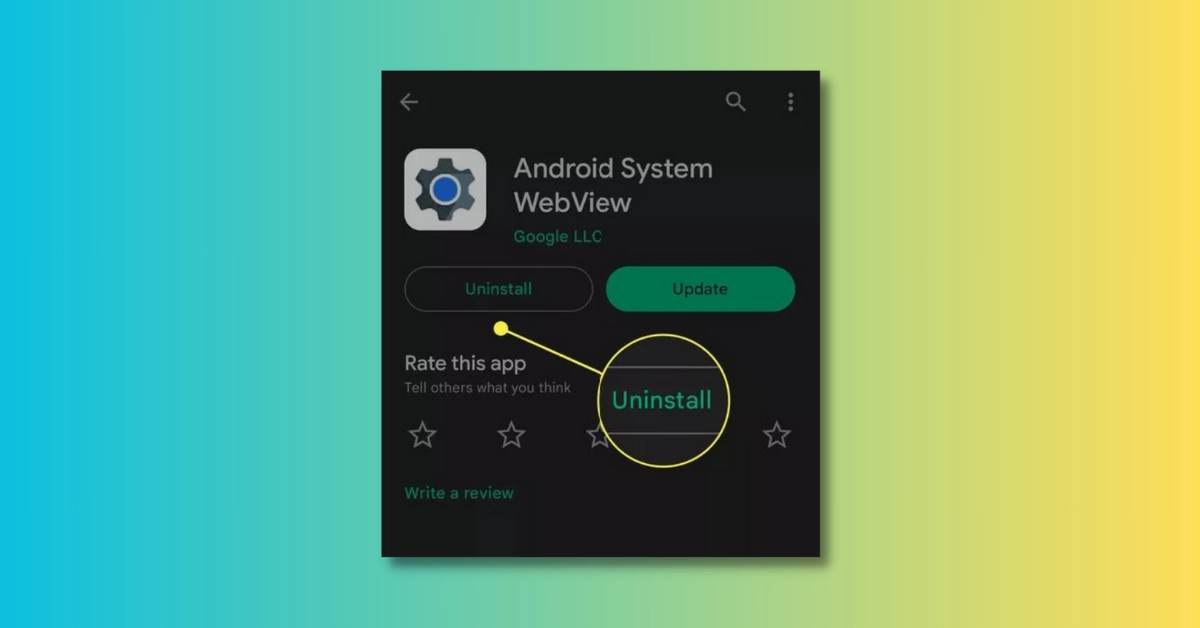
Many Android applications rely on Android System WebView to display web content.
If you uninstall Android System WebView, you may encounter the following issues:
- Applications containing web content may crash or not function properly.
- You may lose the ability to access websites or use web-based applications.
- Apps may use an alternative method to display web content, but this can affect performance or usability.
It is recommended to uninstall Android System WebView only if you are experiencing issues with a specific app. In such cases, you may need to seek support from the app's developer to resolve the problem.
To quickly uninstall Android System WebView, follow these steps:
- Open the Settings app.
- Tap on "Apps and notifications"
- Tap on "See all apps"
- Find Android System WebView.
- Tap on the three dots icon (More).
- Tap on "Uninstall"
Do you have the app? Buy Google Play Downloads!
Frequently Asked Questions (FAQs)
Do I Need to Disable Android System WebView?
There is no need to disable Android System WebView. This component is necessary for the proper functioning of your Android devices. However, if you are experiencing issues related to Android System WebView, you may consider disabling it or removing its updates.
How Can I Disable Android System WebView?
Disabling the application is possible, and to do so, you need to access the Settings section of your Android device. From the Settings, you will need to find 'Applications' and then locate Android System WebView on the subsequent page. You can easily disable the application from the 'Uninstall Updates' option.
Is Android System WebView Necessary?
If you have a phone with Android version below 10, disabling Android System WebView can lead to issues. Many applications rely on it, and disabling it may cause apps to malfunction or work improperly. However, if you still want to remove it, you can disable it and assess the performance on your device.
How to Turn Off Android System WebView?
If your Android application is crashing or experiencing similar issues, closing the application may be a solution. To do this, you first need to access the Settings page of your Android device. Find the Applications screen, locate Android System WebView, and simply press the 'Disable' option at the bottom.
Should Android System WebView be Updated?
It is known as a pre-installed application on Android phones. Therefore, when your device receives new features and updates, Android System WebView is automatically updated. Although automatic updates are enabled on most devices, you can choose to uninstall updates when considering the possibility of slowing down your device or encountering similar errors.
What Does System Application Do?
System applications represent pre-installed applications such as iTunes Store and FaceTime for iOS or calculator and clock for Android. These are the applications installed on your device from the day you first got it, constituting the basic functionality of the phone. Access to and removal of pre-installed system applications is generally restricted.
What Happens If Android Doesn't Update?
When Android does not update, you may experience situations where you cannot update new applications through the Google Play Store. This can potentially expose your device to viruses and malicious software, affecting its performance. Without updates, your device becomes vulnerable to such malicious situations.