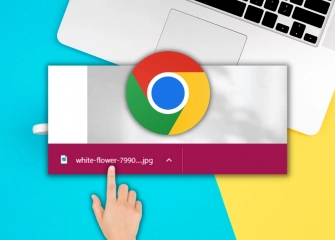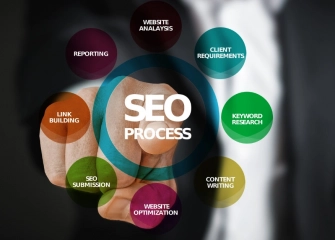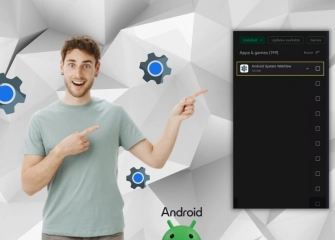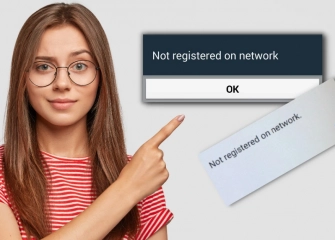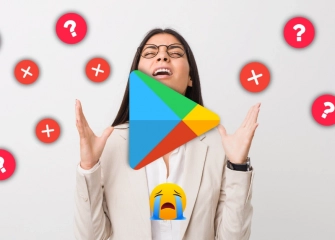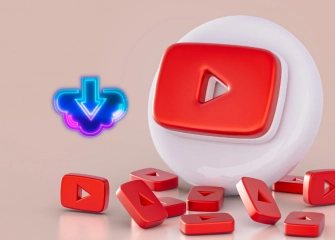How to Fix WhatsApp Notification Not Working Issue?
WhatsApp notifications are not working, what should I do? By following the solution suggestions, you can reach a resolution step by step and in a single list in a short time!

In today's rapidly evolving digital communication world, WhatsApp has become an effective tool that facilitates the daily communication of millions of users. However, users may sometimes encounter the issue of not receiving notifications on WhatsApp. Such a problem can negatively impact your communication flow and lead to important messages being overlooked.
In this article, we will provide effective solutions for the WhatsApp notification not coming issue or similar problems. By following our step-by-step guide to resolve your issue, you can make your WhatsApp experience seamless and continue your communication smoothly.
So, without further ado, let's take a look at the list for the solution to the WhatsApp notification not working problem!
How to Disable WhatsApp Backup? Now you can find out!
Why Do Problems Occur with WhatsApp Notifications?
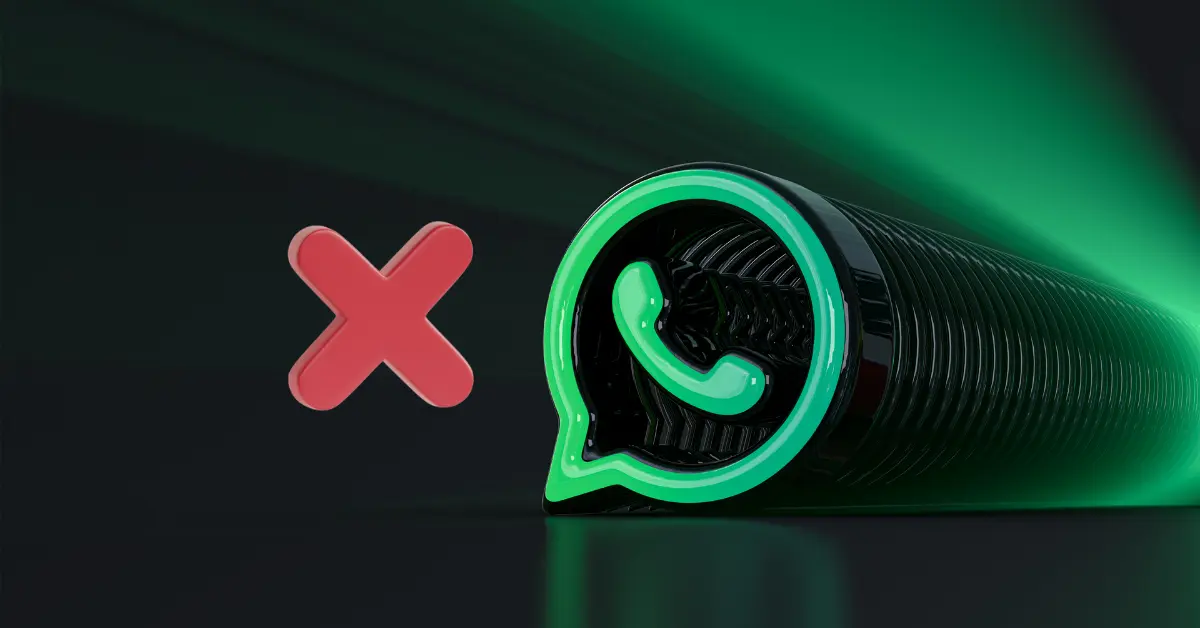
Issues related to WhatsApp notifications can arise for several different reasons. Here are some common problems listed along with their causes:
- Notification Settings: Improper or incorrect configuration of WhatsApp notification settings can prevent users from receiving notifications. Users should check these settings by navigating to the “Settings” section within the app and selecting the “Notifications” tab.
- Background Permissions: If the phone settings do not allow applications to run in the background, WhatsApp may struggle to stay updated consistently.
- Power Saving Mode: When the phone's power-saving mode is active, applications may have limited functionality in the background. This can lead to delays or non-receipt of WhatsApp notifications.
- Internet Connection: An unstable or weak internet connection can hinder WhatsApp from receiving notifications properly.
- App Updates: Not having the latest version of the WhatsApp application can result in notification issues. It is important to check for updates in the app store and install them.
- Phone Settings: Incorrect date and time settings can affect notifications. Setting the date and time on the phone correctly is crucial for this matter.
- Device Features: Some specific Android models or versions may have different app management or power-saving settings. Checking these settings can help identify the source of the problem.
Learn how to delete your Google account as soon as possible with this content!
WhatsApp Notification Not Working Solution

Solutions for users experiencing WhatsApp notification issues are frequently discussed. Such problems commonly stem from factors such as the application not being up-to-date or incomplete or incorrect device settings.
While updating the WhatsApp application and checking device settings are crucial steps to resolve the issue of notifications not coming, these troubleshooting suggestions may vary for each device. Therefore, the steps we describe are applicable for both Android and iPhone users on your behalf.
WhatsApp Notifications Not Working on Android
You can find a solution to the issue of not receiving WhatsApp notifications by following the steps below:
- First, open the WhatsApp application that you have installed from the Google Play Store.
- After completing the login process, navigate to the main screen of the application.
- Check if notifications are coming in the application.
- If they are not coming, close the application and go to the Settings section of your phone.
- From the 'Apps' menu, go to the 'Manage Apps' section.
- Type WhatsApp in the search field and tap on it once.
- Under the 'Permissions' heading, tap on 'App Permissions'
- Tap on the 'Notifications' option.
- Tap on 'Show Notifications' if it is turned off.
- This way, you can quickly find a solution to the issue of not receiving WhatsApp notifications.
If you are not receiving notifications from a specific group, follow the steps below:
- Enter the WhatsApp application screen or the Chats section.
- Long-press on the designated group.
- The notification icon will appear at the top.
- If you have muted notifications, simply tap the icon once.
Do you want to make your app stand out? Then buy Google play download!
iPhone WhatsApp Notifications Not Working
Some of the most common reasons for WhatsApp notifications not appearing on iPhone include:
- Incorrect notification settings: To check WhatsApp notification settings, go to Settings > Notifications > WhatsApp. The option "Allow Notifications" should be enabled. Additionally, you can set individual notifications for messages and group messages.
- Weak internet connection: WhatsApp requires an internet connection for notifications to be received. Check your internet connection by going to Settings > Cellular Data or Settings > Wi-Fi.
- WhatsApp not running in the background: For WhatsApp to work in the background, background app refresh needs to be enabled. To enable background app refresh, go to Settings > General > Background App Refresh.
- Outdated WhatsApp version: Not having the latest WhatsApp version can also cause notification issues. To update WhatsApp, open the app store and press the "Update" button.
Is your app downloaded on iPhone devices? Don't miss the opportunity to Buy App Store reviews!
WhatsApp Notifications Not Working, What Should I Do?
The issue of not receiving WhatsApp notifications can be attributed to various reasons. Here is a list of these reasons and possible solutions:
- Low Power Mode may be enabled. Low Power Mode disables some features of your phone to extend battery life, and notifications, including WhatsApp notifications, may be affected. To check if Low Power Mode is enabled, open the Settings app on your phone and find the Battery option. Under this option, check if Low Power Mode is turned on. If it is, disable this setting.
- WhatsApp notifications may be turned off. Open the WhatsApp app and go to Settings > Notifications. Make sure that Message notifications and Group notifications options are enabled. You can also customize notification settings according to your preferences, such as notification sound, vibration, or display on the lock screen.
- Do Not Disturb mode on your phone may be activated. Do Not Disturb mode blocks incoming calls and notifications. To check if this mode is active, open the Settings app on your phone and find the Sound or Sounds and Vibration option. Under this option, check if Do Not Disturb is turned on. If it is, disable this setting.
- There may be a restriction on Data Usage settings on your phone. WhatsApp uses data to send notifications. Open the Settings app on your phone and go to Apps > WhatsApp > Data Usage. Make sure that the Restrict background data option is disabled.
- The WhatsApp application may not be up to date. Update the WhatsApp application to the latest version. To do this, open the Google Play Store or App Store and find the WhatsApp application. Tap the Update button next to the application.