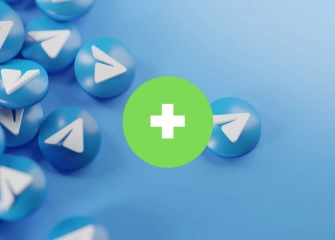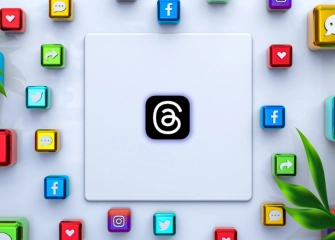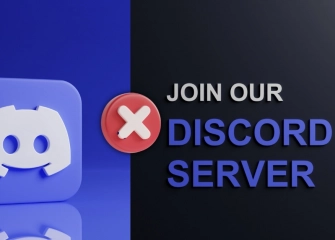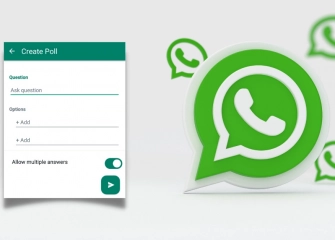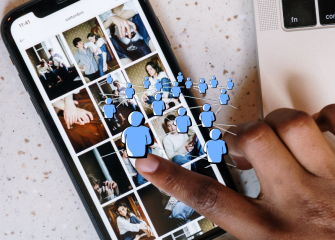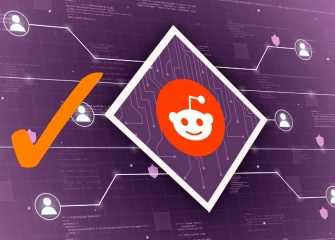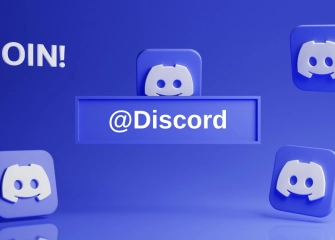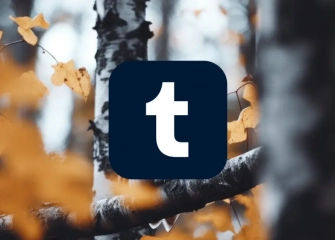How to Disable WhatsApp Backup?
Are you looking for the simplest way to disable WhatsApp backup? Learn now for 100% Solution, the most effective and quick results!

Stop WhatsApp backup is an important way to ensure the safety of your personal data. Whether you want to enhance your privacy or limit your data usage, this step-by-step guide on disabling backups on WhatsApp will help you. While addressing the question of 'how to turn off WhatsApp backup' we will explain how straightforward the process is for you.
WhatsApp backups provide great convenience for users. By backing up your messages, media files, and other chat content, it simplifies things when switching to a new device or reducing the risk of data loss. However, in some cases, you may want to disable backups due to reasons such as data security or limited storage space.
In the guide prepared for you, we will delve into how this can be achieved. This way, you can quickly resolve the issue of disabling WhatsApp backup within a short period. Continuing without saving sensitive files and chat content is easy; you just need to follow the steps.
So, without further ado, let's take a look at the entire process of 'How to Disable WhatsApp Backup' together!
'How to Create a WhatsApp Poll?' Discover the process of creating WhatsApp polls with the content!
What is WhatsApp Backup?
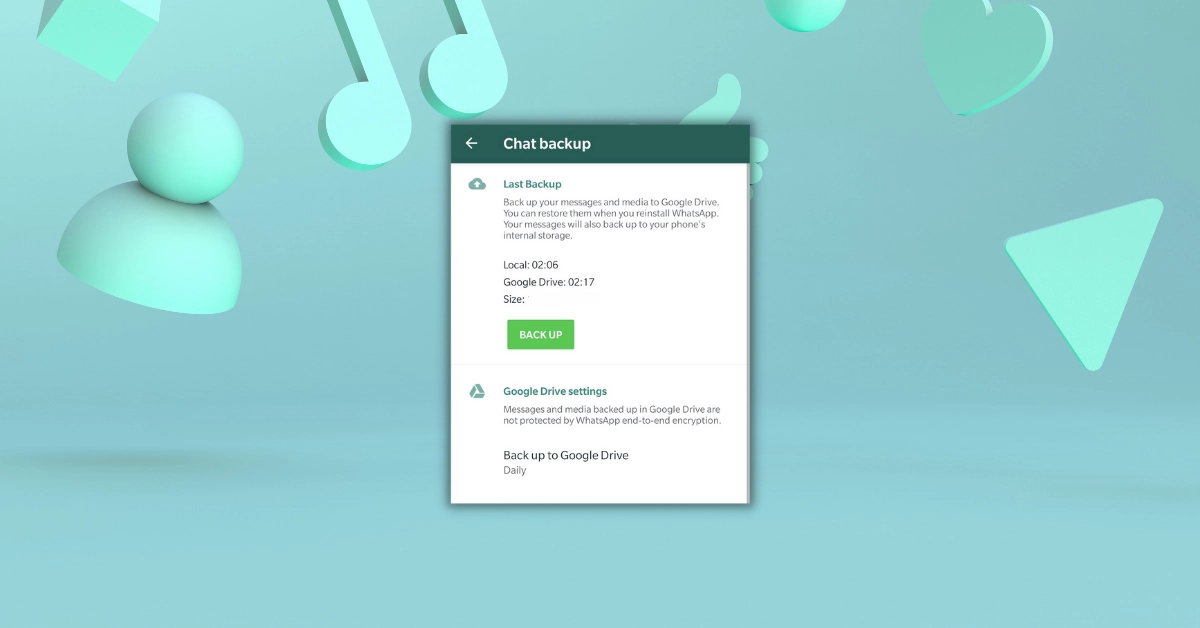
WhatsApp backup is a feature used to backup and protect WhatsApp messages, media files, and other data. The WhatsApp application allows users to regularly backup their chat history, voice messages, videos, pictures, and other media files. Backups can be crucial when users change their phones, transfer their WhatsApp accounts to another device, or lose data.
WhatsApp backups can be done in two main types:
- Automatic Backups: WhatsApp usually creates backups automatically at specific intervals. These backups are stored on the user's device or in the cloud (Google Drive for Android, iCloud for iOS).
- Manual Backups: Users can also create manual backups. This can be useful when users want to take an immediate backup or when switching to a new device.
WhatsApp backups help with the following:
- Preserving your messages and media files.
- Assisting in restoring your chat history if you lose or change your phone.
- Recovering your data when transferring your WhatsApp account to a new device or resetting the application.
Keep in mind that it is important to regularly check and update your automatic or manual backups because they may be deleted after a certain period. Additionally, encrypting, keeping, and securing your backups in a way that only you can access them is crucial.
Can't seem to use social media effectively enough? Then check out '7 Tips to Stand Out on Social Media' now!
How to Turn Off WhatsApp Backup?
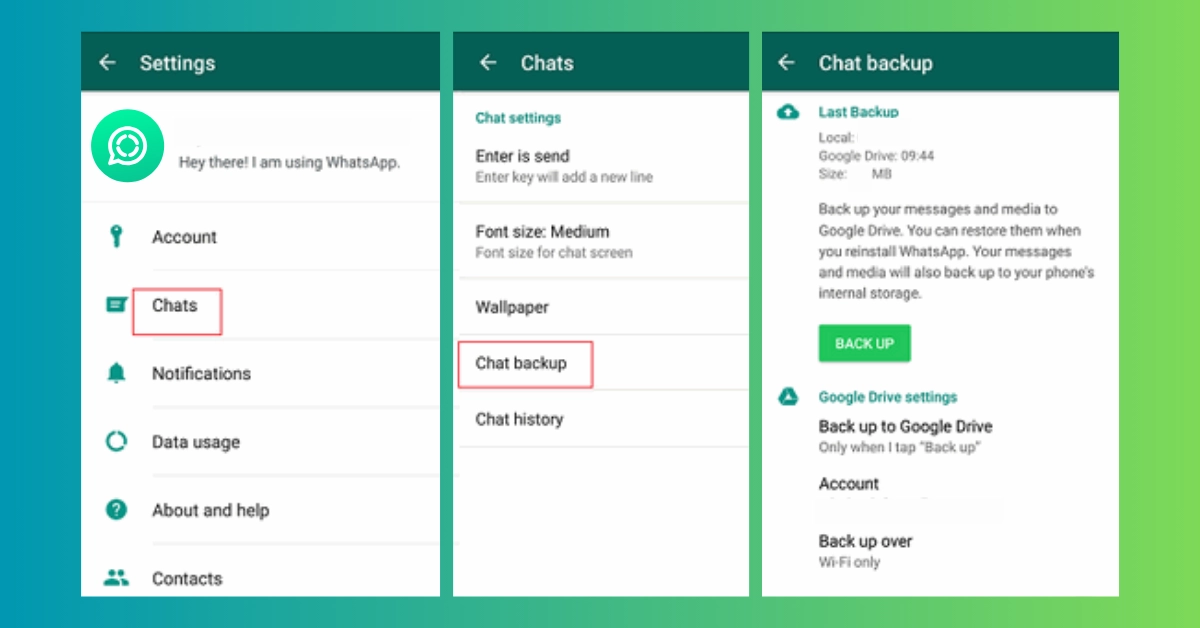
In today's rapidly advancing digital era, WhatsApp plays a crucial role at the center of our communication. However, as concerns about personal privacy and data security increase, users find the need to scrutinize the features offered by this popular messaging application. This is where the WhatsApp backup feature comes into play.
In this article, we will guide you step by step on how to turn off WhatsApp backup, ensuring that your sensitive data is secure. Take a few minutes to learn how to perform this process and be confident that your valuable data is protected. Let's now explore how to disable WhatsApp backup!
Before closing the transaction, Buy Instagram Cheap Followers!
Stop WhatsApp Backup on Android
To turn off WhatsApp backup on Android, follow the steps below:
- Open the WhatsApp application.
- Tap on Settings > Chats > Chat Backup.
- Tap on Auto Backup.
- Tap on Turn Off.
This action will stop WhatsApp from automatically backing up to Google Drive. If you wish to manually back up your data, you can tap on Back Up Now.
When WhatsApp backup is disabled, the following will occur:
- WhatsApp will no longer automatically back up to Google Drive.
- If you do not manually back up, you won't be able to restore your chats if they are deleted.
- If your device has WhatsApp enabled in its backup settings, your chats will be included in the device backup.
If you have a reason to turn off WhatsApp backup, make sure you're not missing any necessary backups. You wouldn't want to lose your chats unexpectedly.
Do you have a Clubhouse account? Now, Buy Clubhouse Room Visitors!
Stop iPhone WhatsApp Backup
To turn off iPhone WhatsApp backup, you can follow the steps below:
- Open the Settings app on your iPhone.
- Tap on your name.
- Tap on iCloud.
- Select iCloud Backup.
- Toggle the switch next to WhatsApp to the off position.
This will stop WhatsApp from automatically backing up to iCloud. If you wish, you can manually back up by tapping on 'Back Up Now.'
When WhatsApp backup is turned off, the following will occur:
- WhatsApp will not automatically back up to iCloud.
- If you do not manually back up, you won't be able to restore your chats if they are deleted.
- If your device backup includes WhatsApp when the WhatsApp backup is turned off, your chats will be included in the device backup.
Make sure you have a reason to disable WhatsApp backup, as you wouldn't want to lose your chats if not backed up.
Disabling / Enabling WhatsApp Google Drive Backup
To disable Google Drive backup for WhatsApp, you can follow the steps below:
For Android:
- Open the WhatsApp application.
- Tap on Settings > Chats > Chat backup.
- Tap on Auto backup.
- Tap on Turn off.
For iPhone:
- Open the Settings app on your iPhone.
- Tap on your name.
- Tap on iCloud.
- Tap on iCloud Backup.
- Turn off the switch next to WhatsApp.
Once this process is complete, WhatsApp will no longer automatically backup to Google Drive or iCloud. If you wish, you can manually backup by tapping on 'Back Up Now.'
To enable WhatsApp backup:
For Android:
- Open the WhatsApp application.
- Tap on Settings > Chats > Chat backup.
- Tap on Auto backup.
- Choose from options: Daily, Weekly, or Monthly.
- Optionally, tap on 'Back Up Now'
For iPhone:
- Open the Settings app on your iPhone.
- Tap on your name.
- Tap on iCloud.
- Tap on iCloud Backup.
- Turn on the switch next to WhatsApp.
- Optionally, tap on Back Up Now.
Frequently Asked Questions (FAQs)
What Happens If WhatsApp Backup is Turned Off?
If WhatsApp backup is turned off, your chat history will not be backed up to Google Drive. In this case, if you lose your phone, format it, or switch to a new phone, you won't be able to restore your chat history.
How to Cancel Chat Backup?
To cancel chat backup, follow these steps:
- Open WhatsApp on your Android device.
- Tap on the three dots in the upper right corner.
- Tap on Settings > Chats > Chat backup.
- Slide the switch next to 'Back up to Google Drive' to the off position.
Why Does WhatsApp Backup Messages?
WhatsApp backs up your chat history for two main reasons:
- If you lose your phone, format it, or switch to a new phone, you can restore your chat history.
- You can transfer your chat history to another device.
Where Do Backed-Up WhatsApp Messages Go?
Backed-up WhatsApp messages are saved to Google Drive. On Android devices, backups are stored in the Google Drive folder associated with your Google Account.
What Happens If Backup Is Turned Off?
If backup is turned off, your chat history will not be backed up to Google Drive. In this case, if you lose your phone, format it, or switch to a new phone, you won't be able to restore your chat history.
If Backup Is Turned Off, What Happens?
If backup is turned off, your chat history will not be backed up to Google Drive. In this case, if you lose your phone, format it, or switch to a new phone, you won't be able to restore your chat history.
Will Messages Come Back If WhatsApp Backup Is Off?
If WhatsApp backup is turned off, your messages will not come back. To restore your chat history, make sure that backup is enabled.
Is WhatsApp Backup Necessary?
WhatsApp backup is not necessary, but it can be useful. If backup is turned on, you can restore your chat history if you lose your phone, format it, or switch to a new phone.
What Happens If WhatsApp Backup Is Not Done?
WhatsApp backup is not done, your chat history will not be backed up to Google Drive. In this case, if you lose your phone, format it, or switch to a new phone, you won't be able to restore your chat history.
How to Turn Off WhatsApp Auto Backup?
To turn off WhatsApp auto backup, follow these steps:
- Open WhatsApp on your Android device.
- Tap on the three dots in the upper right corner.
- Tap on Settings > Chats > Chat backup.
- Slide the switch next to Auto backup to the off position