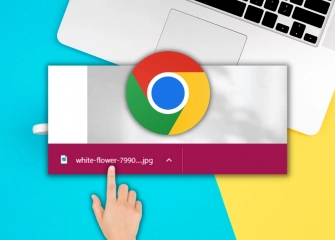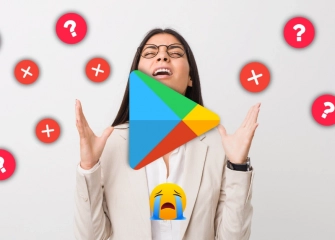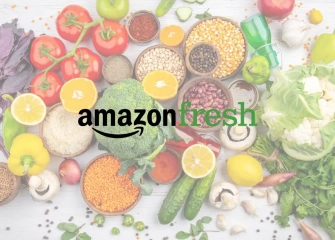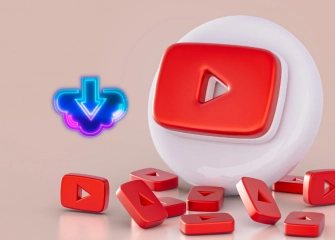What is Android Lock Mode and How to Unlock It?
If you're curious about what Android Lock Mode settings are and how to unlock it on your phone, learn about all the features that enhance biometric security now!

Smartphones running on the Android operating system offer various security features to protect users' personal data and ensure the secure use of their devices. One of these security features is Android Lock Mode. Lock Mode locks your device to prevent unauthorized access and safeguard your personal data. This security measure helps prevent malicious individuals from gaining access to important information in case you lose or have your device stolen.
Many people use various technologies to prevent potential security vulnerabilities on their phones. Biometric security options such as fingerprint readers, which are already installed on Android devices, can be bypassed by hackers, leading to a decrease in trust in Android devices.
With Android Lock Mode, users can create an additional layer of security on their phones, allowing them to enjoy secure access. So, if you're curious about what Android Lock Mode is exactly and how to unlock it, it's worth taking a look at our detailed guide.
Without further ado, let's explore 'What is Android Lock Mode and how to unlock it' step by step!
Previous content "How to Create an Instagram Group Chat?" read now.
What is Lockdown Mode On Android?

Lock mode is a new feature on Android devices that disables biometric security options, providing an extra layer of protection to the existing security methods. It allows access to the device only through a single PIN or password.
Basic biometric security options available on Android devices include fingerprint readers, facial recognition, and iris scanning. However, at times, users may want to enhance the security of their biometric data and achieve a higher level of security. This is where Android lockdown mode comes in handy.
What is Android Lock Mode for?

The primary purpose of Android Lock Mode Samsung is to make your phone more secure against unauthorized access. For example, when lending your phone to a friend or a family member, you can disable biometric authentication to prevent your phone from being accidentally locked.
You can use Android Lock Mode in the following situations:
- When lending your phone to a friend or a family member
- When troubleshooting an issue on your phone
- When installing an app or update on your phone
- When protecting your phone from viruses or malicious software
- When installing third-party apps or software on your device
- When you believe that sensitive and private information is present on your phone.
Do you have an Android application? Buy Google Play Reviews!
Advantages of Android Lock Mode

Android Lock Mode is a feature that enhances the security of your phone. This mode allows you to set a password as the only way to unlock your phone by disabling biometric authentication. For those who are curious, here are the advantages of Android Lock Mode:
- Security: Biometric authentication is the easiest way to unlock your phone. However, copying or stealing biometric data is not difficult. Therefore, in case your phone is stolen or lost, Lock Mode helps prevent unauthorized access to your data.
- Control: Biometric authentication is the quickest way to unlock your phone, but it can sometimes lead to accidental unlocks. For instance, when you put your phone in your pocket while holding it, it might unlock unintentionally. Lock Mode helps prevent such accidental uses.
- Convenience: Standard security methods are commonly used to unlock your phone, but some users may have concerns about the security of methods like biometric data. Lock Mode provides an alternative for users who have such concerns.
- Enhanced Security: Biometric data may not always be flawless and can be accidentally or maliciously used. Lock Mode offers a higher level of security by restricting access to the device using a PIN or password known only to the owner.
- Additional Privacy: Lock Mode can help prevent others from using your device. This is particularly important in situations requiring access to sensitive information or applications.
- Access to Specific Applications: You can use Lock Mode to add an extra layer of security to specific applications or files. This can help better protect your work or personal data.
Disadvantages of Android Lock Mode
Just like there are advantages or benefits to lockdown mode, there are also disadvantages. While it may seem beneficial in preventing unauthorized access to your device by malicious individuals, there are some aspects you should be aware of. By learning these aspects, you can discover the drawbacks of lockdown mode.
The disadvantages of Android lock mode are as follows:
- Lockdown mode is protected by only a single password.
- Once activated, it can only be removed manually (i.e., there is no password change option).
- It can be inconvenient for those who constantly want to change their password.
Are your downloads low? Buy Google Play Downloads!
How to Enable Android Lock Mode?
If you are concerned about installing third-party apps on your device, you can enable lockdown mode on Android phones. So, how can you enable Android lockdown mode? Here are the steps to easily enable it and protect your device from potential threats.
To enable lockdown mode, follow the steps below in order:
- Access the Settings section of your mobile phone.
- Tap once on Lock Screen from the Settings section.
- In the Lock Screen menu, tap on Secure Lock Settings.
- When the screen opens, activate the button next to 'Show Lockdown Option.'
- Then, enter your password for one-time use.
- After holding down the power button, you can easily lock your device from the 'Full Privacy' section.
Frequently Asked Questions (FAQ)
What is Lock Mode on Android?
Lock mode on Android is a mode that can only be accessed when the device is locked. It helps prevent others from accessing or using your device. In lock mode, extra protection is provided against malicious individuals with advanced security features.
How to Lock the Phone Screen?
There are several ways to lock the phone screen on Android:
- Press and hold the power button.
- Swipe the screen downwards twice.
- Turn off the screen and then turn it back on.
How to Create a Lock Screen App?
There are a few ways to create a lock screen app on Android:
- Download and install a third-party lock screen app.
- Create your own lock screen app.
How to Make a Lock Screen?
To make a lock screen on Android, follow the steps below:
- Open the Settings app on your phone.
- Tap on Security.
- Tap on Screen lock.
- Select the type of screen lock you want to use.
- Follow the on-screen instructions.
How to Change the Lock Screen on Android?
To change the lock screen on Android, follow the steps below:
- Open the Settings app on your phone.
- Tap on Personalization.
- Tap on Lock screen.
- Customize the lock screen background, clock, date, and other lock screen elements.
What Is Android App Lock?
Android app locking is a feature that allows you to prevent access to or use of specific applications by locking them, preventing others from accessing or using them.
What Is the Purpose of a Lock Screen?
A lock screen is a view accessible when your device is locked. It typically includes the time, date, notifications, and other essential information.
What is Auto Lock?
Auto lock is a feature that automatically locks your device after a certain period of inactivity, serving as a way to enhance the security of your device.
What Does Locked App Mean?
A locked app is an application that has been locked to prevent others from accessing or using it.
How to Disable Smart Lock?
Smart lock is a feature that automatically locks your device after a certain period of inactivity.
To disable smart lock:
- Open the Settings app on your phone.
- Tap on Security.
- Tap on Screen lock.
- Tap on Smart lock.
- Turn off the switch to disable smart lock.