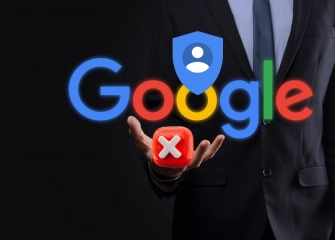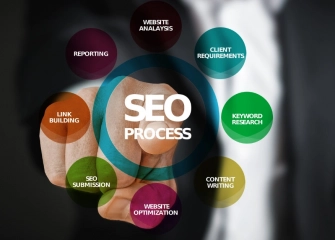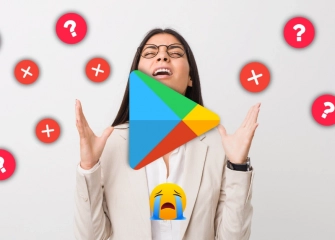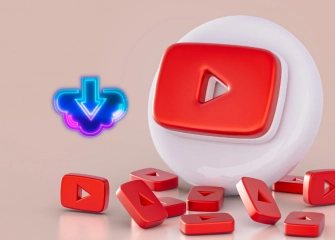What Are the Methods to Speed Up an Android Phone?
Has your phone slowed down? By applying Android phone acceleration methods, you can improve its performance step by step in seconds!

Android phones, which have become one of today's essential devices, offer many features that make our lives easier. However, over time, the performance of our devices can decrease, affecting our user experience negatively. Fortunately, there is a series of effective methods you can follow to increase the speed of your Android phone.
In our article, we will focus on some professional tips that you can use to improve the performance of your Android phones and provide a faster, smoother experience. It will include the information you need to take your Android device back to its peak, from hardware and software optimization to cleaning unnecessary files, updates, and more. A slowed-down phone will no longer hold you back because you are in the right place to take conscious steps in speeding up your Android phone.
So, without further ado, let's move on to 'What Are the Methods to Accelerate an Android Phone?'.
Why Should Android Phones Be Accelerated?
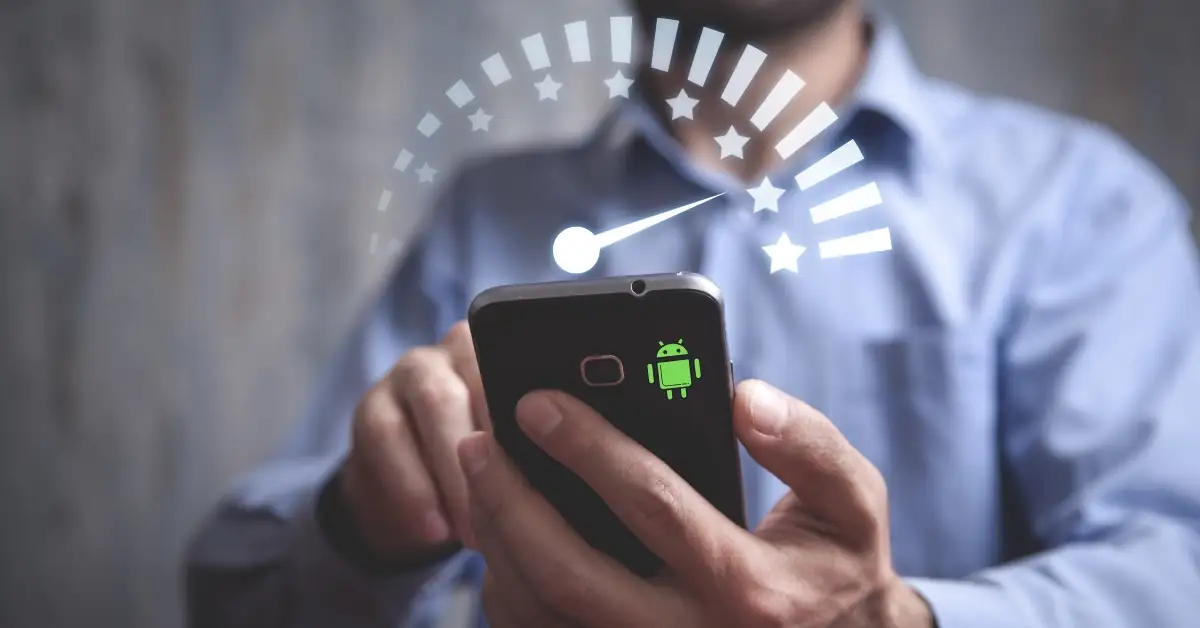
Accelerating an Android phone can provide several advantages. Here is the answer to why Android phones should be accelerated, as follows:
- Increasing Performance: Acceleration can enhance the overall performance of your phone. It enables applications to run faster and the phone to respond more smoothly.
- Improved Battery Life: Disabling unnecessary applications and constantly running services on your Android phone can extend battery life. Better battery life allows you to use your phone for a longer period.
- Reduced Memory Usage: Applications and processes on Android phones use the device's memory. Acceleration can optimize this memory usage and free up more RAM, allowing you to run more applications.
- Freeing Up Storage Space: Cleaning up unnecessary files and data on Android phones can free up storage space. It provides you with more room for music, photos, and applications.
- Security and Privacy: Acceleration can provide protection against malicious software. Malware often exploits resource-intensive applications or unauthorized processes. Therefore, accelerating an Android phone can identify and block such applications.
- Enhanced User Experience: Accelerating an Android phone can improve the user experience. When your phone operates quickly, you can perform tasks more efficiently and enjoy a smoother experience with fewer delays.
Do you have an app? Buy Google Play Downloads now!
Ways to Speed Up Your Android Phone

If you want to speed up your mobile device, follow the methods below:
- Clearing Apps
- Clearing Cache
- Restarting Your Android Phone
- Updating the Phone
- Updating Apps
- Managing Background Apps
- Freeing Up Storage Space
- Changing Theme or Wallpaper
- Using a Memory Card
- Factory Resetting the Device
The methods mentioned above are detailed in the following list. You can easily apply these methods to speed up your Android phone.
Before we proceed to the methods, consider Buy Google Maps Reviews!
To Clean Apps
There are many ways to speed up Android phones, and one of them is cleaning up apps. Apps continue to run in the background, consuming RAM and storage space even when they are not in use. This can cause the phone to slow down.
You can follow the steps below to clean up apps on an Android phone:
- Open the settings menu of your phone.
- Tap on either "Apps" or "Apps and notifications" from the options that appear.
- Find the app you want to clean up.
- Tap on the app and select "Clear cache" or "Clear data"
Clearing Cache
The second way to speed up Android phones is to clear the cache. Cache consists of temporary files used to help apps open faster. However, when the cache fills up over time, it can lead to issues that slow down your phone.
You can follow the steps below to clear the cache on an Android phone:
- Open the settings menu of your phone.
- Tap on "Storage" or "Storage and USB" once.
- Find the option for "Cache data" and tap it once.
- When you tap "Clear cache data" your process will be complete.
Restarting an Android Phone
The simplest and third way to speed up Android phones is to restart them. Restarting clears the phone's RAM and cleans temporary files, allowing your phone to run faster.
You can follow the steps below to restart your Android phone:
- Press and hold the power button on your phone.
- Continue holding the power button until you see the "Restart" or "Power off" option.
- Select the "Restart" option.
After your phone has been restarted, you can check if it's running faster.
Updating the Phone
The most effective and fourth way to speed up an Android phone is to update it. Updates usually include performance improvements, bug fixes, and security patches. In short, it is the most reliable way to make your phone run faster.
You can follow the steps below to update your Android phone:
- Open the settings menu on your phone.
- Tap on "System" or "About phone."
- Tap on "System update" or "Updates" once.
- If there are updates available, press "Download and install.
Updating Applications
Application developers regularly release updates to improve the performance and stability of applications. These updates typically include bug fixes, security enhancements, and performance improvements. In short, it is possible to speed up your phone by updating your applications.
You can update your applications as the fifth way to accelerate your Android phone as follows:
- Open the Google Play Store application.
- Tap on the profile icon in the upper right corner.
- Tap on 'Manage apps and device'
- Applications with updates available will display a 'Update' button.
- Tap 'Update' to update the applications.
Controlling Background Applications
Background applications can affect the speed and battery life of your Android phone. If too many applications are running in the background, it can cause your phone to operate more slowly and have a shorter battery life.
To control background applications, follow the steps below:
- Open the Settings application.
- Tap on 'Apps and notifications'
- Tap on 'All apps'
- Find the application you want to restrict from running in the background.
- Tap on 'App info'
- Select 'Run in the background'
To Free Up Storage Space
Another way to speed up Android phones is to free up storage space. When your storage space is full, it significantly affects your phone's performance and stability.
When your storage space is full, your phone may encounter the following issues:
- Apps load and run more slowly.
- Photos and videos open and play more slowly.
- Your phone responds more slowly.
- Your phone heats up more.
Changing the Theme or Wallpaper
The theme or wallpaper can impact the speed and performance of your Android phone. A complex or high-resolution theme or wallpaper can cause your phone to run more slowly.
To change the theme or wallpaper, follow these steps:
- Open the Settings app.
- Tap on Display.
- Tap on Theme or Wallpaper.
- Select a new theme or wallpaper.
Using a Memory Card
Using a memory card is an effective way to speed up your Android phone. Here are some tips for using a memory card on your Android device:
- Use a compatible memory card: Check the memory card format and size supported by your phone.
- Ensure your memory card is fast: Choose a memory card that supports UHS-I or UHS-II standards.
- Format your memory card correctly: Use the Settings app on your phone to format the memory card.
Resetting the Device to Factory Settings
One of the most effective ways to speed up your Android phone is to reset it to factory settings. Resetting to factory settings erases all data and settings on your phone, restoring it to the condition it was in when you first purchased it.
Resetting to factory settings can be helpful in the following situations:
- If your phone is running slowly or not performing as expected.
- If your phone has been infected with a virus or malware.
- If you want to sell or trade your phone.
You can reset to factory settings step by step by following these instructions:
- Open the Settings app.
- Tap on 'System'
- Tap on 'Reset options'
- Tap on 'Erase all data (factory reset)'
- Tap on 'Reset phone'
Frequently Asked Questions (FAQ)
My Android Phone Is Very Slow, What Should I Do?
There can be multiple reasons for your Android phone slowing down, some of these reasons include:
- Aging Hardware: If your phone's processor, memory, or storage space is old,
- Installed Apps and Data: If you have too many apps and data on your phone,
- Damaged Software: If your phone's software is damaged, it can affect its speed.
- Virus or Malware: If your phone is infected with a virus or malware, it can also impact its performance.
What Should I Do If My Phone Is Very Slow?
To address the slowdown of your Android phone, follow acceleration steps. If these steps do not resolve the issue, you may need to take your phone to a service center.
What Determines the Speed of a Phone?
Several factors determine the speed of a phone. These factors include:
- Processor: The processor is responsible for carrying out tasks on your phone. A more powerful processor provides faster performance.
- Memory: Memory is where your phone temporarily stores applications and data. More memory allows you to run more apps and data simultaneously.
- Storage Space: Storage space is where applications, data, and other files are stored for the long term. More storage space means you can store more apps and data.
- Software: Software determines how your phone operates. Newer software versions generally offer better performance.
What Slows Down a Phone?
Any application can slow down your phone. However, the following can be particularly problematic:
- High-quality graphics applications: These applications require more CPU power and memory.
- Background-running applications: Applications running in the background use your phone's memory and CPU power.
- Applications containing viruses or malware: These applications can significantly reduce your phone's performance.
How to Cool Down a Phone?
Overheating of your phone can impact its performance. There are several things you can do to cool down your phone:
- Place your phone in a shaded area.
- Remove your phone's case.
- Turn off your phone for a while.
- Clean the ventilation holes of your phone.
Why Does a Phone Lag?
Your phone lagging can be caused by the following reasons:
- Excessive CPU load: If your phone is trying to perform a task that requires a lot of processing power, it can cause lag.
- Insufficient memory: If your phone doesn't have enough memory, it can lead to lag.
- Insufficient storage space: If your phone lacks sufficient storage space, it can cause lag.
- Software error: If there is a software error in your phone, it can lead to lag.
How to Improve Internet Speed on an Android Phone?
There are several things you can do to increase the internet speed on your Android phone:
- Improve your Wi-Fi network.
- Enhance your mobile data connection.
- Update your phone's software.
Why Is My Phone Freezing and Slowing Down?
The reasons for your phone slowing down can include storage issues, background-running apps, malware, or outdated software versions.
My Android Phone Is Lagging, What Should I Do?
To address the constant lagging issue on an Android phone, update your phone, clear app caches, and use antivirus or security software to protect against malware.
Why Is My Android Phone Freezing?
There can be various reasons for freezing issues on Android phones. Physical damage, such as dropping the phone in water or using a faulty SD card, can cause freezing. If your phone continues to freeze, it is advisable to seek assistance from an authorized service center.