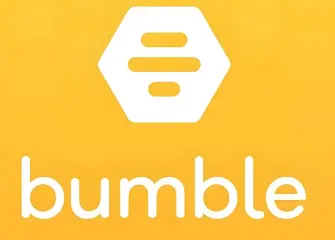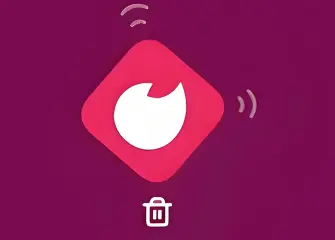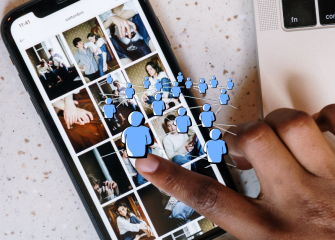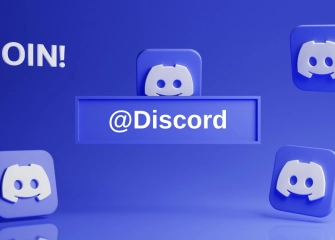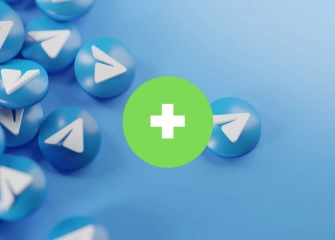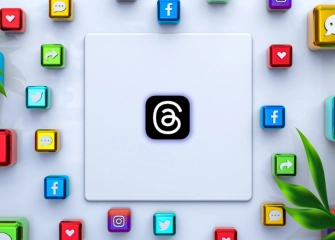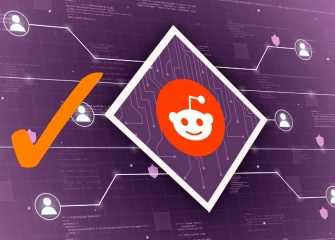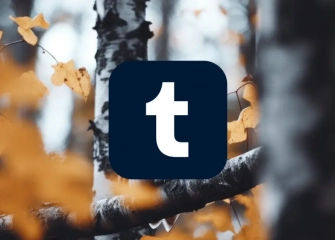How to Recover Old WhatsApp Messages?
Restoring old WhatsApp messages is an important way for users to get back lost or deleted chat history. On WhatsApp, which we use a lot every day, accidentally deleted messages or chats lost during phone changes can be a big problem for many people.
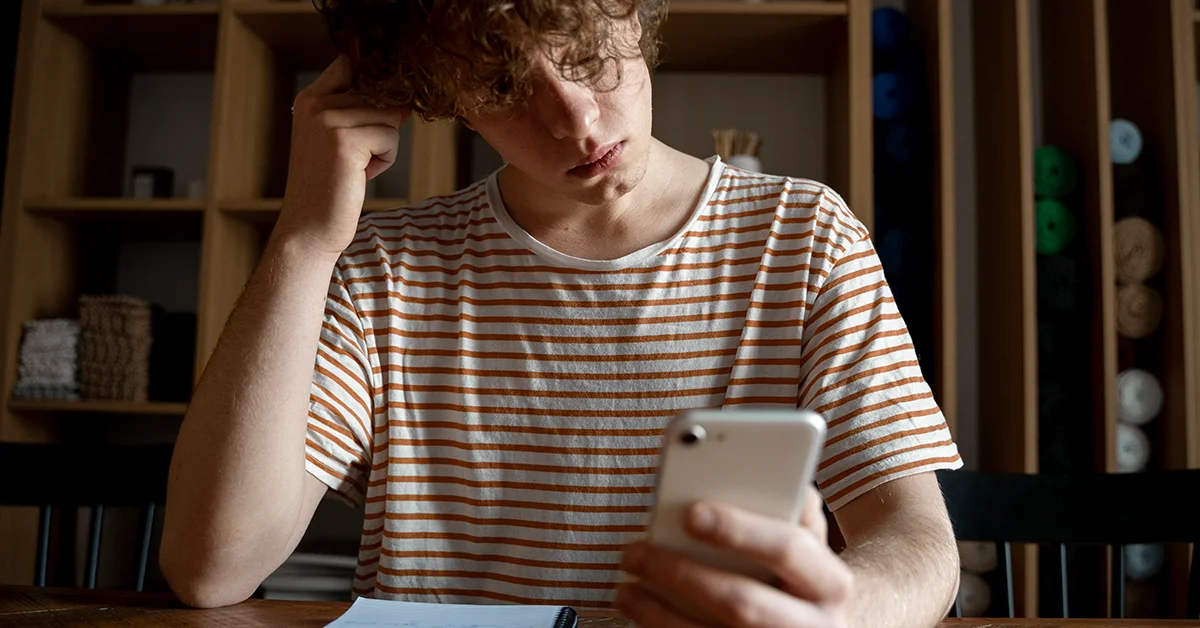
If you use the right methods and backup options, it becomes easy to recover these old messages. In this guide, we’ll explain step by step how you can recover your old WhatsApp messages and keep your data safe.
If you want to increase your WhatsApp channel members, check out our page to buy WhatsApp channel members.
Can Deleted WhatsApp Messages Be Recovered?

Whether deleted WhatsApp messages can be recovered depends entirely on whether there is a backup. Since the app doesn’t keep chat data on its servers for long, recovering messages mostly relies on backups made by users.
If users regularly back up their WhatsApp chats to cloud services like Google Drive (for Android) or iCloud (for iPhone), then under certain conditions, it is possible to restore deleted messages from those backups.
However, if no backup was made, or if the backup file is older than when the messages were deleted, then recovering those messages becomes very difficult or even impossible. Because WhatsApp values user privacy, it doesn’t store messages on its servers for long.
That means the app does not have a feature to directly recover deleted messages. Once a message is deleted, you can’t get it back directly through WhatsApp. There are two main ways messages get deleted on WhatsApp: one is deleting individual messages within a chat, and the other is clearing or deleting the entire chat history.
When individual messages are deleted, only those messages disappear while the rest of the chat stays intact. But if the whole chat is deleted or cleared, the entire conversation history is gone, making recovery much harder.
In cases where a backup was created earlier, restoring the backup will bring back all messages up to the date of that backup. The most common and reliable way to recover deleted WhatsApp messages is by restoring a previously made backup on the device.
Regularly backing up chats is crucial for WhatsApp users to avoid losing their data. Backups can be done automatically or manually via Google Drive or iCloud, and users can restore their chat history anytime using these backups.
Some people try to recover deleted messages using third-party software or data recovery tools. But these apps often aren’t reliable and can put your personal data and phone security at risk. Also, such software might contain malware or cause unwanted changes to your device. Therefore, it’s best to stick to official and trusted methods when trying to recover WhatsApp messages.
WhatsApp’s own backup system is the safest and most effective way to restore messages. Users should regularly check their backup settings and get in the habit of manually backing up important chats.
Ensuring that backups finish without errors is equally crucial. That way, if something unexpected happens or messages are deleted by mistake, you can quickly restore your chats without losing important data.
How to Recover Deleted WhatsApp Messages
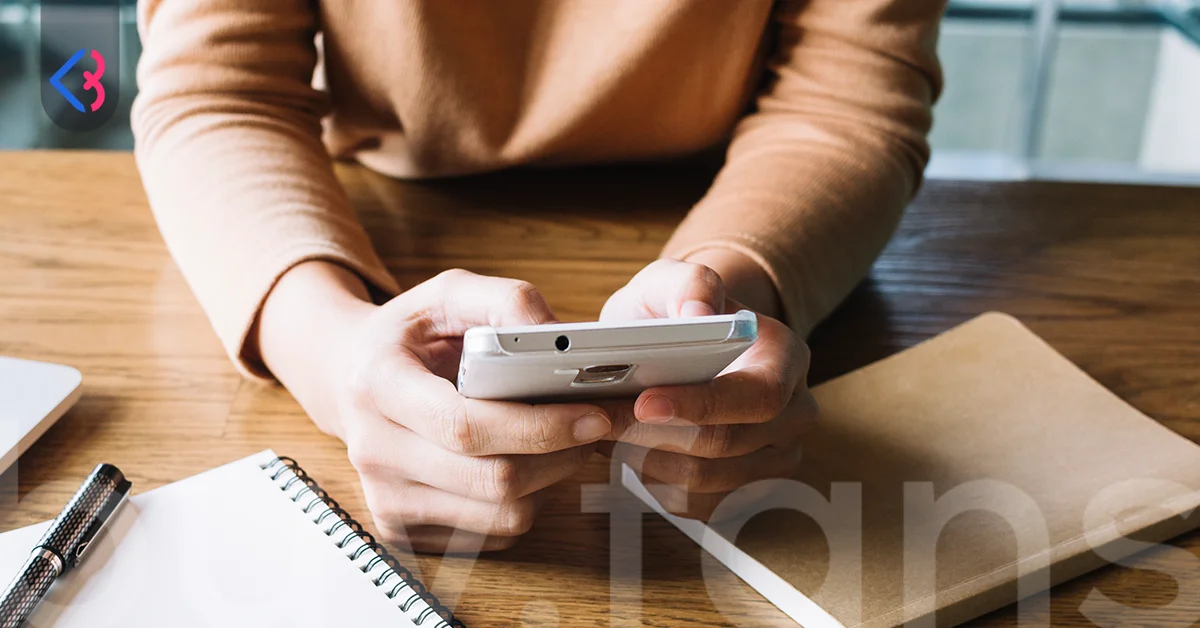
Retrieving deleted WhatsApp messages mostly relies on whether you have backups. If you regularly back up your messages to cloud services like Google Drive (for Android) or iCloud (for iPhone), you might be able to restore deleted messages under certain conditions.
WhatsApp does not store your messages on its servers due to security and privacy policies. You won’t be able to view deleted messages right from the app. But sometimes, deleted messages can be recovered using temporary files stored locally on your phone. Here are some methods to recover deleted WhatsApp messages:
Restore from Google Drive or iCloud Backup
- Uninstall WhatsApp from your device.
- Reinstall the app and open it.
- Verify your phone number.
- If a backup is detected, the app will prompt you to restore from it.
- This process recovers messages only up to the backup’s date.
Recover Messages from Local Backup (Android)
- On Android devices, WhatsApp usually saves local backups in a specific folder on the device.
- Using a file manager, go to the "WhatsApp/Databases" folder to find old backup files.
- Rename these files to restore an older backup.
How to Recover Deleted WhatsApp Messages on iPhone?

For iPhone users, recovering old WhatsApp messages usually happens through Apple’s cloud storage service, iCloud. On iPhones, it’s very important to keep WhatsApp messages safe and backed up.
Before attempting to restore messages, make sure that iCloud backup is enabled. iCloud backup keeps your WhatsApp messages and media files safe in the cloud and helps you recover them if something is lost.
If iCloud backup is on, users can restore all messages and media files up to the date of the last backup. Any messages sent or received after that backup won’t be recovered because they aren’t included. That’s why keeping backups regular and up to date is very important to avoid losing messages.
If you want to recover deleted WhatsApp messages on your iPhone, you need to delete the WhatsApp app from your device first. Then, reinstall it from the App Store. After reinstalling, WhatsApp will ask you to verify your phone number. This step is important to link the messages to the right account and keep your data secure.
Once verification is done, WhatsApp will automatically check if there is a backup on iCloud.If a backup is detected, you'll be given the choice to “Restore” it. If you choose to restore, all the messages, chats, and media files (photos, videos, voice notes, etc.) from the backup will be quickly and completely restored to WhatsApp. This way, all your deleted chat history will come back.
However, it's important to note that iCloud backup might sometimes be disabled or only partially completed. For example, if no backup was ever made, iCloud backup is turned off, or technical problems happened during backup, then recovering deleted messages won’t be possible.
Your device must have sufficient iCloud storage available for the backup to complete successfully. If there isn’t enough space, WhatsApp can’t finish the backup. In that case, recovering old messages will fail, and you risk losing your messages. So, iPhone users should regularly check their iCloud storage and buy more space if needed or delete unnecessary files to free up space.
Some users can also recover WhatsApp messages using iTunes (or Finder) backups on their computer, besides iCloud. This is useful for people who don’t use iCloud backup or back up their data in a different way.
If your WhatsApp messages were saved when the whole device was backed up to iTunes, you can restore an older backup from your computer to see those messages again on your phone.
One downside of this method is that restoring an iTunes backup returns your entire device to that older backup point. This means any apps installed, settings changed, or new data after that backup may be lost. So, be very careful when restoring iTunes backups and try to save important data somewhere else first.
Because of this, the iCloud backup method is easier to use and safer for most iPhone users. It not only backs up WhatsApp data but also keeps many other device files updated in the cloud, making it a more reliable and effective way to restore your messages.
How to Recover Deleted WhatsApp Messages on Android

For Android users, restoring old WhatsApp messages typically relies on backups stored in Google Drive and on the device itself. To recover deleted or lost chats, you should first verify whether Google Drive backup is enabled.
This way, users can easily restore their chats and media files from the most recent backup on Google Drive. Backups to Google Drive are created automatically by WhatsApp or at intervals set by the user.
If backup is on, users can easily recover their messages when they change phones or reinstall the app. To restore WhatsApp messages on Android, you first need to completely uninstall the app from the device.
Next, reinstall the app by downloading it from the Google Play Store. Once installed, WhatsApp will prompt you to verify your phone number. Once verified, the app automatically looks for a backup on Google Drive.
If a backup is found, the user will see a “Restore” option. Clicking this will download all chat history, photos, videos, voice notes, and other media files back to the phone. After the restore is finished, users can easily access their deleted or lost messages. In addition to Google Drive, certain users may retrieve messages from backup files stored locally on their device.
WhatsApp automatically makes local backups on the device every hour and stores them in a special folder named “Databases” in the phone’s internal storage. This local backup is a key recovery option for users who don’t have Google Drive backup or have a weak internet connection.
If there is no Google Drive backup or the user wants to restore an older chat history, the local backup file can be restored manually. This usually means using a file manager app to move the backup file from the “Databases” folder to the WhatsApp folder, then reinstalling the app.
Because this method requires technical skill and care, it is not recommended for inexperienced users to try it alone. Mistakes can cause messages to be lost permanently or cause WhatsApp to stop working properly.
Where Are WhatsApp Messages Backed Up to Google Drive?

WhatsApp messages backed up to Google Drive are safely stored in the cloud storage linked to your Google account. This backup system is designed so users can easily restore their messages if they change phones or lose data.
One important point: The backed-up WhatsApp messages and media files do not appear as open files or folders in your Google Drive account. In other words, you cannot access, view, or download these backup files manually through the Google Drive interface.
This is because WhatsApp backups are encrypted and managed exclusively by the WhatsApp app. The backup process happens entirely through WhatsApp’s own system, and these backups can only be restored using the WhatsApp app.
That means you can only access and restore backups within WhatsApp itself; it’s not possible to interfere with the backups via any other app or system. This is an important feature that helps protect your data’s security and privacy.
Google Drive stores backups only for a limited time. If a backup isn’t updated for a long time — meaning WhatsApp hasn’t actively backed up for a while — the backup file on Google Drive may be deleted automatically. This period is usually set to 1 year, but it can change with updates from WhatsApp and Google.
So, it’s very important for users to check their WhatsApp backups regularly, make sure backup settings are on, and keep backups up to date. If there is no WhatsApp backup on Google Drive, recovering deleted messages becomes almost impossible. WhatsApp cannot restore deleted messages if there isn’t a backup available.
Therefore, to keep your messages safe and avoid losing them, you need to have Google Drive backup enabled and updated regularly. Especially when changing phones, doing a factory reset, or reinstalling the app, the risk of permanently losing messages is very high if you don’t have a current backup.
Can Deleted WhatsApp Messages Be Recovered Without Backup?

If the WhatsApp backup feature is not active and messages are deleted, it becomes very difficult, and often impossible, to recover those messages. WhatsApp follows strict policies that prioritize user security and privacy, so it does not store message contents on its servers for a long time.
Because of this, you cannot access deleted messages directly through the app or WhatsApp servers. This protects users’ private chats but makes it hard to recover messages that were deleted by mistake or accident.
However, in some cases, it may be possible to recover deleted messages using temporary or automatically created files stored locally on the phone. Especially on Android devices, WhatsApp automatically saves a copy of the chat history on the phone every night.
These backups are usually kept in a folder called “Databases” and allow you to restore messages from a certain period. If the user has not backed up messages to Google Drive, these local backup files might be the last chance to recover deleted messages.
But there is an important detail: local backups are generally kept for only about 7 days, after which old backup files may be deleted or overwritten automatically. Also, if the phone is reset, restored to factory settings, or undergoes other technical changes, these files can be lost.
So, the chance to recover messages from local backups depends on the current state of the device and whether backups were made regularly. On the other hand, the situation is a bit different for iPhone users. On iOS, the only real way to recover WhatsApp messages is through Apple’s cloud service, iCloud, or by using iTunes backup files made by connecting the device to a computer.
Unlike Android, iPhones do not create automatic local backups for WhatsApp, and messages are stored encrypted inside the system files. That’s why, if there is no iCloud or iTunes backup, it’s technically impossible to recover deleted messages.
iCloud backups depend on users keeping iCloud backup turned on and backing up regularly. If backup is off or messages were deleted after the last backup, those messages are lost forever. Similarly, iTunes backups must be done manually or automatically while the device is connected to a computer, otherwise there is no way to recover messages.
After this content, be sure to check out our article titled “How to View WhatsApp Status Secretly?”