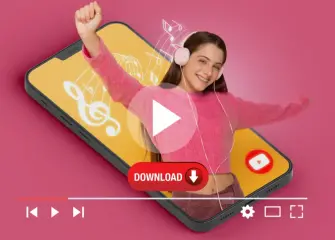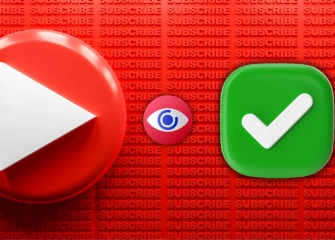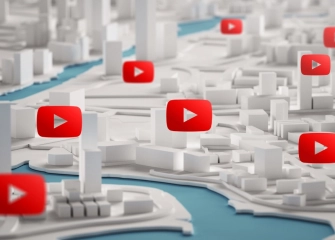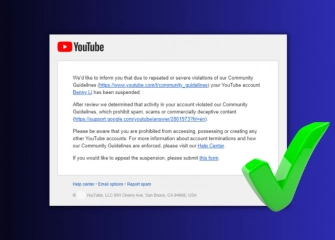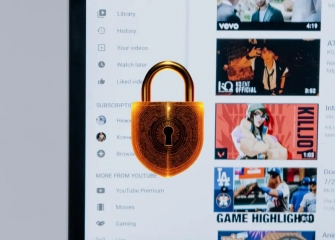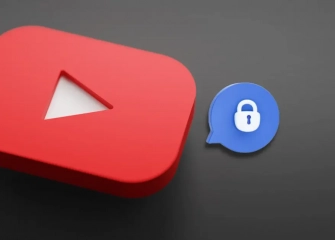How to Delete Youtube Channel?
How to delete a YouTube channel? If you're curious, learn how to do it with our detailed guide on phones, PCs, and other devices!

In today's digital world, we may sometimes want to explore different paths or review our content. At this point, deleting a YouTube channel becomes an important step for many users. Making the decision to close your channel is, of course, a personal choice, and this process requires careful consideration and thoughtful contemplation.
Essentially, the closure of your YouTube channel is not a farewell but a new beginning. It is important to approach this process with a professional attitude and provide reasons for your decision. Now, as you prepare to delete your channel while taking a step towards the future, following the steps that will guide you will lead you to the desired outcome.
So, without further ado, let's take a look at the steps to delete a YouTube channel, step by step!
How to Delete a YouTube Channel (Permanently):
To be able to perform the process of deleting a YouTube channel, you need to follow some necessary steps. These steps might be part of a complicated process. However, following our detailed guide will allow you to quickly find a solution and result in the deletion of your account. Therefore, you can proceed with the deletion by following the steps provided in the guide.
To delete a Youtube channel via a computer (Desktop or PC), follow the steps below in order:
- Open your web browser and sign in to your Youtube account.
- Once you are on the Youtube homepage, click on your profile picture located at the top right corner of the page.
- A menu will appear; click on "Youtube Studio" in that menu.
- When the page opens, click on the "Settings" icon located in the left corner of the screen.
- By clicking on Settings, a new section will open in the middle of the page.
- In this section, click on the "Channel" option.
- In that area, select "Advanced Settings"
- Scroll down the page and click once on the "Delete Youtube content" option.
- You will be automatically redirected to your Google account to enter your password for confirmation.
- Tick the necessary boxes to delete your Youtube channel.
- Finally, you can delete your Youtube channel by clicking on "Delete My Content" at the bottom.
How to Close Your YouTube Account (Log Out)
Closing a YouTube account is as possible as logging out. Many people may not know how to perform this process, and for most, it can be a challenging part of the procedure.
By following the steps below (PC or Computer), you can easily close your YouTube account or log out:
- First, open a web browser (Google Chrome, Opera, Safari, etc.) and go to the URL address.
- Type youtube.com in the URL bar and click once on it.
- When you arrive at the YouTube homepage, your account will likely be automatically logged in.
- To log out of your account, click once on your profile picture in the top right corner of the homepage screen.
- A half-screen menu will open; tap on the 'Log Out' option just below the YouTube Studio section.
- This way, your YouTube account will be closed, or you will be logged out.
Closing a Youtube account via mobile or phone can be done as follows:
- Since your Youtube channel account is linked with Google, it usually appears when you're signed in.
- Open the Youtube application and navigate to the home screen.
- Click on the circular profile picture located in the top right corner of the page.
- Once a new screen opens, tap once on the top section (your channel name).
- Switch to another account from the 'Other accounts' section.
- This way, the session for your Youtube channel account will be signed out.
To remove the signed-out account from your phone (Android), follow these steps:
- On the same screen (from the Accounts menu), tap on the 'Manage accounts' section located at the bottom.
- When the 'Users & accounts' page opens, tap on the Google account you wish to remove.
- Once the page opens, tap on the 'Remove account' section at the bottom.
- This will completely remove the signed-out account from the device.
How to Temporarily Close a YouTube Channel? (Temporary Channel Hiding)
When using the platform, you may have a lot of content on your YouTube channel. You may have invested effort, time, and creativity to create this content. At the same time, you might want to take a break and resume later. In this case, instead of deleting your YouTube account, it's better to freeze or temporarily hide it.
To temporarily hide your YouTube channel on a computer (PC or desktop), follow the steps below:
- First, open a web browser and go to the YouTube website (youtube.com) to reach the homepage.
- Log in to your YouTube account by clicking on the profile icon in the top right corner and activate your session.
- Once you have logged in, click on your profile picture in the top right corner of the page.
- Click on the 'YouTube Studio' section that appears there.
- When the 'Dashboard' is selected and displayed, click on the 'Settings' option aligned with it.
- In the middle of the screen, a menu will appear, and from the options on the left, click on the 'Channel' heading.
- Click on the 'Advanced settings' section, which is just to the right of the 'Basic info' text.
- Scroll down on the Advanced settings page until you find the 'Delete YouTube content' option, and click on it.
- When asked for your login credentials (by Google), enter your password to proceed.
- On the opened page, click on the option 'I want to hide my content'
- Specify the parts of your YouTube channel that you want to hide by checking the relevant boxes.
- Finally, when you say 'Hide My Channel' you can temporarily close your YouTube account.
What Happens If Your YouTube Channel Gets Shut Down?
When your YouTube channel is shut down, you will typically receive an email notification. The following situations are likely to occur when your channel gets closed:
- If you had earnings through the YouTube Partner Program (YPP), you won't be able to benefit from the generated revenue anymore.
- Closing your channel will lead to a loss of income from advertisements, affiliate programs, or other revenue sources you were earning from.
- In some possible cases, any pending or unpaid earnings on your channel may be refunded to viewers or advertisers.
- With the closure of your channel, you will lose access to your content and videos. This will also apply to your subscribers and viewers who followed and watched your videos.
- The shutdown of your channel may result in a loss of reputation among your subscribers and others. If a clear explanation for the channel's closure is not provided, people might misunderstand or misinterpret the reason, causing damage to your reputation.
- If you haven't regularly backed up copies of your videos and content, the closure of your channel could result in a complete loss of access to this content.
Which Situations Is The YouTube Channel Closed?
YouTube channel can be closed due to specific policy violations or serious offenses. If you fail to comply with YouTube's terms of service and rules, there is a possibility that your channel may be terminated. Here are some important situations that could lead to the closure of a YouTube channel:
- Copyright Infringement: Unauthorized use of someone else's copyrighted content or using copyrighted portions of your own content without permission.
- Abuse and Threats: Publishing content that involves the abuse, harassment, threats, promotion of violence, or hate speech directed towards other users.
- Adult Content: YouTube prohibits hosting adult content that is not suitable for a general audience. This includes content that may harm young viewers.
- Fraud and Deception: Spreading false information, creating fake accounts, engaging in fraud, or stealing other people's identities.
- Violence and Threats: Encouraging or supporting violent, dangerous, or harmful activities.
- Sensitive Content: Mislabeling sensitive content such as sexual content, violent content, blood and injury imagery, with incorrect categories or title tags.
- Inappropriate Tagging and Descriptions: Using irrelevant, misleading, or inappropriate tags or descriptions that do not match the content of the videos.