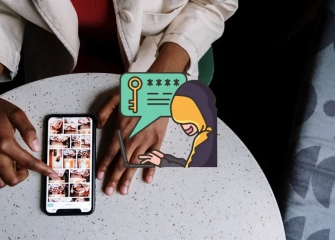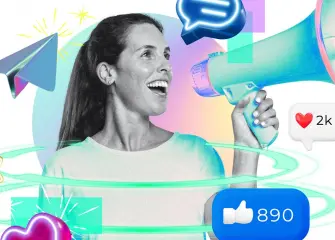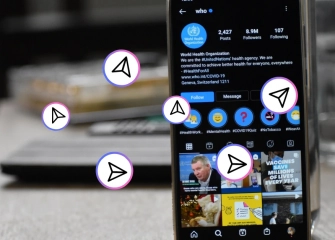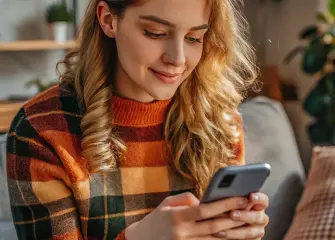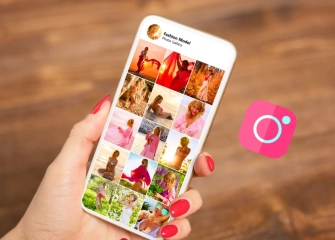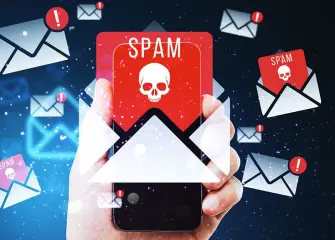How to Fix the Instagram Couldn't Refresh Your Feed Error?
The Instagram couldn't refresh feed error is one of the common issues users face when trying to access content within the app. This error usually happens because of internet connection problems, app cache issues, or server-related problems. When the feed doesn’t refresh, users can’t see new posts and may experience delays in interactions.
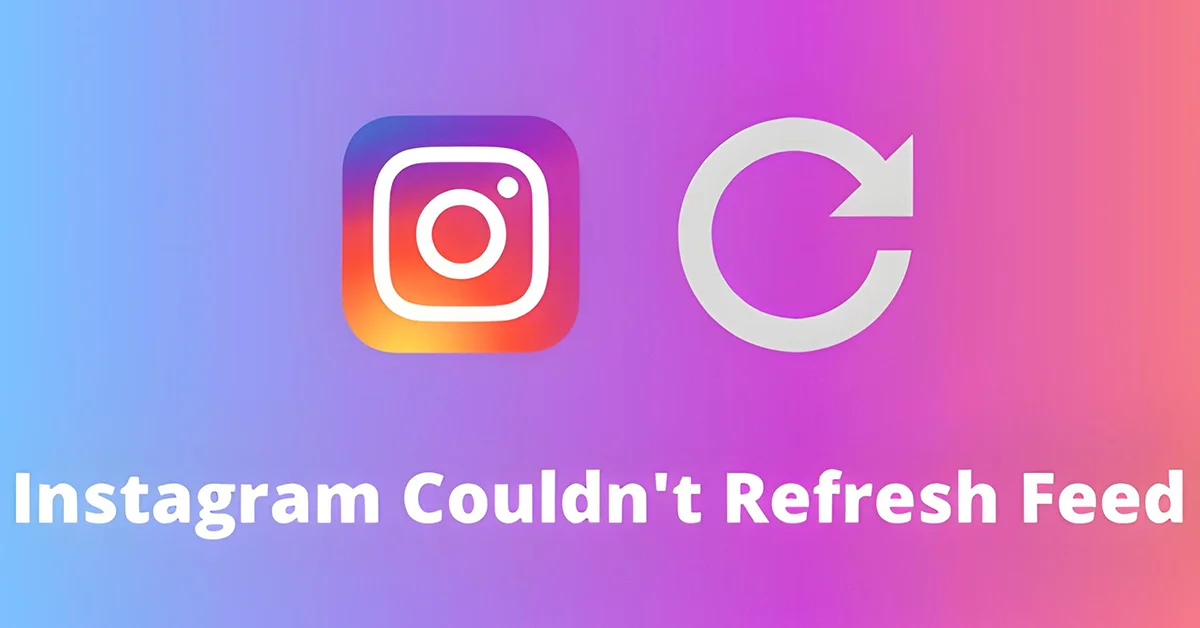
Not fixing the Instagram couldn't refresh feed issue can lead to a poor user experience and lower interaction on the app. That’s why it’s important to understand the causes of the error and apply the right solutions. Wondering how to resolve the issue of Instagram failing to refresh your feed?
If you want to increase your number of followers on Instagram, check out our buy Instagram followers page!
What is the Instagram Couldn't Refresh Feed Error?

The Instagram feed not updating is a common issue that happens when users open the app or scroll down on the home page to see fresh content, but new posts fail to load. This can be especially frustrating for active users, as not being able to see the posts, stories, or suggested content from the accounts they follow on time negatively affects the experience.
These kinds of issues are usually caused by internet connection problems. Weak or unstable connections, insecure Wi-Fi networks, low mobile data signals, or connection drops can prevent Instagram from properly accessing its servers.
Delays and connection drops in heavily used areas or public Wi-Fi networks can directly cause the feed not to refresh. In addition, temporary outages or scheduled maintenance on Instagram’s servers can also limit some functions of the platform.
In these cases, even if there’s no problem on the user’s side, the feed may still fail to update. Server-side interruptions are usually short, but if user traffic is high, the issue can last longer. Using an outdated version of the app is another common reason why the feed might not refresh. Instagram’s new versions bring performance improvements, security updates, and bug fixes.
If an older app version is running on the device, it may not fully sync with the servers, causing the feed to load incorrectly. To enjoy all features seamlessly, keep your app refreshed with the newest release. Old or faulty data saved in the device’s cache may disrupt the feed.
Although the cache is meant to help the app run faster by storing temporary data, over time these files can get corrupted or block new content from loading. You can try fixing the issue by either emptying the cache or reopening the app. In rare cases, security issues or unusual activity on the user account can also prevent the feed from refreshing.
Logging in from an unknown device, detecting suspicious activity, or Instagram’s security measures may temporarily limit access to certain features. In such situations, it’s important for users to check their account security, update their passwords, and complete any required verification steps.
What Causes the Instagram Feed to Fail Refreshing?
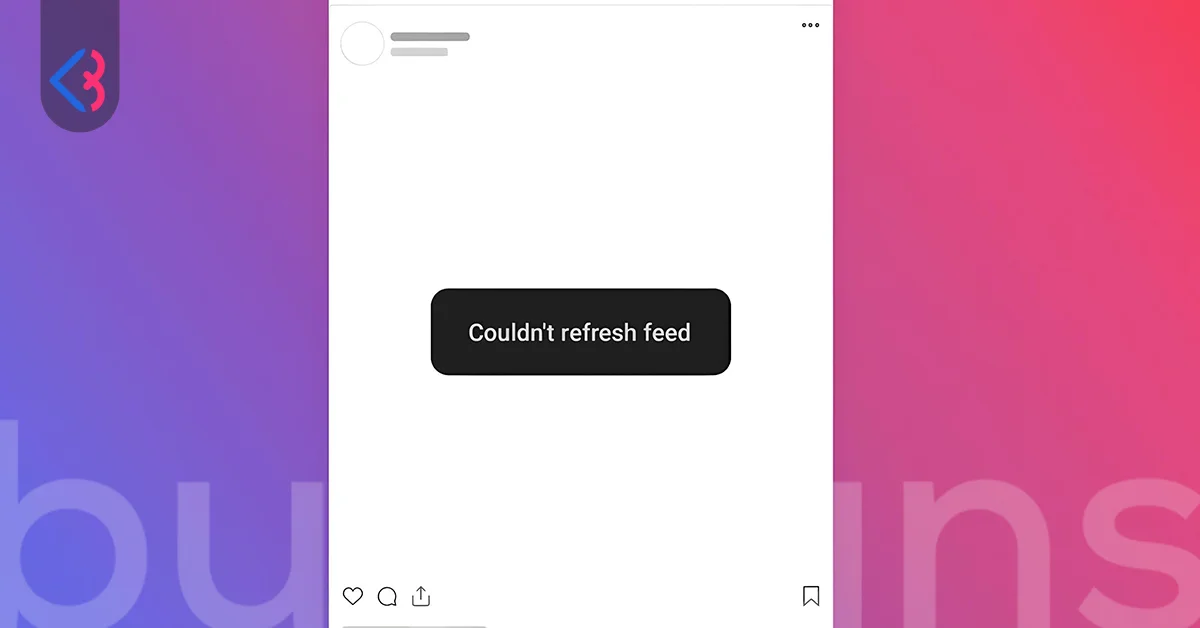
Just like other social media platforms, Instagram can sometimes experience technical glitches that affect the user experience. One of the most common problems is the “Instagram couldn't refresh feed” error.
Users see this error when they open the app or try to refresh the home page by scrolling down, but the content doesn’t load. This can be frustrating, especially for active users, because the feed not updating properly affects both content consumption and interaction.
The feed not refreshing can be caused not only by platform-related technical issues but also by factors on the user’s side. For example, a weak internet connection, insufficient device memory, using an outdated app version, or having too many apps running in the background can prevent the feed from loading correctly.
Occasionally, brief interruptions or surges in activity on Instagram’s servers may prevent new posts from appearing, causing the update error to pop up. Identifying the root cause is crucial for fixing the problem quickly.
User-related issues can usually be resolved with simple steps, while platform-related problems often require users to wait or follow updates from Instagram. So, what are the most common reasons this error occurs?
- Incorrect Time Settings: Most mobile apps rely on your device’s date and time. If your phone has the wrong date or time, it can’t sync properly with Instagram’s servers, which can stop the feed from refreshing. Users traveling across time zones may face this problem if their device isn’t set to update automatically. Make sure your device shows the right date and time and is configured to update automatically.
- Using an Old App Version: Instagram regularly releases updates that include new features, security improvements, and performance optimizations. Using an outdated app version can cause issues with how it works on your device. This may prevent posts from loading, videos from playing, or cause other glitches within the app. Regularly updating Instagram helps the feed run without issues and keeps your account safer.
- Corrupted Cache Data in the App: The more you use Instagram, the more temporary files (cache) it creates to improve speed and performance. Over time, these cache files can get corrupted, take up too much space, or mix with old data. This may prevent the feed from updating and could cause the app to lag. Regularly clearing the app’s cache improves performance and helps the feed update properly.
- Weak or Unstable Internet Connection: Instagram needs a fast and stable internet connection to load content. Dropped Wi-Fi signals, limited mobile data, or poor signal quality can prevent posts from loading. High-resolution content and videos make this issue particularly obvious. For smooth feed updates, use a strong Wi-Fi network or a stable mobile data connection whenever possible.
- Server Maintenance or Technical Issues: Sometimes the problem isn’t on the user’s side. Planned maintenance or short technical issues on Instagram’s servers can happen. These situations can cause feed problems for many users worldwide at the same time. In such cases, the only option is to know that the issue is temporary and try again later.
Solution for Instagram Couldn't Refresh Feed Problem
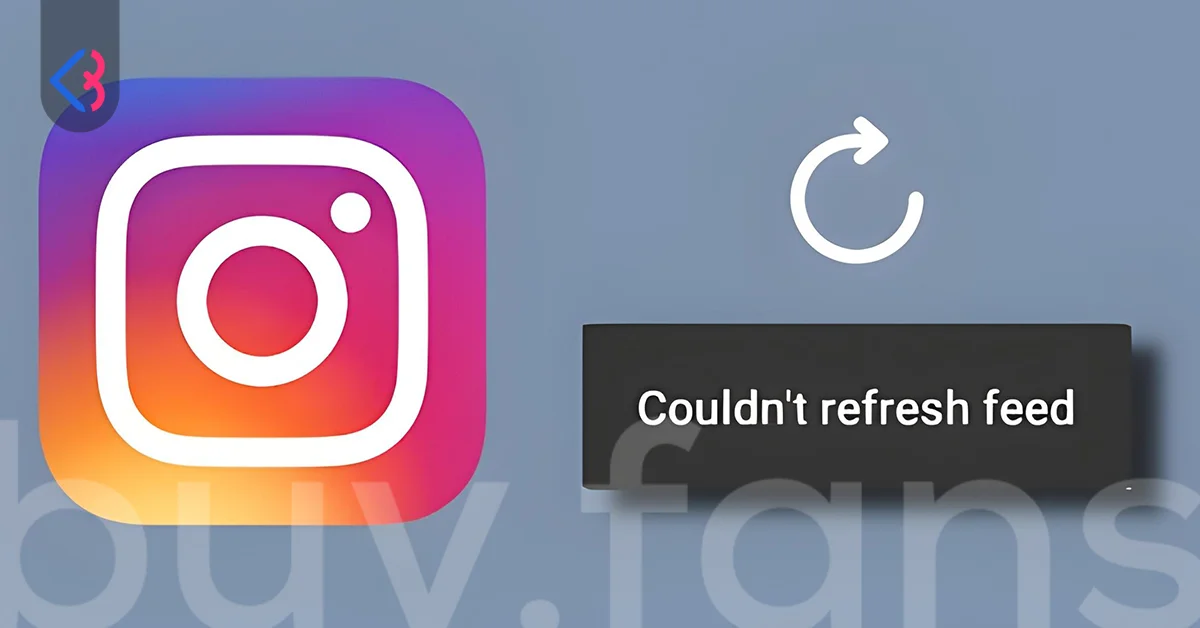
The Instagram feed is the main page you see when you open the app, where you can view posts, Reels, stories, and other content from people you follow. This feed allows users to quickly follow the latest posts on the platform and is one of the most important parts of the Instagram experience.
Through the feed, users can discover content from both their friends and accounts that match their interests, interact with it, and follow trends. Occasionally, people find that their feed won’t update or fresh posts fail to appear.
This issue doesn’t only happen because of temporary problems on Instagram’s servers. It can also be caused by a weak internet connection on your device, using an outdated version of the app, accumulated cache files on your device, or technical problems with your account. Therefore, when the feed doesn’t update, it’s important to correctly identify the cause and solve the problem quickly.
Check Your Internet Connection
One common reason Instagram fails to update your feed is when your connection keeps dropping. Start by checking that your device is properly connected to the internet.
- If you’re using Wi-Fi or mobile data, check whether the network is working properly.
- For a quick test, try opening another website or app.
- To fix connection problems, you can turn Wi-Fi or mobile data off and then on again.
Restarting your modem often solves temporary connection issues. If the problem continues, you can reset your modem to factory settings or contact your internet service provider’s support team. If the issue only happens with mobile data, you can use the Reset Mobile Network Settings option on your smartphone to restore your data settings to default.
Log Out and Log Back In
Occasionally, minor hiccups within Instagram can prevent your feed from updating properly. In these cases, logging out and back in can be an effective solution.
- Launch Instagram and press the tiny avatar located in the lower-right corner of your screen. Then, press the three-line button at the top-right to access Settings.
- Select Log Out to sign out of all connected accounts.
- Shut down the app entirely, restart it, and sign in once more.
This method can fix temporary data and synchronization issues in the app, helping the feed refresh properly.
Clear the App Cache and Restart Your Device
When used heavily, cached data in the Instagram app can prevent the feed from refreshing and make the app slower. On Android devices, you can go to Settings > Apps > Instagram > Storage > Clear Cache.
iOS users can clear the cache by deleting and reinstalling the app. Also, restarting your device refreshes the system memory and helps apps run more smoothly. When accessing Instagram through a web browser, removing stored cache and browsing history may help resolve problems with pages not loading properly.
Update the App
Running an outdated Instagram app may lead to glitches, lag, or trouble connecting to its servers. Check the App Store or Google Play Store for the latest version and update the app. If the problem continues, uninstalling and reinstalling the app usually fixes it. Reinstalling clears any corrupted or faulty files and helps the app run smoothly.
Check Your Device’s Time and Date
If your device’s time and date are wrong, it can cause syncing issues with Instagram’s servers. Verify that your device’s clock and calendar show the right time and date. Turn on the automatic date and time update so your device can get the correct time from the internet. Also, make sure your time zone matches your current location. Correct time and date settings help your feed refresh smoothly and prevent data syncing problems in other apps.
Check the Servers
Sometimes the problem isn’t caused by the user. Issues on Instagram’s servers can stop the feed from refreshing. You have the ability to monitor global user-reported issues through services such as Downdetector.
When Instagram experiences a broad service interruption, the only option is to patiently await the engineers’ resolution. Being patient during server issues is more effective than rushing. Meanwhile, keep your device and app ready so you can quickly access content once the servers are back to normal.
After reading this content, be sure to check out our article titled “How to Send Anonymous Messages on Instagram?”