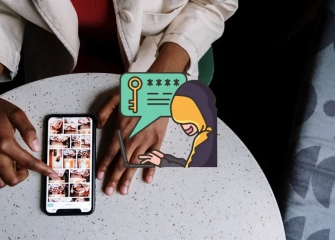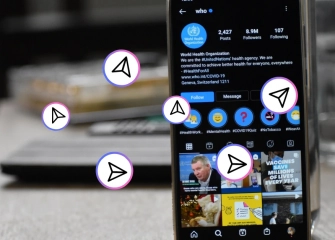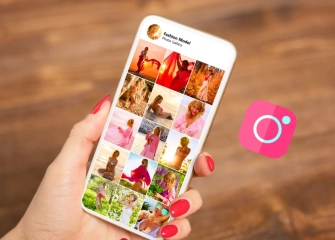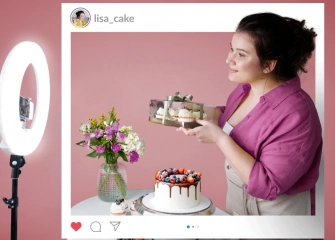How To Hide Likes On Instagram?
You can hide your Instagram likes in a short period of time and with the most detailed step-by-step guide.

In many cases, hiding Instagram likes is a significant need for users who do not want to openly share their personal lives and may feel the obligation to hide their like statistics. You can use this feature on Instagram, which is one of the applications that values privacy and user policies.
We have provided answers to frequently asked questions such as 'How to hide Instagram likes on iPhone and Android' or 'How to remove Instagram like hiding' This way, you will be able to find definite solutions to your problems such as 'Instagram like hiding is not working' in a short time.
So, without further ado, let's take a look at the details of 'How to hide Instagram likes?’
How to Hide Instagram Likes?
Hiding Instagram likes is essentially the process of concealing the statistics of a post. In many cases, users may want to keep their private information hidden. If you are one of them and prioritize your personal life, here's how you can hide Instagram likes. Please take a look at the details!
If you want to hide Instagram likes on a desktop (PC or computer), follow the steps below:
- First, visit the 'instagram.com' website using your internet browser.
- Log in to your account by entering your username and password.
- Once redirected to the homepage, click on the 'Profile' icon in the left menu.
- After accessing the profile page, hover over the post you previously shared in the 'Posts' section.
- Open the post and click on the three-dot icon on the right side of the opened section.
- In the menu that appears, click on the 'Hide Like Count' option.
- This completes the process of hiding Instagram likes on the desktop.
If you want to hide Instagram likes using a mobile device (Android or iPhone), follow these steps:
- Open the Instagram app that you have installed from the Google Play Store or App Store.
- Enter your username and password to activate your account.
- If your account is active, tap on the 'Profile' icon located on the main page at the bottom of the screen.
- Once you reach the profile page, hover over any post.
- Tap on the three-dot icon in the top right corner of the post.
- Tap on the 'Hide Like Count' option just below the 'Archive' section.
- This completes the step of hiding Instagram likes on Android and iPhone.
How to Hide Instagram Likes in the Feed?
If you want to hide the like counts on Instagram posts belonging to others, there are certain steps you need to follow. The platform allows you to enable the hide feature not only for your own account but also when viewing other people's posts. It is an ideal solution for those who prefer a cleaner browsing experience.
To hide likes in the feed on a computer (desktop or PC), follow the steps below:
- Type 'instagram.com' in the internet browser you are using and search for it.
- Once you are on the website, enter your username and password to log in to your account.
- Click on the 'More' option located at the bottom left corner of the home page screen (the first window that opens).
- In the pop-up window, click on the 'Settings' section.
- When you see the 'Account Controls Center' section, click once on the 'What You See' subsection.
- Under the 'Likes and Views' heading, click once on the 'Hide Like Counts' section.
- By doing so, you will no longer see the like counts when viewing someone else's post.
To quickly hide the like counts on other people's posts using a mobile device (iPhone or Android), follow these steps:
- Open the Instagram app already installed on your mobile device.
- Make sure you are logged in to the Instagram app by entering your username and password.
- Tap on the 'Profile' icon located at the bottom corner of the main page.
- Once you are on your profile page, tap on the three-lined menu icon at the top.
- When the menu appears, select the 'Settings & Privacy' option at the top.
- Scroll down the page a bit with your finger and tap on the 'Hide Like Counts' option.
- When you toggle on the button next to 'Hide Like Counts' you will no longer see the like counts on other people's content.
How to Hide Instagram Likes Count Before Posting a Share?
It is possible to hide the likes count of any post on Instagram using its own feature. Each step follows the processes before sharing a post. If you have not shared a story or post on the application before, it may be difficult for you, but for those who know, it is as simple as sharing a story.
If you want to hide the likes count before posting on the application, you can follow the steps below:
- First, open the Instagram application that you have downloaded from the Google Play Store or the App Store.
- After opening the Instagram application, make sure you enter your username and password and ensure that your session is active.
- Tap once on the (+) icon located in the middle of the home screen.
- Proceed by selecting 'New Post' and using the filtering options.
- Once you reach the 'Share' page, tap once on the 'Advanced Settings' section located at the bottom.
- Activate the 'Hide Like and View Counts for This Post' button located just below the 'Likes and Views' heading.
- In this way, the likes count of the content will not be visible to others before you share it.
How to Enable Instagram Likes? (Remove Instagram Like Hiding)
The process of enabling Instagram likes is similar to the method of hiding them. Briefly, the hiding method is the opposite of enabling likes. However, for those who still want to learn the steps, they can easily enable likes on their own posts through the following guide.
If you want to learn how to enable Instagram likes using your mobile device (Android or iPhone), you can follow the steps below:
- Download the Instagram app from the App Store or Google Play Store and open it.
- After entering your username and password, log in to your account.
- Then, go to the homepage and tap on the 'Profile' icon at the bottom.
- Select any post from your profile page and tap on it.
- Tap on the three-dot icon located at the top corner of the post.
- Choose the option 'Show Like Count' among the options that appear on the screen.
- This way, your process of enabling Instagram likes will be completed.