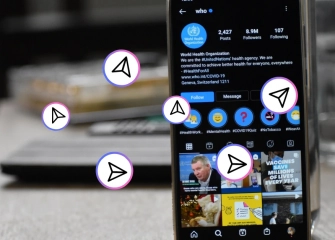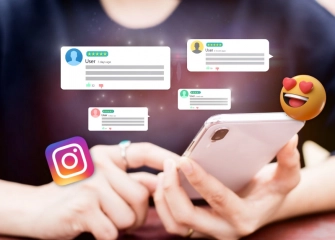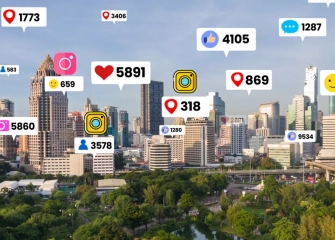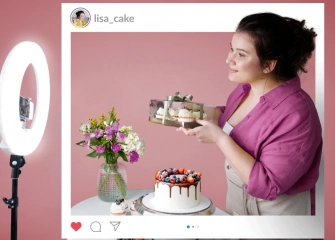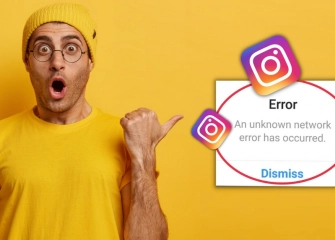Instagram Registration and Create an Instagram Account
Sign up for the platform in seconds and gain the freedom to immediately follow your favorite people by following the steps to create an Instagram account!
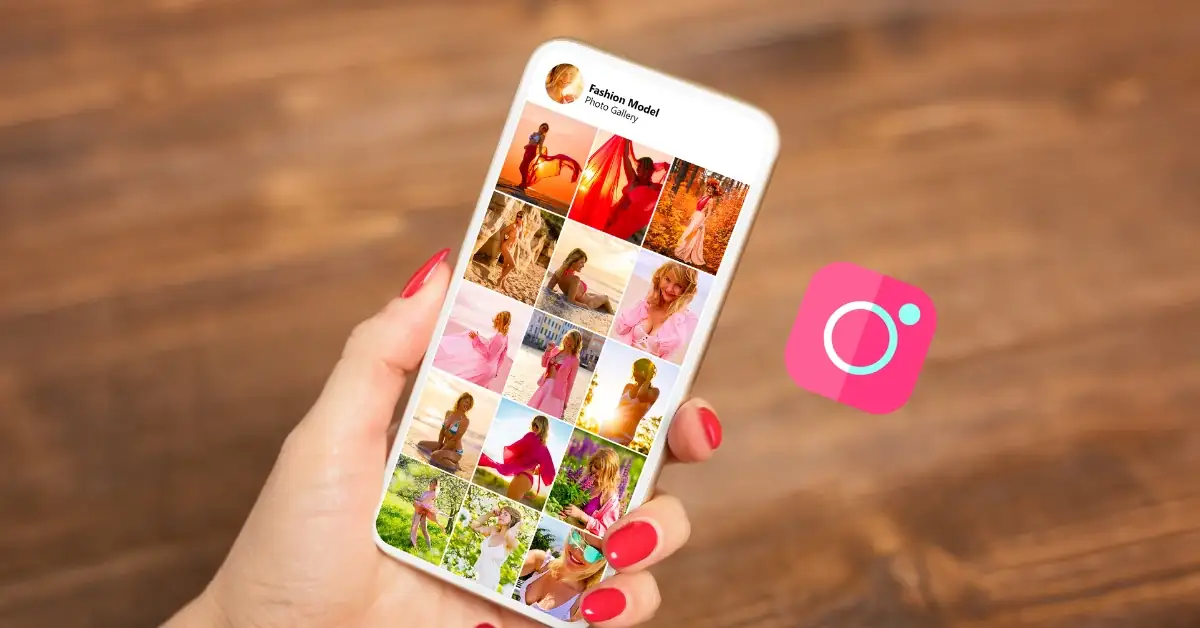
Social media applications have become an integral part of our digital age. Advanced and diverse features have managed to attract numerous users, making them a means of communication in their daily lives. One such platform is Instagram.
Instagram is a platform where you can explore Reels, stories, and photos with its latest update. As Instagram's popularity continues to grow, the process of signing up is always a topic of curiosity. By following the steps to create an Instagram account, you can start watching millions of videos in no time.
People often wonder how to quickly create an Instagram account or how to open two Instagram accounts. It is important to follow the correct steps for creating an Instagram account and signing up to answer these questions. For those who want quick support, an Instagram account creation link will suffice.
In the list we will provide, we will cover all the necessary steps to sign up for and log into Instagram, allowing you to sign in correctly both on mobile and computer platforms.
So, without further ado, let's take a look at how to create an Instagram account in detail!
How to Create an Instagram Account?
Social media platforms require you to create an account in order to access features such as viewing, liking, commenting, or following their own content. Instagram is one of these platforms, and the process of creating an account can be cumbersome. By following the steps below, you can easily create an Instagram account on your mobile device (Android or iPhone):
- First, download the Instagram app from Google Play Store or the App Store.
- Once the app is installed on your device, open it.
- The Instagram app will display a screen with fields for username and password.
- Tap on the "Sign up" button located at the bottom of the screen.
- On the "What's your phone number?" page, either enter your phone number or tap on the "Sign up with Email" option at the bottom.
- In the provided field, enter your email address and tap on the "Next" button.
- On the "Enter the code we sent to your email" screen, you will receive a verification code to your email address. Enter the 6-digit verification code and tap on the "Next" button.
- On the "What's your name?" screen, enter your name and tap on the "Next" button.
- On the "Create a password" screen, enter your desired password and tap on the "Next" button.
- On the "Save login info?" screen, choose whether you want Instagram to remember your login information by tapping on the "Save" button or the "Not Now" button.
- When the "What's your birthday?" screen appears, set your birthdate using the "Date Settings" page.
- On the "Choose a username" screen, your username will be automatically generated and a checkmark should appear next to it. If it is correct, tap on the "Next" button at the bottom.
- When the "Agree to Instagram's Terms and Conditions" page opens, tap on the "Agree" button located below.
- By doing so, you will have completed the sign-up and account creation process on Instagram.
- You can now log in to your account on any device by entering your username and password on the "Log In" page.
You can create and sign up for an Instagram account on your computer (desktop or PC) by following the steps below:
- First, open your internet browser on your computer.
- Type 'instagram.com' in the URL field of the browser and visit the corresponding website.
- Once you reach the Instagram homepage, you will see the login screen on the initial page.
- Click on the 'Sign Up' text in the 'Don't have an account? Sign Up' section.
- When the registration screen opens, enter your email address or phone number in the first box.
- Add your first and last name in the Name field.
- Write a unique username of your choice for your account.
- In the password field, enter the password you want to use to log in to your account, and click on the 'Sign Up' button at the bottom.
- You will receive a verification code to your email or phone number for your account. Once you enter the verification code, you can log in to your account.
- To log in, click on the 'Have an account? Log In' section on the same screen.
- Enter your username and password to easily log in to your account.
Instagram Account Creation and Sign-Up Link
The Instagram account creation link is known as the fastest way to create an account and complete the registration process. By entering the quick link into your browser, you can reach the sign-up screen within seconds. It's a convenient method if you already have all the necessary information for creating an account.
For those who are curious, you can create your account through the Instagram account creation link. This way, you don't need to follow the steps mentioned above one by one.
How to Quickly Create an Instagram Account?
Users who want to use social media applications may find it challenging to wait due to internet speed. For those who don't want to wait, the method of quickly creating an Instagram account has always been an option. After installing the application, you can quickly create your account by following the steps below.
The steps for quickly creating an Instagram account are as follows:
- Open the Instagram application.
- On the login screen, tap on the 'Sign Up' section.
- Enter your email or phone number and complete the verification process.
- Enter your username, name and surname, and date of birth in the respective fields.
- Finally, on the "Accept Instagram's Terms and Policies" page, tap the 'Accept' button, and your Instagram account will be created.
How to Create an Instagram Account from Scratch?
Creating a new or starting an Instagram account from scratch are the same thing. Briefly, it is possible to create an Instagram account in the way you want. If you want to open your account, you can use the account creation steps mentioned above for both mobile and desktop. This way, you can browse through millions of contents in no time.
How to Open 2 Instagram Accounts?
If you already have an Instagram account, opening a second account can be a complex process. Users of the platform know that the account creation process is simple. By following this method, which can be a complex process for most people, you can open 2 Instagram accounts within seconds.
Follow the steps below to open 2 Instagram accounts on mobile (Android or iPhone):
- First, open the Instagram app installed on your device from Google Play Store or App Store.
- When you open the app, at least one of your accounts will appear as active.
- Tap on your 'Profile' picture located at the bottom-right corner.
- Tap once on the downward-pointing 'Arrow' icon next to your username at the top of your profile page.
- The 'Add Account' section will appear at the bottom of the page, tap on it.
- Choose either 'Log into Existing Account' or 'Create New Account' option.
- Tap once on the 'Create New Account' section.
- On the screen that appears, enter the username you want to create for your new account and tap 'Next'.
- If the username is not selected, it will automatically have a checkmark next to it.
- When the 'Create a Password' screen appears, enter your password and tap 'Next'.
- Check the 'Remember Password' box to save the password.
- The "Welcome to Instagram" page will open, tap on the 'Complete Registration' option in that field.
- This way, your process of opening 2 Instagram accounts will be completed.