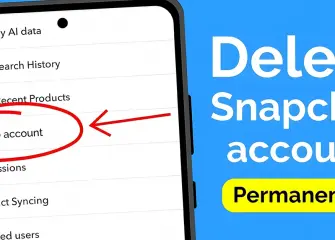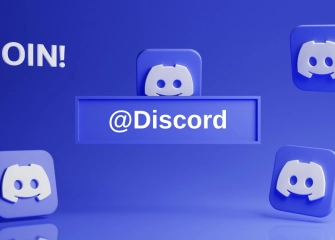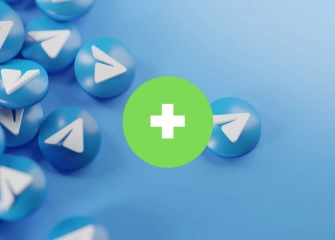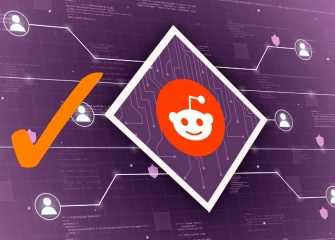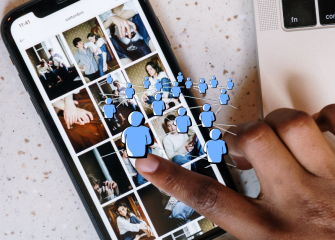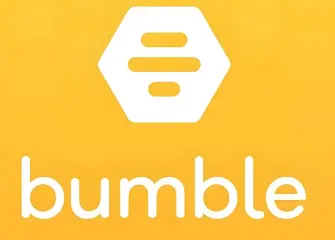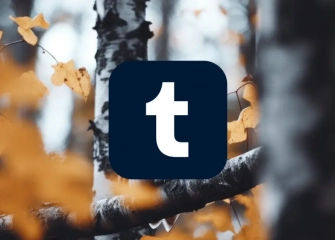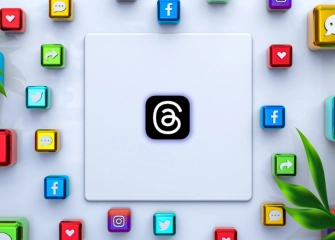How to Delete a Discord Account?
If you're wondering how to delete Discord account or how to go about deleting a deleted account, learn step by step with the detailed guide!
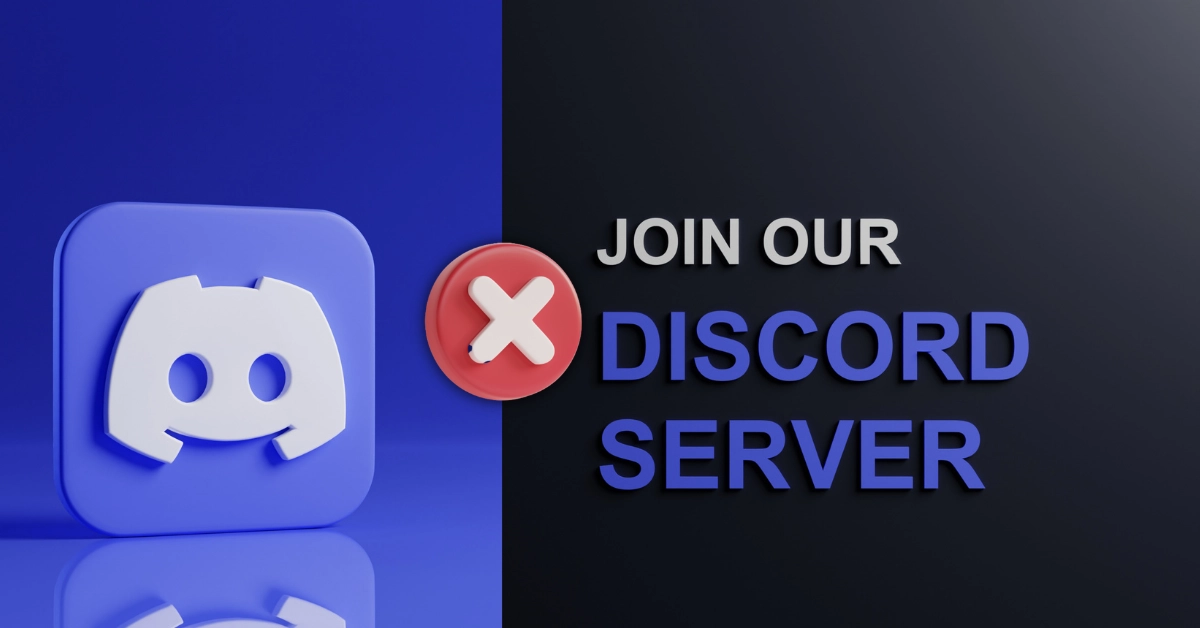
In today's digital age, we make new friends, join communities, and communicate every day. However, there may come a time when you want to take a break from the online world and erase your digital footprint. This is where the process of deleting a Discord account comes into play.
Discord is an excellent platform for voice and text communication, but when you decide to delete your account, you may wonder how to go about it step by step. The detailed guide will walk you through the process of deleting your Discord account. However, it's important to consider the reason for wanting to delete your account beforehand.
If you're certain about deleting your Discord account, get ready to begin our step-by-step guide. Remember that once you delete your account, this action cannot be undone, and all your data will be permanently lost. So, by starting our Discord account deletion guide, you can take the first step towards freeing yourself from the virtual world.
So, without further ado, let's dive into 'How to Delete a Discord Account?'.
What Is Discord Account Deleting?

Discord account deletion is the process of permanently closing a user's account on the popular communication platform known as Discord. When you perform this action, all data associated with your account, including messages, servers, and friend information, is permanently erased. Account deletion is preferred when you no longer wish to be active on Discord, have decided to leave the platform, or plan to create a new account.
The account deletion process is irreversible, so it's important to be cautious when making this decision. Discord account deletion ensures the safe removal of user information and data. However, it is not possible to recover the account or access the data after the deletion process. Therefore, it is essential to back up all important information and messages before deciding to delete your account.
Do you have games on Steam and want to share them? Now, read the 'How to Share Steam Library?' content!
Why Should a Discord Account Be Deleted?

The deletion of a Discord account can vary depending on personal preferences and needs. However, here are some reasons that can be presented:
- Privacy Concerns: Private messages and server chats can be shared among Discord users. If you have concerns about your privacy or the need to protect your personal information, you may consider deleting your account.
- Time Management: Discord can be time-consuming and sometimes distracting. If you find that this platform is preventing you from doing other important tasks, deleting your account could be an option.
- Bullying and Harassment: If you are facing bullying or harassment on Discord and cannot resolve these issues, deleting your account can help protect you from such negative experiences.
- Data Protection: Discord stores and utilizes user data. If you have concerns about personal data protection or do not agree with Discord's data policies, you may consider deleting your account.
- Abandonment: If you are no longer using Discord or are thinking of moving to another platform, deleting your account can be a wise choice for the security of unused accounts.
Before deciding to delete your account, remember to back up the data you have stored on Discord. You should be aware that once you delete your account, there is no way to recover it, and you will lose all your data. In summary, it is important to think carefully and, if necessary, back up your data before the deletion process.
Why should YouTube channel delete be done, here's the answer!
How to Delete a Discord Account Step by Step?
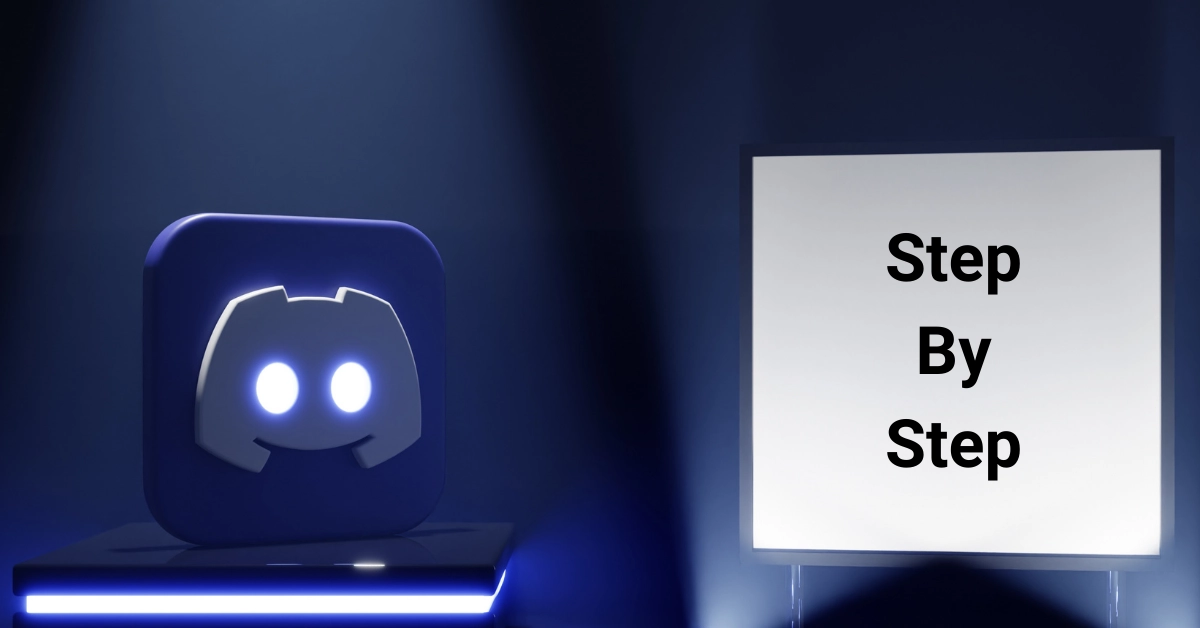
There are several methods to delete a Discord account. By following any of these methods, you can complete the deletion process quickly. There are generally two methods: deleting the account on a PC, which is via the web, and the second is completing it through the application.
Deleting a Discord Account on PC
Deleting a Discord account on PC is done easily as follows:
- Log in to your account using your login information.
- Click on the user settings.
- Click once on 'My Account' on the page that opens.
- Find the 'Disable Account' or 'Delete Account' sections just below the tab.
- After clicking on 'Delete Account,' your deletion process will be completed immediately.
Deleting a Discord Account on Mobile
Deleting a Discord account through the mobile application is done as follows:
- Open the application and activate your session on your account.
- Swipe to the right as soon as the screen appears.
- Tap the profile avatar once.
- Find the Account tab and tap the 'Disable Account' option on it.
Buy Discord Members Now at an Amazing Price!
Discord Account Deletion Link
The Discord account deletion link cannot be found, but you can easily locate it in the account deletion steps when you log in.
Disabling Your Discord Account
If you wish to disable your Discord account, you can follow the steps for deleting a Discord account. All the steps involved in account deletion will also lead you to the option for disabling your account. Thus, disabling your Discord account can also be easily done.
This offer is too good to miss: Buy Discord Friend Requests Now!
The Differences Between Deleting a Discord Account and Deactivating It
The differences between deleting a Discord account and deactivating a Discord account are as follows:
| Status | Deleting Discord Account | Disabling Discord Account |
| Persistence | Permanent (Account cannot be recovered) | Temporary (Account can be recovered) |
| Account Access | Account is permanently closed with no access | Account is temporarily disabled and can be recovered later |
| Data Loss | All data (messages, servers, friends, etc.) is lost | Data is preserved and can be accessible when recovered |
| Possibility of Recovery | Account cannot be recovered | Account can be recovered later, but there may be a waiting period |
| Username Protection | Username is lost | Username is preserved |
| Closure Process | Closing the account takes 15 to 30 days | Disabling is straightforward with no waiting period |
Note: Discord accounts that have been inactive for 2 years will be automatically deleted.
Frequently Asked Questions (FAQs)
Can a Discord Account Be Deleted?
Yes, a Discord account can be deleted. Discord allows users to permanently delete their accounts or temporarily disable them.
How to Delete a Discord Account?
After a Discord account is deleted, all of the user's data is removed from Discord servers. This includes the username, password, email, avatar, profile picture, all messages, servers, and channels.
When Is a Discord Account Deleted?
A Discord account is deleted 15 to 30 days after the user confirms their account deletion request. During this period, the user can cancel their request to reactivate the account.
What Does Disabling a Discord Account Mean?
Disabling a Discord account means making the account temporarily unusable. Disabled accounts can be reactivated by the user using their password and email address.
How to Log Out of a Discord Account on Mobile?
To log out of Discord, follow these steps:
- Open the Discord app.
- Tap on your profile picture located in the bottom left corner of the screen.
- Tap on the 'Account' option.
- Tap the 'Log Out' button in red.
Do Messages Get Deleted on Discord?
Yes, messages can be deleted on Discord. Users can delete their own messages individually or in bulk. Additionally, server administrators can delete all messages on a server.
How to Remove an Email from Discord?
To remove an email from Discord, follow these steps:
- Go to the Discord website or app.
- Click on the gear icon next to your username.
- Select "My Account."
- Click on "Email."
- Click on "Change Email" to remove the email address.
- Finally, click "Done" to complete the process.
Do Messages Get Deleted After Deleting Discord?
If you delete Discord, all Discord data on your device is erased. However, messages in Discord servers are not deleted.
What Happens After Deleting a Discord Account?
After deleting a Discord account, all user data is removed from Discord servers. This includes the username, password, email, avatar, profile picture, all messages, servers, and channels.
How to Transfer a Discord Account?
To transfer a Discord account, the account owner needs to give administrative rights to the person receiving the account. Follow these steps to complete the process:
- Go to the Discord website or app.
- Log in to the account of the person who will transfer the account.
- Click on "Server."
- Click on "Administrators" to see the list of server administrators.
- Grant administrative privileges to the person you're transferring the account to, or complete the transfer of server ownership through the 'Transfer Server Ownership' option.