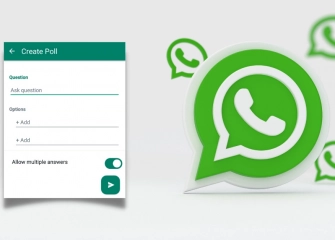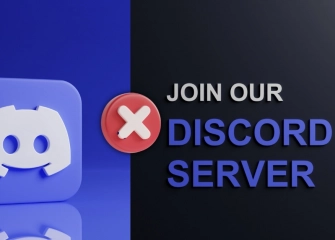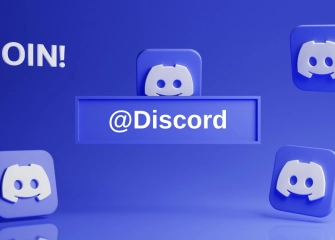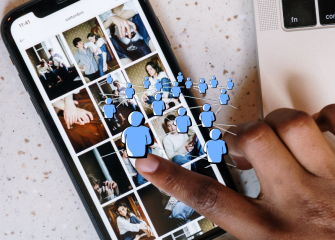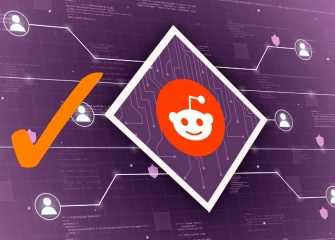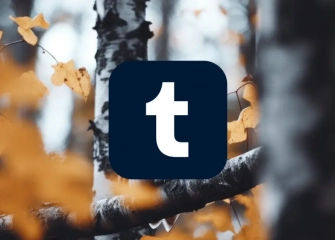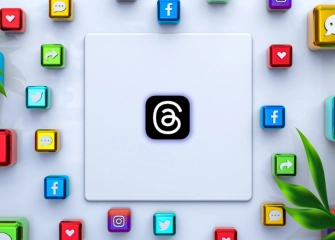What Should I Do If I Forgot My Hotmail Password?
The 'forgot my Hotmail password' error occurs when you enter your login credentials. If you have forgotten your password, follow the guide we have prepared for a solution!

Email addresses are undoubtedly one of the greatest needs of our time. While their usage used to be more important and frequent, nowadays they have been replaced by messaging platforms and the like for conversations with friends. However, email addresses still hold an important place for work and meetings.
One of these email addresses is Hotmail, which is affiliated with Microsoft. You can create an account and perform user logins using the Hotmail extension. Although Hotmail may be considered an older email service, there are still many active users today. Due to various reasons, many users struggle with the problem of 'forgot my Hotmail password, what should I do'
With the list we have prepared for you, we will delve into the depths of the 'forgot my Hotmail password' error and provide solutions. This way, you will be able to regain access to your Hotmail account with a forgotten password in a short period of time.
So, without further ado, let's take a look at what you should do when you forget your Hotmail password and explore the details together!
I Forgot My Hotmail Password - Solution
Hotmail, Outlook, and MSN mail accounts are all owned by Microsoft. Therefore, you can easily find a solution to your problem by visiting the Microsoft website without needing to access hotmail.com. Although the basic solutions are similar, there may be some differences between computer and mobile devices.
If you have forgotten your Hotmail password and are using a desktop computer or PC, follow these steps to resolve the issue:
- Firstly, open your computer's web browser and visit https://account.live.com/pw
- In the displayed box, enter your email, mobile phone number, or Skype username, and click on the 'Next' button below.
- Under the heading 'We need to verify your identity' a verification code will be sent to your mobile phone. Enter the last 4 digits of your phone number to confirm that it belongs to you, and click on the 'Get Code' section below.
- In the 'Verify your identity' section, enter the code you received on your mobile phone in the corresponding field, and click on the 'Next' button (the SMS will contain the Microsoft account password reset code).
- When the 'Reset your password' screen appears, enter your new password twice and click on the 'Next' button at the bottom.
- Finally, if you receive the notification 'Your security information has been updated’ it means your process is complete.
- Now you can confidently sign in to your account by clicking on 'Sign In'
To solve the issue of forgetting your Hotmail password using your mobile device (Android or iPhone), follow the steps below:
- First, install the "Microsoft Outlook" application on your mobile device (Android or iPhone).
- Open the installed application and reach the home screen.
- Tap on the "Add Account" button and enter your email address with the "hotmail.com" extension in the relevant field.
- If you receive the message "We couldn't find an account with this email address or phone number" re-enter your email address in the provided field on the next screen and click "Next"
- When the "Enter your password" screen appears, tap once on the "Forgot Password?" section located at the bottom.
- When the "Verify your identity" section opens, select it if the registered mobile phone number associated with your account is correct, and enter the last four digits of your phone number.
- Tap on the "Get Code" section to receive the verification code.
- Enter the 6-digit code received on your device into the respective field and click "Next"
- When the "Reset your password" screen appears, enter your new password twice and click "Next"
- If all the steps are correct, you will receive a notification saying either "Your security info has been changed" or "Your password has been changed" This way, you can easily log into your account and resolve the "forgot my Hotmail password" issue.
How to Recover a Hotmail Account?
Hotmail account recovery is performed when the 'Forgot password' option is not working or is ineffective. If you are still experiencing issues at this point, the best solution is to use the account recovery form. Although the process may take some time, it allows for a more effective resolution of your problem.
Here is how Hotmail account recovery is done as an alternative to the 'Forgot password' option:
- First, open your web browser and go to https://account.live.com/acsr
- On the resulting page, enter the email or phone address of the account whose password you have forgotten.
- In the box below, enter another email address that you actively use.
- If everything is correct, enter the characters shown in the box at the bottom and click on the 'Next' button.
- You will receive a verification code in the email address you provided for contact. Enter the verification code from the email into the corresponding field.
- Provide accurate answers to the security questions that help verify your ownership of the account.
- Finally, when you click on the 'Submit' button at the bottom, your process will be completed.
How Can I Find My Forgotten Hotmail Password?
Forgetting your Hotmail password can be a challenging process to recover it. However, some browsers store passwords on their web pages. If you are using Google Chrome, it likely means that your password is stored in the password manager.
If you are wondering how to find your forgotten Hotmail password, you can follow the steps below to retrieve it:
- First, open the Google Chrome browser.
- Click on the three-dot icon in the top-left corner of the browser.
- In the half-screen menu that appears, click on the 'Settings' section.
- Type 'password' in the search box labeled 'Search settings' and perform the search.
- Click on the 'Password manager' section located just below the 'Autofill and passwords' heading.
- Type 'hotmail' in the 'Search passwords' section and wait for a while.
- If your password is saved, it will be visible in the 'Saved passwords' section at the bottom.
- If there is a password, enter any account information and click on the eye icon to view it.
If you have forgotten your Hotmail password and want to explore other methods, you can consider the following:
- Check your old emails (It is often saved in secondary email addresses associated with the account).
- If you have written it down in a notebook, book, or piece of paper, you may find it in offline applications.
- Contact Microsoft support to request information about your lost password.
How Can I Change My Hotmail Password If I Forgot It?
There can be many reasons why you might want to change your password. By following the steps outlined above in the 'Forgot My Hotmail Password Solution' section, you can easily change your password for both mobile and desktop devices. This way, you can find a more effective and timely solution to your problem.
What Can I Do If I Forgot My Email Password?
If you have forgotten your email password, the first thing you need to do is determine which email service you are using. It is crucial to contact the email service provider you are using. However, if you are using services like Gmail or Outlook and have forgotten your password, the steps to proceed are as follows:
- Gmail (Google): Google sign-in screen > email address > Forgot your password?
- Microsoft (Hotmail, Live, Outlook): Password change screen > verification > reset your password
How to Access an Outlook Account with a Forgotten Password?
You can apply all the steps mentioned for 'Forgot My Hotmail Password' to an Outlook account with a forgotten password as well. The steps are similar for every email service under Microsoft. Therefore, if you have forgotten your password, you can easily change it and continue with your tasks.