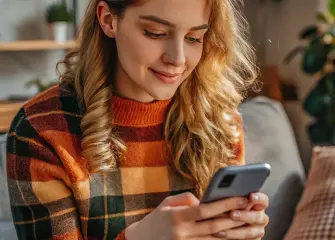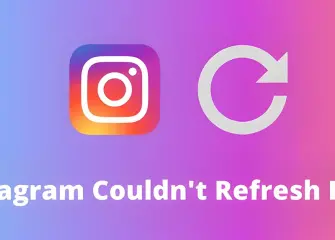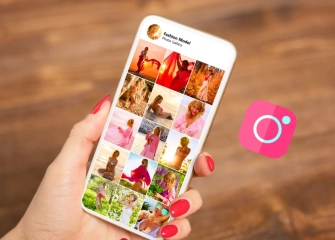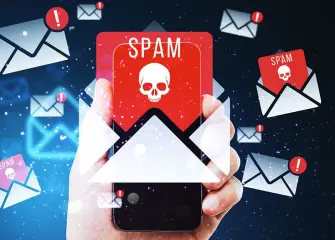Instagram Sign Up And Instagram Account Creation
Signing up for Instagram is very simple. By following the steps to create an account, you can register and log in both from your phone and computer.

Instagram is one of the popular photo, story, and video-sharing platforms used worldwide. It offers advanced features to easily chat with your friends and share posts. You can also gain unique followers to have an impressive account. To make use of these features and more, it is essential to sign up for Instagram.
Signing up for Instagram and creating an account cover all the necessary steps for logging in. This way, you can create your account and step into the incredible world of Instagram.
So, let's take a look at the details of 'How to sign up for Instagram?' with the list we have prepared for you!
How To Sign Up For Instagram?
The process of signing up for Instagram is done in different ways on both desktop and mobile platforms. Each process is essential for logging in to Instagram and is the first step in creating an account. This way, you can open your account and easily share posts.
Follow the steps below to sign up for Instagram through a computer:
- First, open a web browser like Google Chrome and type 'Instagram' in the search bar.
- Alternatively, you can directly access the Instagram website at Instagram.com.
- Once you reach the Instagram homepage, you will find a place to enter your username and password.
- Just below, you will see the text 'Don't have an account? Sign up'
- Click on this text once.
- The pop-up that appears will contain the registration information.
- In the "Phone Number or Email" field, enter your active phone number or the email address you are currently using.
- In the "Name Surname" section, write your real name and surname (it may include Turkish characters).
- In the "Username" field, you can choose any name you like (It doesn't have to be your real name).
- In the "Password" field, enter a password that you have created or one that you will not forget.
- Finally, click on the 'Sign up' button at the bottom to complete the Instagram registration process.
Follow the steps below in order to sign up for Instagram on your mobile device or phone:
- Firstly, install the Instagram application on your device from either the App Store or Google Play Store.
- Tap on the installed Instagram app to open it.
- When the Instagram sign-up screen appears, click on 'Sign Up With Email or Phone Number' located at the bottom.
- When the 'Choose Username' section appears, enter your desired username in the provided field.
- After choosing your username, tap the 'Next' button at the bottom.
- When the 'Create a Password' screen appears, enter a password with at least 6 characters in the provided box.
- Tap the 'Next' button below.
- Once the 'Welcome to Instagram' screen appears, click on 'Sign Up' to complete the registration.
- After the 'Creating Your Account' process is complete, a 'Get Facebook Friends' screen may appear, but you can skip this step by selecting 'Skip'
- In the 'Add Profile Photo' section, you can either take a photo for your profile or upload one from your gallery.
- By following these steps, you can successfully sign up for Instagram on your mobile device (Android or iPhone).
How To Log Out Of An Instagram Account?
Logging out or signing out of an Instagram account is the process of disconnecting from your account, whether to connect a new account or to avoid using the existing one. This way, you can add an extra account and not be obliged to use unwanted accounts. By following the steps below, you can easily log out of your Instagram account:
- First, log in to your active Instagram account or the one you registered with.
- After logging in, you will see the homepage screen, even if you have no followers.
- Tap once on your profile picture in the bottom-right corner of the homepage.
- Once the profile page opens, tap on the grid-shaped icon on the right side of the screen.
- When the bottom menu opens, select the 'Settings & Privacy' option.
- On the 'Settings & Privacy' page, scroll down to the bottom with your finger.
- Tap once on the section named 'Log Out of Nickname' which is in red color.
- When the question 'Log out of your account?' appears, tap on the text that says 'Log Out'
- By doing so, you can easily log out of your account or sign out of your session.
How To Log In To An Instagram Account?
Instagram account login is a feature available to users who have registered on the platform. Once you have completed the registration steps, you can log in to your account again even if you log out. If you have completed the registration process mentioned above, your account will be automatically accessible.
If you want to log in to Instagram using a different account, then you will need to use the 'Instagram Login' screen. In the following steps, we will explain how you can perform the Instagram login process on both a computer and a mobile device.
For Instagram account login on a mobile device (Android or iOS), follow the steps below:
- Firstly, open the Instagram application you have downloaded from Google Play Store or the App Store.
- Once the app is opened, you will see the login screen.
- In the first field that appears, enter your phone number, email, or username.
- In the section below, enter your password and tap on the 'Log In' button.
- By doing so, the Instagram account login process on your mobile device will be completed.
Please follow the steps below to log in to your Instagram account through a computer (PC or Desktop):
- Firstly, open a web browser and go to the website instagram.com.
- After logging in, you will reach the Instagram home page.
- Click on the section 'Have an account? Log in' located just below the main menu.
- In the login screen, enter your phone number, email, or username in the first box.
- In the box below, type your account-related password.
- Finally, after clicking on the 'Log In' button at the bottom, your account will be accessed.
Instagram Account Creation And Sign-up Link 2024
The Instagram account creation link is a shortened form of the various ways used to sign up for an account. By using this link, you can easily create an account or complete the registration process via your browser. For those who are curious, the Instagram account creation link allows you to go through the sign-up steps quickly.
Note: There is no additional URL path for the Instagram account creation link. The sign-up steps can be completed through the Instagram homepage. The link provided includes this URL path.
Is It Possible To Create A New Instagram Account From A Phone?
There are two ways to create a new Instagram account from your phone. The first method is when you install the Instagram application on your device for the first time. As soon as you open the app, you can easily create your account through the Instagram Sign-up menu. The second method is to use the 'Add Account' menu to sign up for a second Instagram account.
Can Instagram Be Open Without A Phone Number?
Yes, an Instagram account can be created without a phone number. Instead of providing a phone number, you can enter your email or username on the Instagram registration screen. This way, you can successfully create an Instagram account without a phone number.
Can Instagram Be Opened Without An Email Address?
Yes, an Instagram account can be created without entering an email address. To create an account, simply enter your phone number only in the 'Don't have an account? Sign up' section, where it asks for "Phone number, email, or username." By proceeding through the registration process with just a phone number, you can easily open an Instagram account without providing an email address.
Can Instagram Be Opened Without A Phone Number And Email Address?
Yes, Instagram can be opened without a phone number and email address. To do this, you need to have an existing Instagram account already open (Primary account). If your primary account is open, you can add another account by tapping the arrow next to the username on your profile page and selecting 'Add Account.' This way, you can log in with just your username and password, without the need for a phone number or email address.