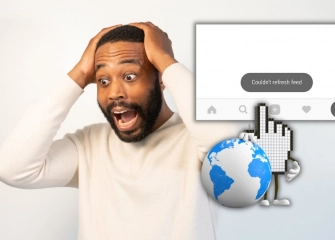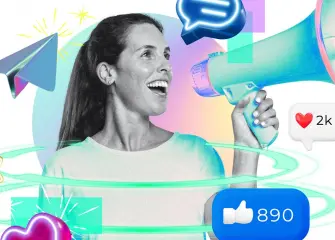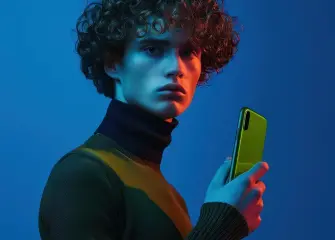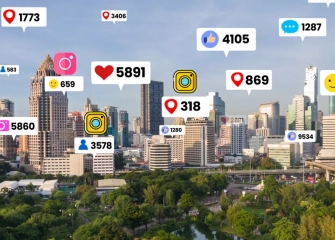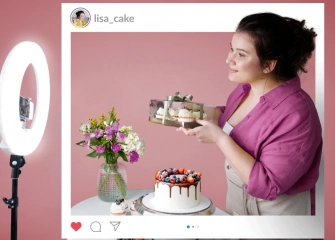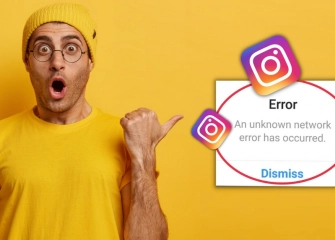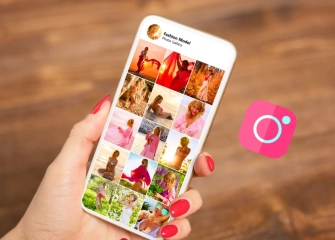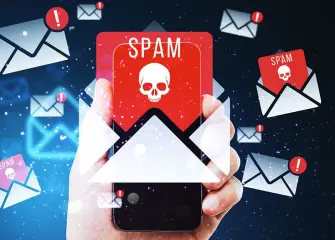Instagram Notification Not Working Issue and Solution
Are you looking for solutions to the problem of not receiving Instagram notifications? Learn step-by-step how to solve it in a single list!

When it comes to social media, Instagram takes the lead. With recent updates, the platform hosts a wide range of features, including the ability to share videos, reels, and stories. While these features attract users, the application may experience slowdowns or other problems due to certain errors.
One of these errors is the issue of not receiving Instagram notifications. Users sometimes face the problem of not receiving notifications and search for solutions. Problems such as delayed notifications on Instagram are included within these errors.
That's why we have addressed the issue of Instagram notification not working for you. In the list that will provide solution suggestions, you will be able to apply them quickly within a short time. This way, you will be able to solve the problem quickly and effectively.
So, let's take a look at how to fix the Instagram notification not working issue without further delay and delve into the details together!
Why Am I Not Receiving Instagram Notifications?
The problem of not receiving Instagram notifications usually occurs when there is a malfunction in your device or the settings within the application. The issue can have multiple and varied causes. Generally, the lack of notification can be attributed to one of the following reasons:
- Notifications being disabled within the Instagram application.
- Weak or no internet connection (often the main cause of the problem where notifications exist but are not displayed).
- Failure to perform cache clearing settings in the application (often the main cause of the problem where notifications are enabled but not received).
- SIM card issues (a common cause for not receiving Instagram message notifications).
- Battery saving or Data Saver modes being enabled (common causes for Instagram notifications not being received on Xiaomi or for iOS devices).
- Update and server-based technical issues within the application.
How to Fix Instagram Notifications Not Coming Problem?
When you don't receive notifications on your device, this problem can become a nuisance. However, you can solve the issue of Instagram notifications not coming by following one of two methods, both of which are applicable for mobile devices (Android or iPhone).
To quickly resolve the issue of Instagram notifications not coming, follow the steps below:
- Firstly, open the Instagram application on your device, which you have previously logged into and downloaded from either the Google Play Store or the App Store.
- Once you have opened the application, tap on your profile picture located at the bottom of the home screen.
- After reaching your profile page, tap on the three-lined menu icon at the top right corner, next to your username.
- From the menu that appears, tap on the "Settings & Privacy" option, which is usually the first option.
- Under the "Settings & Privacy" section, you will see an area called "Account" Tap on "Notifications" right below it.
- On the "Notifications" page, you will typically see the option "Pause All" Tap on it once to deactivate the button.
- By doing so, you will start receiving notifications for all messages.
- Following these steps will allow you to resolve the issue of Instagram notifications not coming.
Instead of application settings, changing notification settings on the device you're using as the second method is required to solve the 'Instagram notifications not coming' issue.
You can follow the steps below to use an alternative method for the 'Instagram notifications not coming' problem:
- First, go to the 'Settings' section of your device.
- From the same screen, go to the 'Apps' or 'App and Notifications' section.
- Find the Instagram application and tap on it once.
- Tap on the 'App Info' option at the top of the screen.
- Make sure that all selected notifications are turned on. For example, if you're not receiving message notifications, Instagram Direct and Instagram Direct Requests may appear as turned off.
- If they are all turned off, activate the 'On' button at the top.
- By doing so, you will be able to solve the 'Instagram notifications not coming' issue easily from the device settings.
How to Fix Instagram Message Notification Not Working Issue?
Messages on Instagram are functional for communicating with other users. Like everyone else, you may want to receive notifications when you receive a message. However, you may encounter situations where message notifications don't appear due to certain issues within the app.
Follow the steps below to resolve the 'Instagram message notification not working' problem quickly:
- First, open the Instagram app and navigate to your 'Profile' page from the main screen.
- Tap once on the three-lined menu located just above the Profile page.
- Just like in the previous steps, tap on the 'Settings & Privacy' option at the top.
- On the same page, under the 'How You Use Instagram?' section, tap on the 'Notifications' section.
- Once on the 'Notifications' page, tap on the 'Messages' section.
- If the 'Message Requests' section is disabled, enable it, and don't forget to activate other buttons as well.
- By following these steps, you should be able to fix the 'Instagram message notification not working' issue in a short period of time.