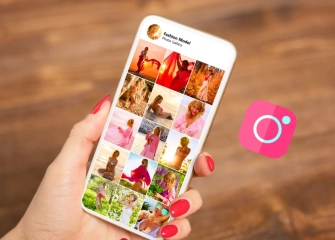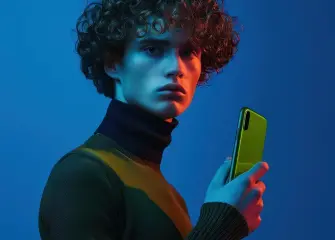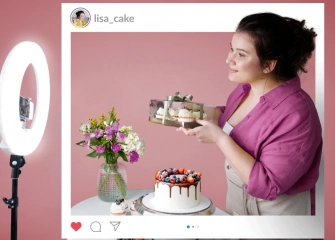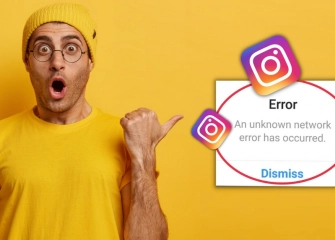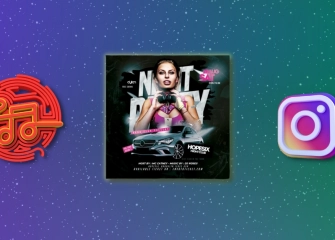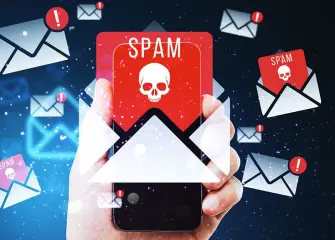Instagram Couldn't Refresh Feed Error and Solution
The Instagram feed not refreshing error is one of the problems that can occur on mobile devices. If you're wondering how to fix it, let's take a look at the solution now!
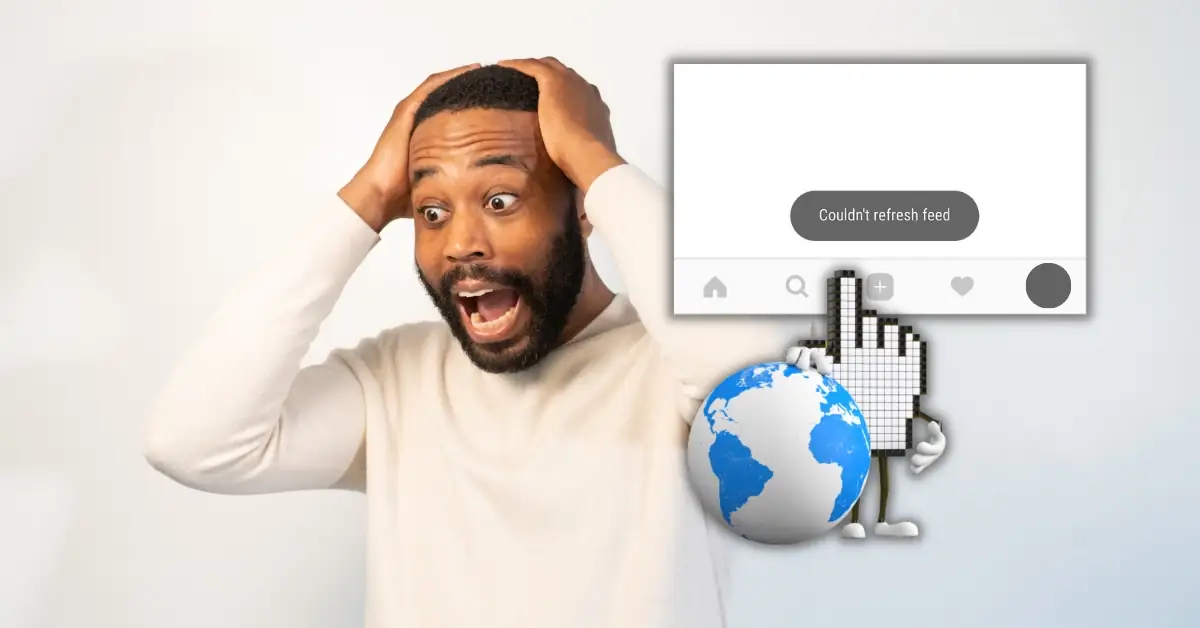
Among social media applications, Instagram is a platform where many users can share photos and videos. Like any other app, Instagram can occasionally experience issues with the feed not refreshing, causing inconvenience for users. When such errors occur, users can also become disenchanted with the app.
That's why we will address how to solve the commonly encountered issue of the Instagram feed not refreshing specifically for users experiencing this problem. This way, you will be able to resolve the feed not refreshing error in a short time.
The guide we will discuss is particularly relevant to questions like "Instagram not refreshing latest posts" and "Instagram explore feed not refreshing."
So, without further ado, let's take a look at how you can fix this error, without keeping you waiting, and delve into the details together!
How to Fix Instagram “Couldn't Refresh Feed” Error?
There can be several reasons for experiencing the Instagram feed not a refreshing error. Before getting started, you should delve into the sources of the problem and identify potential causes. Based on our research, users generally encounter the following issues:
- App update error
- Login problems
- Internet connection errors
- Incorrect date and time settings
- Cache overflow
- General device malfunction
- Technical glitches on Instagram servers
App Update Error
The Instagram feed not refreshing error often occurs when the app is not updated. Follow the steps below to resolve the Instagram app update error:
- Firstly, ensure that you have installed the Instagram app from either the Google Play Store or the App Store.
- Access the respective app store where you downloaded the app and locate Instagram on the "Apps" page.
- Finally, tap the "Update" option right beside it.
- This will update your application.
Login Issues
You may encounter errors such as failure to refresh the feed due to technical issues, an account logged in on another device, compromised credentials, suspended accounts, or various other reasons. If you are experiencing login problems in general, try logging out of the application and logging back in. This should resolve your login issues within a short period of time.
Internet Connection Problems
Internet connection problems are one of the main causes of Instagram feed not refreshing and Instagram explore feed not refreshing errors. Since the application relies on the internet, it is possible to encounter this error. If you are experiencing this issue, check the speed of your connected Wi-Fi or mobile (cellular) internet.
Incorrect Date and Time
The Instagram application is one of the platforms that records and processes your data within the permissions you have granted. If the date and time are incorrect, you are likely to encounter login issues or errors with the feed not refreshing. Therefore, make sure to update your device settings for date and time (usually automatic on most devices).
Instagram Cache Issue
Since you open the application, your device processes cookies, third-party data, or advertising information onto your device. Over time, this leads to the filling up of the cache memory. You can resolve the 'Instagram couldn't refresh feed' error by clearing the cache.
You can easily perform the cache-clearing process on your mobile device (Android or iPhone) by following the steps below:
- First, go to the 'Settings' section of your device.
- From the same screen, tap on 'Apps and notifications'.
- Once inside the 'Apps' section, tap on the 'Instagram' application.
- On the 'App info' screen, tap on the 'Storage' option.
- From the storage page, tap on the 'Clear Cache' section to complete the process.
General Device Malfunction
If the above solutions do not work, the best solution is to reset your device. After saving your data somewhere, you can reset your device to factory settings and open the Instagram application again. However, before resetting the device, do not forget to perform steps such as logging out and logging back into the application, or uninstalling and reinstalling the application.
Technical Issues on Instagram Servers
If the problem occurred universally and independently of you, then the best course of action is to wait. Alternatively, you can use your internet browser to search for 'Instagram feed not refreshing latest news' and follow the developments. However, the most logical solution is to follow the notifications coming from the application.
Instagram Feed Not Refreshing Latest News
The issue of the Instagram feed not refreshing is usually caused by system-related, internet, and phone problems. However, in some cases, search engine data can also be the cause of this issue.
If you're experiencing the error of the Instagram feed not refreshing, the most common reason for this is the internet connection. If there is a problem with your connection, if the internet has experienced intermittent disruptions, or if the signal is low, the feed will not refresh. In this case, you can contact your internet service provider to report the situation.
In the event of an Instagram outage, there can also be issues with the feed not refreshing. Network errors, failure to refresh the feed, and app crashes can occur.
The latest news regarding the Instagram feed not refreshing includes information such as "There was a period of time during the night when access to Instagram was not possible. The Instagram feed could not be refreshed, affecting millions of users."
Instagram Explore Feed Not Refreshing
If the Explore feed on Instagram is not refreshing, you can follow the steps below to resolve the issue:
- Check your internet connection and restart it if necessary.
- Restart the Instagram application.
- Update or reinstall the Instagram application.
- Restart your phone or tablet.
- Check if there is a technical error in your user account and contact the Instagram Support team if necessary.