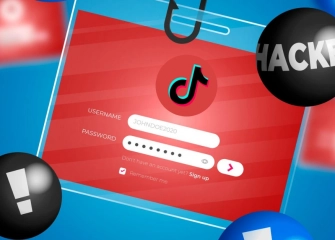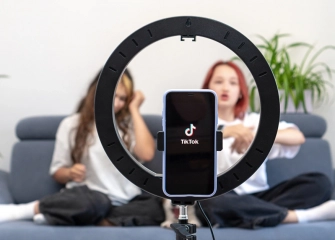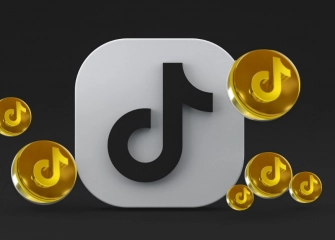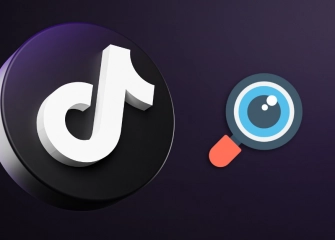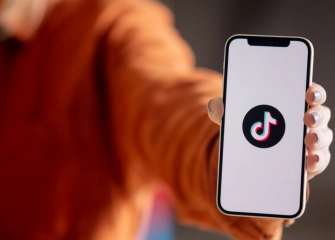How to Fix TikTok Message Sending Problem?
TikTok messaging issues include problems like not being able to send messages to others or having messages fail to send. These issues can happen for several reasons, such as account security settings, app bugs, or internet connection problems.
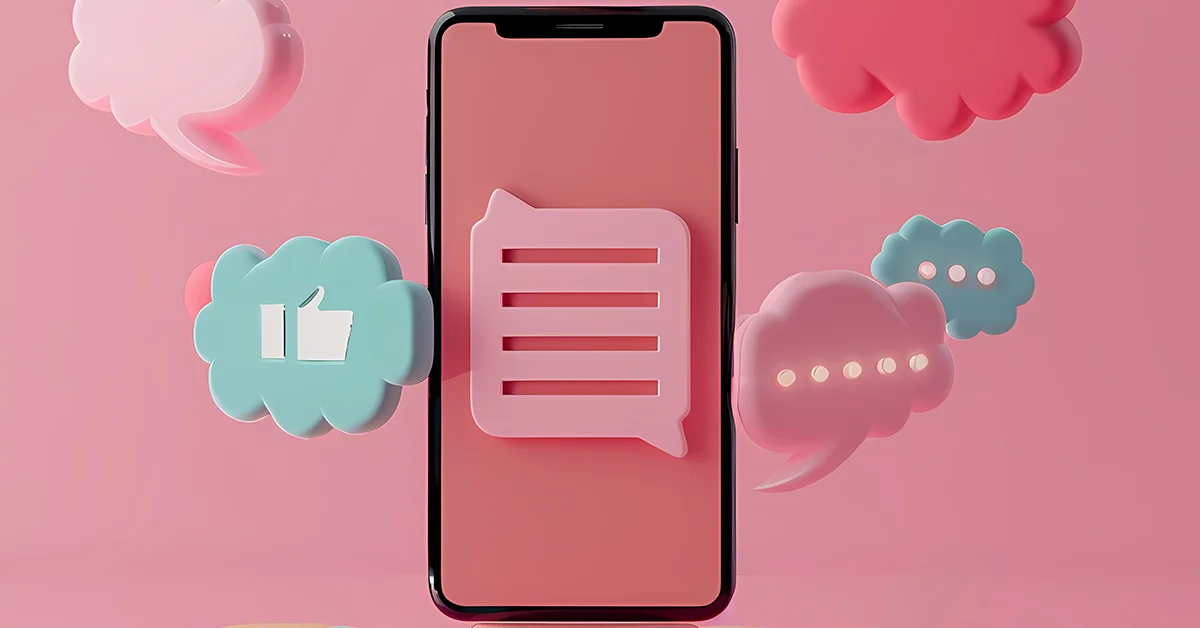
TikTok allows users to share content as well as message their friends and followers. However, sometimes issues while sending messages can negatively impact the user experience. In this article, we'll walk you through the steps to solve any TikTok messaging problems you might encounter.
If you want to increase your follower count on TikTok, check out our buy TikTok followers page!
What is TikTok Message Blocking?

TikTok provides different options and functions designed to make interactions enjoyable while maintaining a secure environment for its users. The platform develops security measures and user-friendly features to ensure users have a secure experience.
One of these features is message blocking. Message blocking is an important security measure that allows users to block unwanted messages, spam content, and disturbing behaviors. The message blocking feature on TikTok helps users use the platform more safely and comfortably.
This feature is especially useful for blocking unwanted people, spam messages, or inappropriate content. Users can block content that bothers them or intends to cause harm, leading to a safer experience. TikTok integrates this feature as a way to prioritize its community and enhance overall safety measures.
TikTok's message blocking is one of the most important elements of the privacy options the platform provides. Users can choose who can send them messages according to their personal preferences.
Young people and households, in particular, benefit greatly from this. TikTok allows users to have broad control and customization options, enabling them to decide which users can send them messages. This kind of customized control helps prevent negative experiences that children and teenagers might face online.
Moreover, blocking messages serves a role that extends further than simple protection. Users can feel more freedom when dealing with people they've blocked, making their social media experience more comfortable and secure.
TikTok not only offers a single blocking option but also allows users to manage their messaging preferences in more detail. This provides a more customized and personal experience on the platform.
Reasons for TikTok Messaging Issue
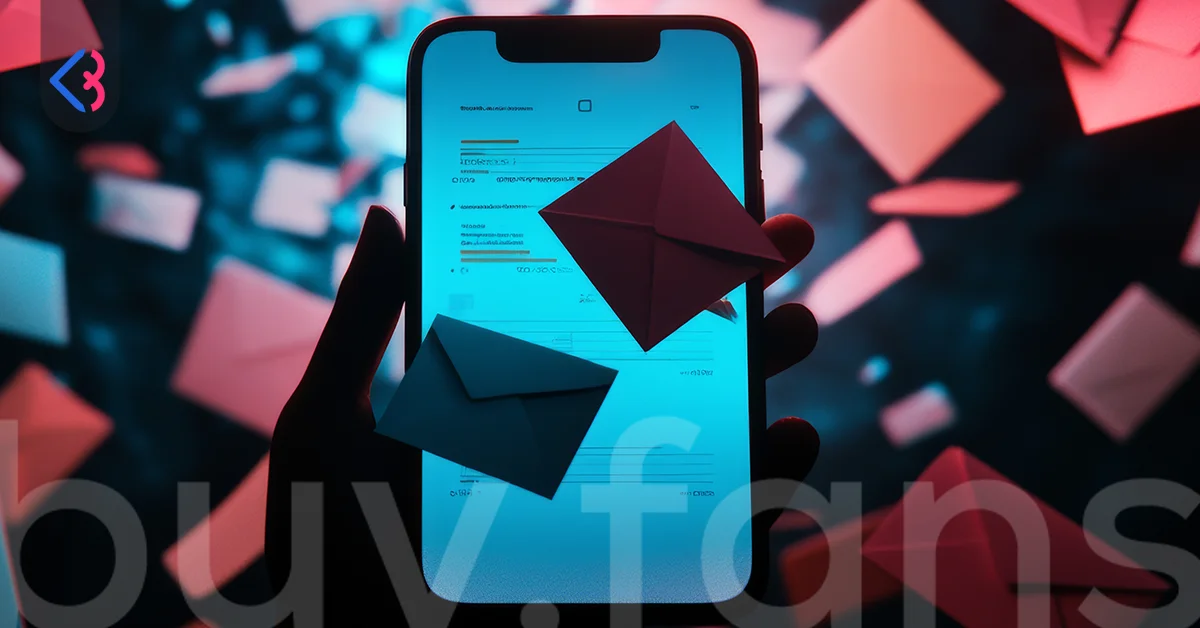
The TikTok messaging issue is a common problem users may encounter on the platform. This issue can occur for various reasons. Users experiencing difficulties with sending messages on TikTok usually face one or more of the following reasons:
- Account Privacy Settings: TikTok places great importance on user privacy and offers various privacy settings accordingly. If a user has restricted their account to only certain people, the ability to send messages may be limited based on these settings. The account owner might prefer to interact only with followers or certain approved individuals. In this case, messages from anonymous or non-followed accounts may be rejected. Also, privacy settings can sometimes change, leading to temporary disruptions in the messaging features.
- TikTok Server Issues: Since TikTok has a large user base, server-related issues may occur from time to time. These disruptions can temporarily affect the messaging system of the app. Server problems are typically short-lived, and once the systems return to normal, users can send messages again. However, such issues are quickly addressed by TikTok's technical team. In such cases, users are advised not to panic and wait for a while.
- TikTok App Bugs: App updates can sometimes cause new bugs or system crashes. Some users with older versions of the TikTok app may experience issues with the messaging feature. When facing such problems, updating the app to the latest version or restarting the app may help. Clearing the app cache and restarting the device can also be useful. Using the latest version ensures that the app runs more smoothly.
- Blocked Accounts: On TikTok, when users block each other, it becomes impossible to interact with the blocked person. When a person restricts your account, the option to send them direct messages becomes unavailable. In the same way, once you block a person, they lose the ability to contact you through messages. This limitation occurs due to mutual blocking and is enforced as a security measure by TikTok.
- TikTok Policies and Restrictions: TikTok constantly monitors user behavior on the platform and imposes restrictions on accounts engaged in suspicious activities or violating rules. These restrictions usually involve temporarily suspending the account or disabling certain features. TikTok takes such actions, especially to combat spam, abuse, or fake accounts. In these cases, the messaging feature may be temporarily disabled.
- Network Connection Issues: TikTok relies on a stable internet connection to function properly. Weak Wi-Fi or mobile data connections can prevent messages from being sent correctly. A drop in internet speed or connection interruptions may cause the messaging system to malfunction. Therefore, having a strong internet connection while using TikTok is crucial. Additionally, moving to an area with a stronger mobile data or Wi-Fi signal may help the app function correctly again.
- Phone Memory and Storage Issues: The TikTok app uses your device's memory and storage space. If your phone doesn’t have enough free space, the app may not work properly, and messaging features may be blocked. A full storage space can cause interruptions in TikTok’s video uploading, messaging, and other functions. Deleting unnecessary files on your device or reducing the app's data usage can prevent such issues. Additionally, regularly updating your phone and checking storage space can improve the app's performance.
- Account Verification Issues: TikTok allows some users to use the platform without verifying their accounts. However, an unverified account may face certain limitations. TikTok typically offers limited features for unverified accounts, and functions like messaging may be affected. Verifying your account can help unlock more features and ensure smoother messaging.
How to Unblock Someone on TikTok?
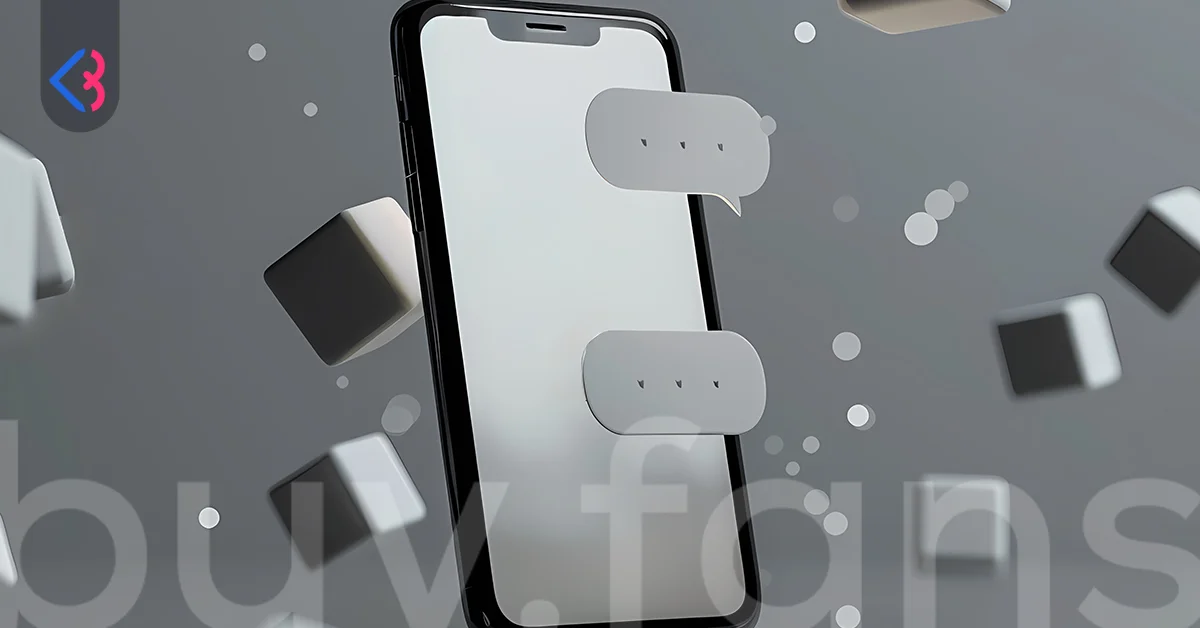
Unblocking someone on TikTok can make your social media experience healthier and more communication-friendly. This is especially important if you’ve accidentally blocked someone or want to reconnect with someone you blocked in the past. If you’ve blocked someone on TikTok or want to unblock them, follow these simple steps:
- Open the TikTok App: Start by opening the TikTok app on your device. Go to the main screen and log into your account.
- Go to Your Profile: Open your profile by selecting the personal icon located at the bottom-right edge of the app. This will take you to your profile page, where you can see your followers, posts, and other personal details.
- Access Settings and Privacy: On your profile page, tap the three horizontal lines (menu icon) in the upper right corner. This will open the settings and privacy menu.
- Access Your Privacy Controls: Navigate to the Settings menu, select Privacy, and proceed to adjust your preferences. Here, you’ll find more secure and customizable options for managing your account.
- Find Blocked Accounts: In the privacy settings, look for "Blocked Accounts" or "Blocked Users." When you tap this, all the accounts you’ve blocked will appear in a list. Here you can see the accounts and details of users you previously restricted.
- Find the User You Want to Unblock: In the list of blocked users, find the person you want to unblock. The list shows the names of all blocked users in order. You can use the search bar to quickly find a specific user.
- Unblock: Once you’ve found the user, you’ll typically see an "Unblock" option next to their name. Tap this option to unblock the user. The unblocking will only happen after you confirm.
- Confirm: You may be asked to confirm the unblocking process. If you see a confirmation message, approve it to complete the unblocking. This is a security measure to prevent you from accidentally unblocking someone.
- After Unblocking: Once the unblocking is successfully completed, you can contact the person again. You’ll be able to message them, visit their profile, and view their posts. You’ll regain access to their content.
You have no option to remove a block once another user has set it on you. Only they can unblock you. So, if there is a mutual blocking situation, only the other person can carry out this action.
How to Set Up Messages on TikTok?

Adjusting your messaging preferences on TikTok lets you control who can reach you and keeps your interactions secure. It’s also useful for preventing unwanted communication from strangers. By configuring these settings correctly, you can make your TikTok experience safer and more personal. Below, you can find detailed information on how to set up your message settings on TikTok:
- Open the TikTok App: The first step is to open the TikTok app on your device. Start browsing your homepage and click on the profile icon at the bottom right. This will take you to your profile.
- Go to Your Profile: Once you click the profile icon on TikTok's homepage, you will be redirected to your profile page. Here, you can see your followers and your posts.
- Tap the Three-Line Menu: Click on the three-line menu (or the gear icon) at the top right of your profile page to access the settings. This menu allows you to change all the privacy and app settings TikTok offers.
- Enter the Privacy and Settings Menu: From the menu that opens, click on “Privacy and Settings.” In this section, you will find various options to improve the security and privacy of your account. You can use this section to configure your message settings.
- Find the Message Settings: In the privacy settings menu, look for the option “Messages” or “Who can send you messages.” This option can be used to allow only specific people to send you messages. By adjusting these settings, you can ensure that only trusted people can communicate with you.
- Configure Your Message Settings: There are several options to choose from to determine who can send you messages. In most situations, you have the freedom to select from these alternatives:
- Only People I Follow: This allows only users you follow to send you messages. It’s an effective way to limit unwanted messages.
- No One: This option prevents anyone from sending you messages. You can select this setting if you don’t want to see any messages in your inbox.
- Everyone: This option allows everyone on TikTok to send you messages. It might be the ideal choice if you prefer more open communication.
- Save Your Settings: After selecting the message setting you prefer, click the “Save” or “Done” button to save your changes. Most of the time, your settings will be saved automatically. In certain cases, you might be required to verify any modifications before they take effect.
With these simple steps, you can easily configure your message settings on TikTok according to your needs. By following these steps, you can maximize your privacy and ensure that only the people you choose can contact you.
TikTok Message Sending Issue

TikTok has become one of the most popular and influential apps in the social media world, reaching millions of users in recent years. Users from different age groups, especially young people, enjoy spending time on TikTok thanks to its innovative, fun, and dynamic content, while also strengthening their social connections by interacting with people around the globe.
TikTok has secured its place in the digital world as a platform where video content spreads quickly, and trends are born. It has made the social media experience more personal by offering a large space not only for content creators but also for followers.
Users can communicate directly through the messaging feature, in addition to interactions like likes, comments, and shares. This is an important tool that helps establish close relationships between followers and content creators.
However, like every digital platform, TikTok can sometimes face technical glitches. At times, users might find it challenging to carry out simple actions like dispatching messages. This can be quite frustrating, especially for those who frequently communicate on TikTok.
There are various reasons why you might not be able to send messages, and fixing these issues often requires careful attention. First, it’s important to check if your internet connection is working properly.
A slow or intermittent connection can cause problems with message delivery and may lead to such issues. Ensuring that your connection is stable and fast is a crucial step to avoid messaging problems.
Additionally, using the latest version of the TikTok app is critical. TikTok constantly adds new features and fixes bugs. If you’re using an outdated version of the app, some features might not work properly. Regularly updating the app will help prevent potential technical issues.
TikTok’s messaging policies designed to keep users safe might also be the reason you can’t send messages. In particular, the messaging feature may be disabled if users are not following each other. This is a security measure TikTok has put in place for user safety.
Age restrictions might also be a reason for messaging limitations. TikTok can apply age-specific restrictions, so the ability to send messages may be limited for users under certain age groups. In such cases, reviewing your account settings and security preferences can help you understand the cause of the issue.
If the issue is not resolved with the steps mentioned above, restarting the app or rebooting your device might help fix the problem. These simple steps can sometimes resolve temporary glitches.
If the problem persists despite all these attempts, the best solution is to contact TikTok’s customer service for more professional support. TikTok’s support team can assist in resolving technical issues and make your experience on the platform smoother.
After reading this content, be sure to check out our article titled “How to Fix TikTok Explore Block?”