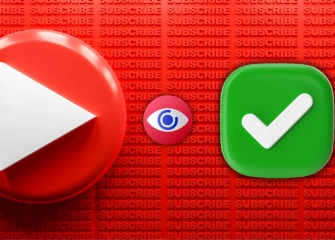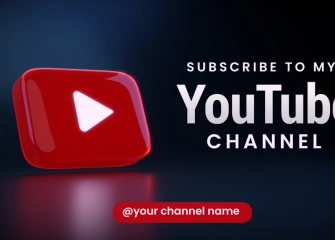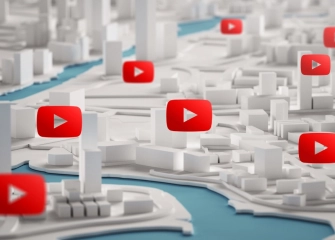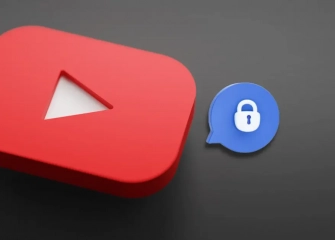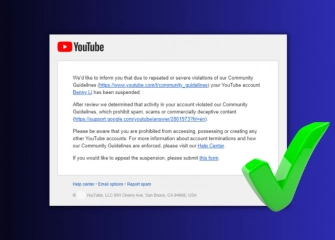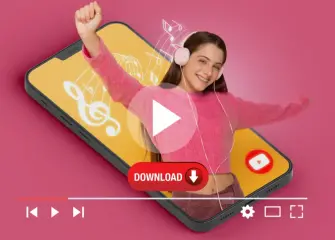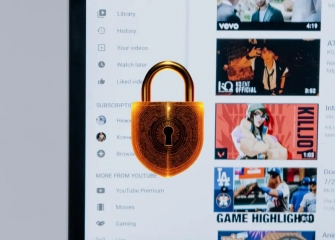How To Delete A YouTube Account?
Deleting a YouTube account means permanently removing the content, videos, subscriptions, and activities from your account. Learn how to perform the process!
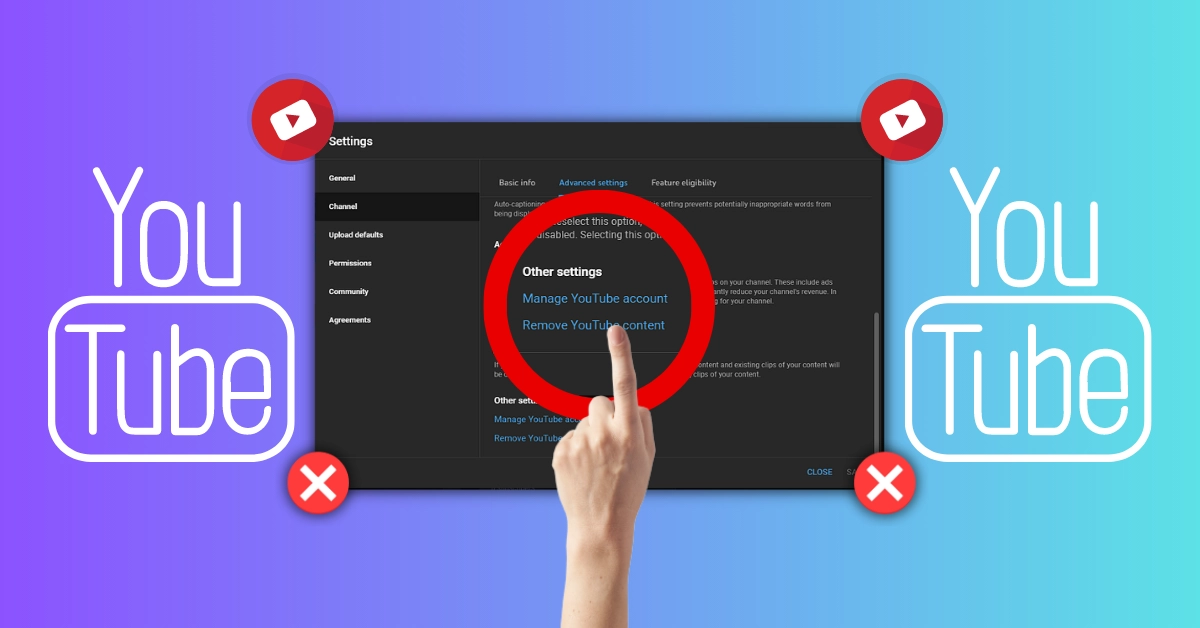
Many people specifically search for ‘How to delete a youtube channel on iPhone or ‘How to delete a youtube channel on mobile’. However, currently, it is not possible to delete your YouTube account from your phone. In short, you can only perform the account deletion process through a desktop or computer.
If you want to delete your YouTube account or close a channel via computer, we have prepared a detailed list for you. This way, you will be able to close your channel in a short time and with easy steps. We have also included additional steps such as account suspension and content hiding.
So, without further ado, let's move on to the steps of 'How to delete a YouTube account?'
How To Delete A YouTube Account? (Permanently Deleting A Channel)
If you are a channel owner on YouTube, it is possible to permanently delete your channel. To do this, you will need to follow the necessary settings as instructed. Completing the steps accurately will ensure that the process is valid.
Here is how you can delete a YouTube channel using your desktop device (computer or PC):
- Firstly, go to the web address youtube.com.
- Click on your profile picture, located at the top of the page.
- After clicking on your profile picture, select 'YouTube Studio' from the menu that appears.
- Once the panel opens, click on the 'Settings' icon at the bottom of the side menu.
- In the 'Settings' menu, click on the 'Channel' section below the 'General' heading.
- On the resulting page, click on the text that says 'Advanced settings'.
- Scroll down to the bottom of the section, then click on 'Delete YouTube content'.
- Enter your email password associated with your YouTube channel and proceed.
- Check the box that says 'I want to permanently delete my content'.
- Complete the verification steps required to delete your YouTube account.
- Finally, click on 'Remove YouTube content', and your YouTube channel deletion process will be completed.
Note: After the YouTube account deletion process is completed, it is not easy to recover your account. Additionally, the deletion of the channel may take some time due to necessary procedures. However, your YouTube account will be permanently deleted.
How To Temporarily Deactivate Or Freeze A YouTube Account
When you don't want to permanently delete your YouTube account, temporarily deactivating or freezing it can be the most sensible option. When you freeze your YouTube account, your channel name, likes, videos, and subscribers will be hidden from view. However, your YouTube comments and replies will be permanently deleted from your channel.
If you follow the steps below on your desktop device (PC or computer), you can complete the process of freezing your YouTube account:
- First, open your web browser and visit the YouTube.com website.
- Once you're on the homepage, click on your profile picture located at the top right.
- After clicking on your profile picture, a menu will appear. Click on the 'YouTube Studio' section.
- Once you reach the 'Channel Dashboard' click on the 'Settings' icon located on the left side of the panel.
- In the middle of the page, when the 'Settings' page opens, click on the 'Channel' option.
- The 'Basic Info' section will automatically appear; touch the 'Advanced settings' menu right next to it.
- Scroll down to the bottom of the 'Advanced settings' menu and click on the 'Remove YouTube content' option.
- The page will automatically redirect you to sign in and ask for your password. Enter the password for the email address associated with your channel and proceed.
- On the screen that appears, tap on the 'I want to hide my content' option.
- Select the options you want to hide on your channel and click the checkbox once.
- Finally, after clicking 'Hide my channel' your YouTube account deactivation or temporary freezing process will be completed.
How To Hide YouTube Content?
If you're looking for a way to hide content on YouTube without deleting or deactivating your account, there are several methods you can follow to achieve that. You can hide your previously uploaded or upcoming videos and make them private.
To hide YouTube content on a computer (PC or desktop), follow the steps below:
- First, log in to your YouTube account through the YouTube website and navigate to the homepage.
- Click once on your profile picture (located on the top right corner of the page).
- From the dropdown menu that appears, select 'YouTube Studio'
- The page will automatically redirect you to the 'Channel Dashboard' section.
- From the same area and the left menu, click on the 'Content' button.
- On the 'Channel Content' page, your previously uploaded videos will be visible.
- Hover over a video and examine the 'Visibility' section.
- Hover your mouse over the 'Public' label and click on the downward arrow icon.
- Select either 'Private' or 'Unlisted' from the options available just below the 'Save or Publish' section.
- Finally, click on the 'Save' button to complete the process of hiding YouTube content.
How To Delete A YouTube Channel On A Phone?
Deleting a YouTube channel can only be done on your computer. It is not possible to delete it from your Android or iPhone. By following the steps mentioned above, you can easily delete your account through the YouTube Studio panel.
Do Unused YouTube Accounts Get Closed?
Yes, unused YouTube accounts can be closed after a certain period of time. YouTube encourages users to keep their accounts active and engage on the platform. However, accounts that have been unused or show no interaction for a long time can be disabled by YouTube.
The policies regarding unused accounts on YouTube may change over time, so it is important to check YouTube's official support resources for exact details. If you want to continue using your YouTube account, regularly logging in, uploading content, or engaging with others can help prevent your account from being closed.
According to the latest update, Google plans to delete unused Google accounts created in December 2024. Google will send notifications for the accounts slated for deletion, and if there is no response after several months, those accounts will be deleted.
Does Deleting A Google Account Delete The YouTube Account?
No, deleting your Google account does not automatically delete your YouTube account. Even if you delete your Google account, your YouTube account and its content are generally preserved. However, Google's policies and terms of service may change, so it is always important to verify the most up-to-date information by checking Google's official documentation.
What Happens If A YouTube Channel Gets Closed?
If a YouTube channel gets closed, the following situations can occur:
- Content Loss: When your channel is closed, all your content, including videos, comments, and playlists, will be lost. It is important to back up or save your content elsewhere in such a situation.
- Audience Loss: With the closure of your channel, your existing subscribers and followers will no longer have access to your content. You will lose a significant portion of your audience.
- Revenue Loss: If you are making money from your YouTube channel, the closure of your channel will eliminate your ability to earn income. The earnings you receive from ads, sponsorships, or other revenue sources may cease.
- Brand Reputation Damage: If you represent a business or brand on YouTube, the closure of your channel will impact your brand reputation. It can lead to a loss of trust among your viewers and customers.
- Legal Consequences: If your channel gets closed due to violating YouTube's terms of service, it may have legal repercussions. Violating YouTube's policies, copyright infringements, spamming, or distributing unwanted content can result in legal sanctions.
What you can do in this situation:
- Appeal: If you believe that your channel has been closed mistakenly or unfairly, you can use YouTube's appeal process to apply for the reopening of your channel.
- Create a new channel: If you have to close your channel, you can start afresh by creating a new YouTube channel. You won't be able to re-upload your old content, but you can build a new audience.
- Explore other platforms: To avoid relying solely on YouTube, you can turn to other video-sharing platforms or social media platforms. By establishing a presence on different platforms, you can expand your audience.
The key is to create and publish content in compliance with the policies and rules of YouTube or any other platform.