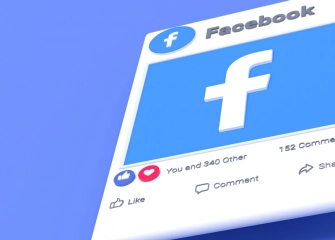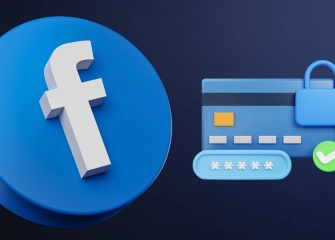How To Delete A Facebook Account?
Deleting a Facebook account means permanently removing the registered user from the Facebook platform. Learn about the options for deleting, deactivating, and the deletion link! Social media platforms have become increasingly popular in today's digital age, and one of the oldest and most well-known platforms is undoubtedly Facebook. When creating an account on this platform, you are asked to provide personal information, email, and password.
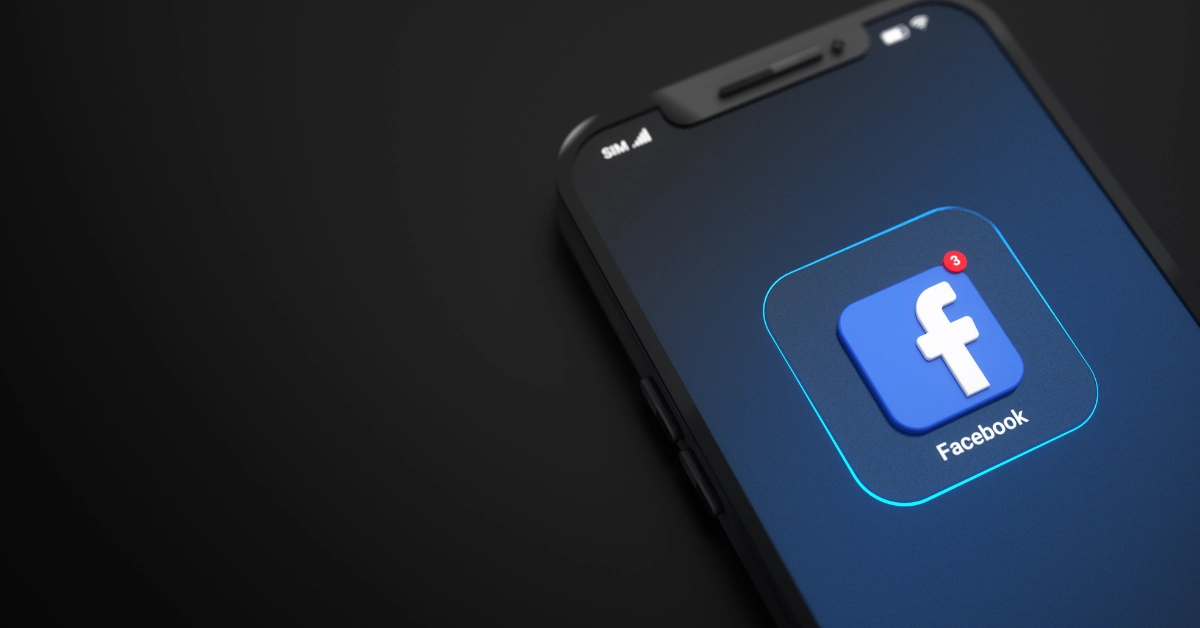
Once you access your profile with your account login details, you can customize it by making various changes. In addition to these features, Facebook also provides additional options for deleting an account. Deleting a Facebook account may be desired due to personal preferences, privacy concerns, or similar reasons.
While deleting a Facebook account is often a personal decision, it can lead to irreversible consequences if not done with caution. Therefore, we have prepared a guide that will minimize your concerns and lead you through the detailed steps correctly. This way, you will have all the necessary information to delete a Facebook account.
So, without further ado, let's take a look at all the details of 'How to Delete a Facebook Account?'
How To Delete A Facebook Account? (Permanently)
Deleting a Facebook account is a subject of curiosity and research for many people. The deletion process, which is not thoroughly covered in most guides, can confuse individuals. Below, we provide you with a list to easily and quickly delete your account.
The process of deleting a Facebook account from your mobile device (Android or iOS) can be done by following the steps below:
- Firstly, install the Facebook app on your mobile device and log in with your account credentials.
- After opening the app, you will be automatically redirected to the homepage.
- Tap once on your Profile picture located in the top-right corner of the homepage screen.
- Once you reach the 'Menu' screen, tap on the 'Settings' icon located on the same line.
- At the top of the 'Settings & Privacy' page, you will find 'Account Center'; tap on it.
- On the 'Account Center' page, scroll down a bit and tap on the 'Personal Information' section under 'Account Settings'
- In the 'Personal Information' page, at the bottom, tap on 'Account Ownership and Control'
- In the bottom section of the 'Account Ownership and Control' page, tap on 'Deactivation and Deletion'.
- On the 'Deactivation and Deletion' screen, if you have two or more accounts, a selection screen will appear. Choose the account you want to delete.
- Check the box 'Permanently delete account' under 'Delete Your Account' and press 'Continue'.
- On the 'Delete Your Account' screen, you will encounter a prompt asking for the reason for deletion. Choose the most appropriate option and click 'Continue'.
- A screen with helpful information about your chosen option will appear. You can proceed by clicking 'Continue'.
- Finally, for security reasons, your Facebook account password will be required. Follow the necessary instructions and permanently delete your account.
If you want to delete your Facebook account using a computer or desktop device, you can follow the steps below:
- First, open your internet browser and go to the website facebook.com to log in to your account.
- After logging in to your Facebook account, you will be directed to the homepage.
- Click once on the circular-shaped 'Profile' picture located at the top right corner of the homepage.
- Then, from the pop-up menu on the left side, select 'Settings & Privacy' and then choose 'Settings'.
- Click once on 'Account Center' which can be found on the left side of the 'Settings' page.
- Once you enter the 'Account Center' page, you will see the Profiles associated with your account.
- Select the 'Personal Information' section located on the left side of the screen.
- Click once on the 'Ownership and Control of Your Information' section at the bottom of the 'Personal Information' page.
- When the 'Ownership and Control of Your Information' menu appears, choose 'Deactivation and Deletion'
- From the 'Deactivation and Deletion' screen, select the profile you want to delete and proceed.
- When the 'Delete Profile?' section appears, check the 'Delete Account' option at the bottom and click on the 'Continue' button.
- For security purposes, you will be asked to enter the password of the profile you want to delete.
- After entering the account password and following the necessary instructions, you will be able to permanently delete your account.
How To Deactivate A Facebook Account?
When you want to temporarily disable your account, deactivating your Facebook account is the best option. This way, you can reactivate your account and use it whenever you want, as your data will not be deleted. Deactivating a Facebook account is a commonly preferred method by many people.
To deactivate your Facebook account using your mobile device (Android or iOS), follow the steps below:
- First, install the Facebook application on your mobile device from Google Play Store or App Store, and complete the installation process.
- Once the installation is complete, open the app and log in using your account credentials.
- After being redirected to the home page, tap on your profile picture, which is located at the top right corner of the page.
- When the 'Menu' section opens, tap once on the 'Settings' icon in the same row.
- In the 'Settings & Privacy' section, tap on the 'Account Center' logo at the top.
- Once the 'Account Center' page opens, navigate to the 'Account Settings' section.
- Under the 'Account Settings,' tap once on the 'Personal Information' section.
- In the 'Personal Information' section, scroll down to the 'Ownership and Control of Your Account' part.
- When the page opens, tap once on the 'Deactivation and Deletion' area at the bottom.
- Select the profile you want to deactivate from the list that appears and proceed.
- Just below the 'Deactivate Account or Delete Account' section, the 'Deactivate Account' option will already be selected. Therefore, you can click on the 'Continue' button right below.
- For security reasons, you will be asked to re-enter your password.
- After entering your password, complete the necessary steps to finish the process of deactivating your Facebook account.
You can follow the steps below to deactivate your Facebook account using your desktop or computer:
- First, visit the website facebook.com using your web browser and log in to your account.
- Once you are redirected to the homepage, click on your profile picture located in the top right corner of the page.
- Immediately after clicking, click on the 'Settings & Privacy' section just below your profile picture.
- From the same menu, simply click on the 'Settings' option.
- You will be taken to the 'Facebook Information' page. On the top left corner of the same page, click on the 'Meta Account Center' section.
- In the 'Account Center' you will see options and areas related to your profiles.
- Click on the 'Personal Details' section in the leftmost part of the page.
- While on the 'Personal Details' page, click on the 'Account Ownership and Control' section just below it.
- Select the 'Deactivation or Deletion' section on the page and proceed.
- On the prompted screen, choose the profile you want to deactivate and proceed.
- When the 'Deactivate Account or Delete Account' section becomes visible, select the 'Deactivate Account' option and click on the 'Continue' button below.
- To proceed further, you will be asked to enter your password. Provide the password of the profile you want to deactivate for the Facebook account.
- After entering the password and following the necessary steps, your account will be deactivated.
Facebook Account Deletion Link 2024
The steps required to delete a Facebook account may seem long and complicated to you. That's why we have identified the link to make things faster and simpler for you. This way, deleting your Facebook account will be easier and smoother.
For those who are curious, by using the Facebook account deletion link, you can take a shorter path to delete your accounts.