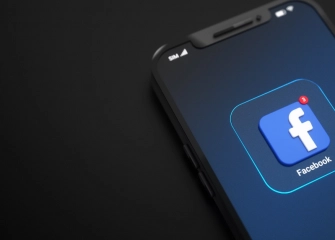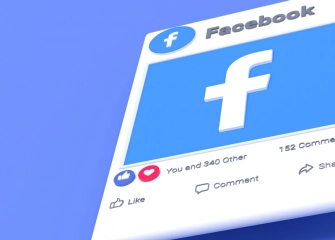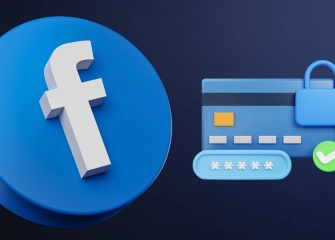How to Create a Facebook Story?
If you want to know how to create a Facebook story or how to make a story, check out the most detailed guide ever prepared, now!

In the dynamic world of social media, capturing users' attention and generating engagement holds great significance for content creators. The story-sharing feature offered by Facebook has become a valuable tool for users to share instant and impactful content. Stories provide an opportunity to present fluid and visually-focused content, combining visual and textual elements in a unique way.
Many individuals, especially, seek to understand how to create a story using Facebook. In our guide meticulously prepared by our most detailed and professional team, we will explain step by step how it's done. Thus, you will have no lingering questions about creating a Facebook story.
So, without further ado, let's dive into the details of 'How to Create a Facebook Story?'
How to Create a Story on Facebook?
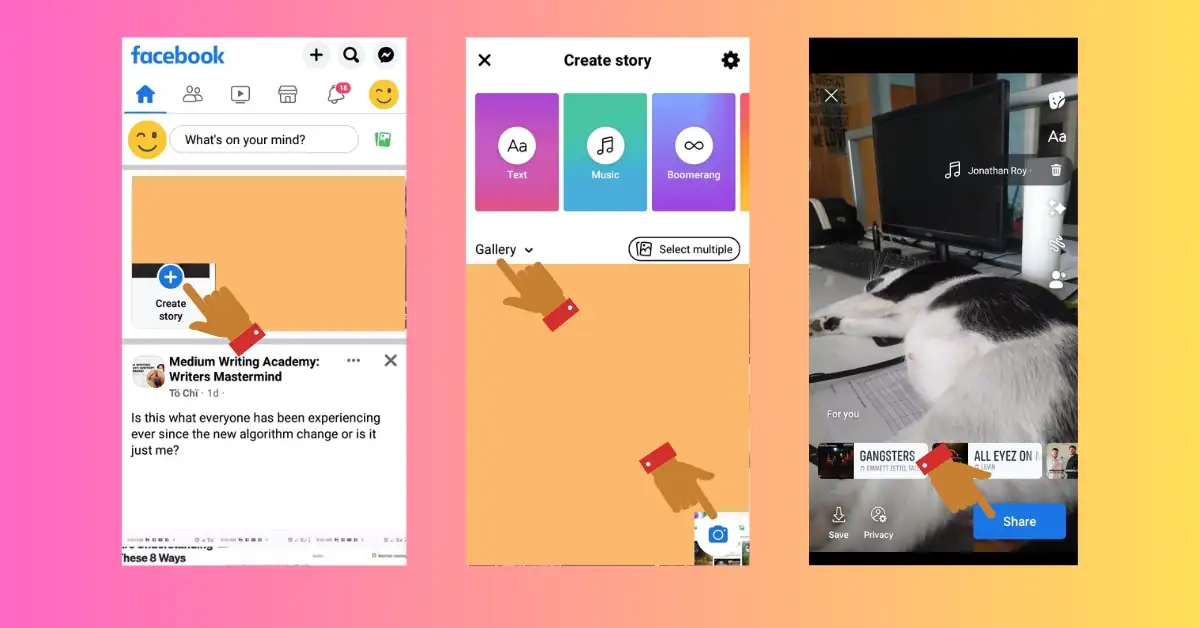
The easiest step to create a story on Facebook is through the app. Nowadays, everyone uses phones and carries out their tasks directly on mobile devices. Therefore, the following instructions under the title will be carried out through the Facebook application installed on your device.
Creating a Facebook story using a mobile device or phone is done as follows:
- First, open the Facebook app on your mobile device (available on Google Play Store or App Store).
- You need to have an account to access the Facebook app (we assume you have completed all these steps).
- Once you're on the Facebook main page, tap on the (+) Create Story section located in the top left corner of the screen.
- When the 'Create Story' page opens, two options will appear: 'Gallery' and 'Camera'
- As an example, select any image from your gallery.
- The music section will be automatically selected (if you want, you can remove this by tapping on the trash bin icon next to it).
- Lastly, when you tap the 'Share' button below, the story creation process will be completed, and the story will be shared.
How to Delete a Facebook Story?
Creating a Facebook story is a simple process. Just as creating a story is possible, deleting it is equally feasible. You may want to delete your story for various reasons and may want to learn how it's done. The process is straightforward! Follow the steps!
You can easily follow the steps below to delete a Facebook story:
- First, go to the Facebook main page and locate your posted story.
- Access the 'Stories' section, which is located at the top of your feed.
- Tap once on the area labeled 'Your Story'
- Tap on the story to find any photo or video you want to delete.
- Tap once on the 3-dot icon located in the upper-right corner of the story.
- Among the options that appear, if the story is a photo, tap on 'Delete Photo'; if it's a video, tap on 'Delete Video'.
How to Add Music to Facebook Story?
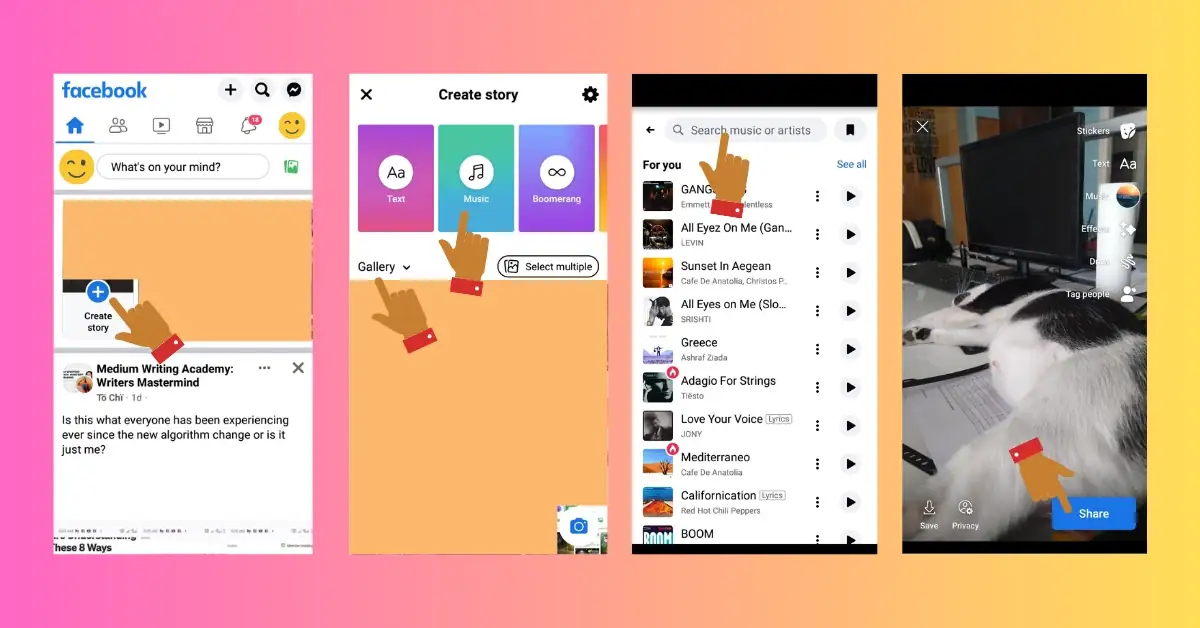
With the recent updates to Facebook stories, many new features have been discovered. One of these features is adding music to your story. By performing the steps to add music on Facebook, you can make your story more appealing and attract more viewers.
If you're unsure how to do it, you can add music to your Facebook story through your mobile device by following the steps below:
- Firstly, open the Facebook app downloaded from Google Play Store or App Store.
- Once you're on the Facebook main page, tap on the 'Create Story' option.
- On the screen that appears, select the music you want to have in your story from the 'Music' section.
- After selecting, upload a photo or video from your Gallery or capture it using your camera, located just below the 'Friends' section.
- Finally, by pressing the 'Share' button at the bottom, your story will be shared.
How to Add Stickers to Facebook Story?
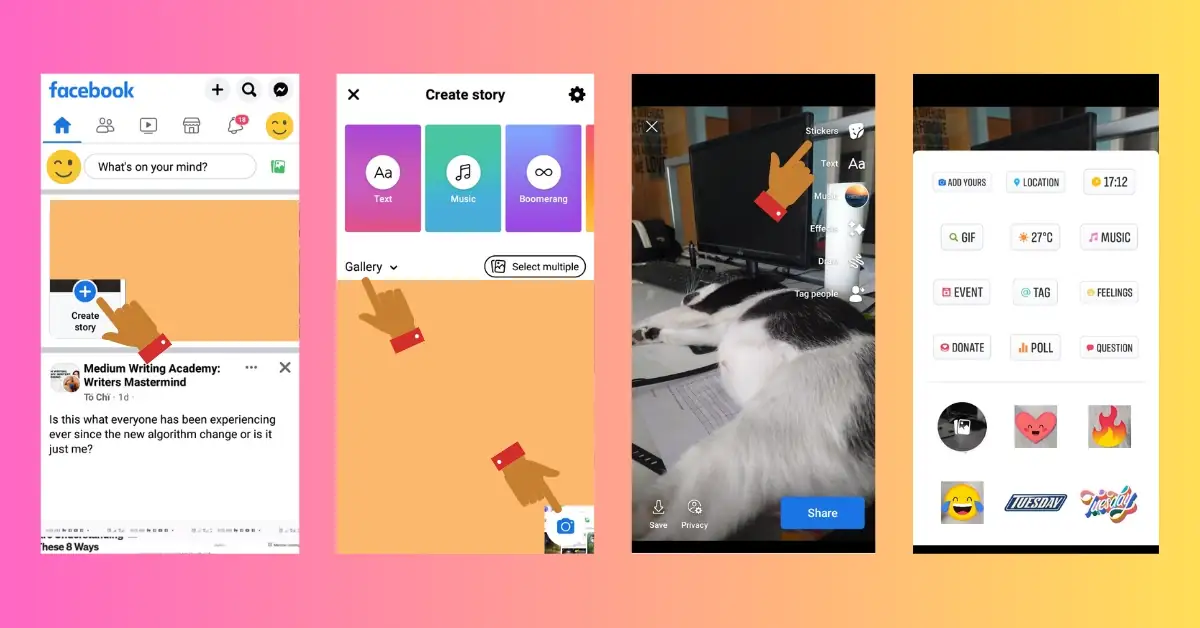
Stickers are a feature on Facebook, especially in stories, where adding decals or emoji-like symbols can increase the likelihood of people pausing to view your story. The more engagement you can generate in your stories, the higher the chances of receiving views and interactions. Many individuals are not familiar with the process of adding stickers to their Facebook stories.
No worries. You can follow the steps below to add stickers to your Facebook story and make it more engaging:
- Firstly, install the Facebook application from the App Store or Google Play Store, if you haven't already.
- Open the installed application on your device.
- Once you are on the Facebook main page, tap on the 'Create Story' section located at the top.
- Choose a photo from your gallery or take a new one using your camera.
- Tap on the 'Stickers' icon at the top-right corner of the screen that appears.
- Select the desired sticker from the options available (other emojis are located at the bottom)
- After adding the sticker, touch the 'Share' section at the bottom of the story to complete the process.
How to Add Location to Facebook Story?
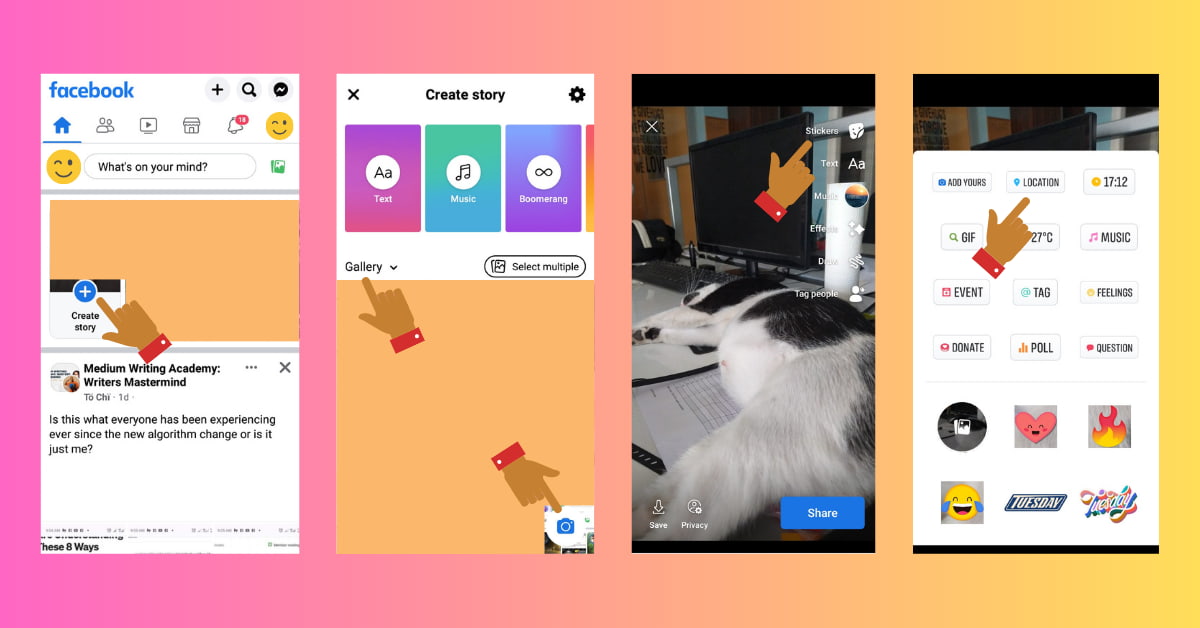
Those familiar with the platform know that during travels or to indicate specific areas to people, location is shared. Sharing your location can make you happy by showing where you are to others. At the same time, you can also increase your viewers quickly by buying Facebook story views.
Adding a location to a Facebook story is simple, but it needs to be done correctly. Here are the steps to easily add a location to your Facebook story via your mobile or phone:
- Firstly, open the Facebook application you previously downloaded from Google Play Store or App Store.
- When you open the app, you will automatically be directed to the Facebook main page.
- To add a location, tap on the 'Create Story' section on the Facebook main page.
- Choose an image from your gallery or take one with your camera.
- Tap once on the 'Emoji' icon at the top of your story.
- Select your 'Location' tag from the options that appear.
- Add the nearby places from the 'Search for a Place' section.
- After adding the location, finally, tap on the 'Share' section at the bottom right of the screen.
How to Add a Poll to Facebook Story?
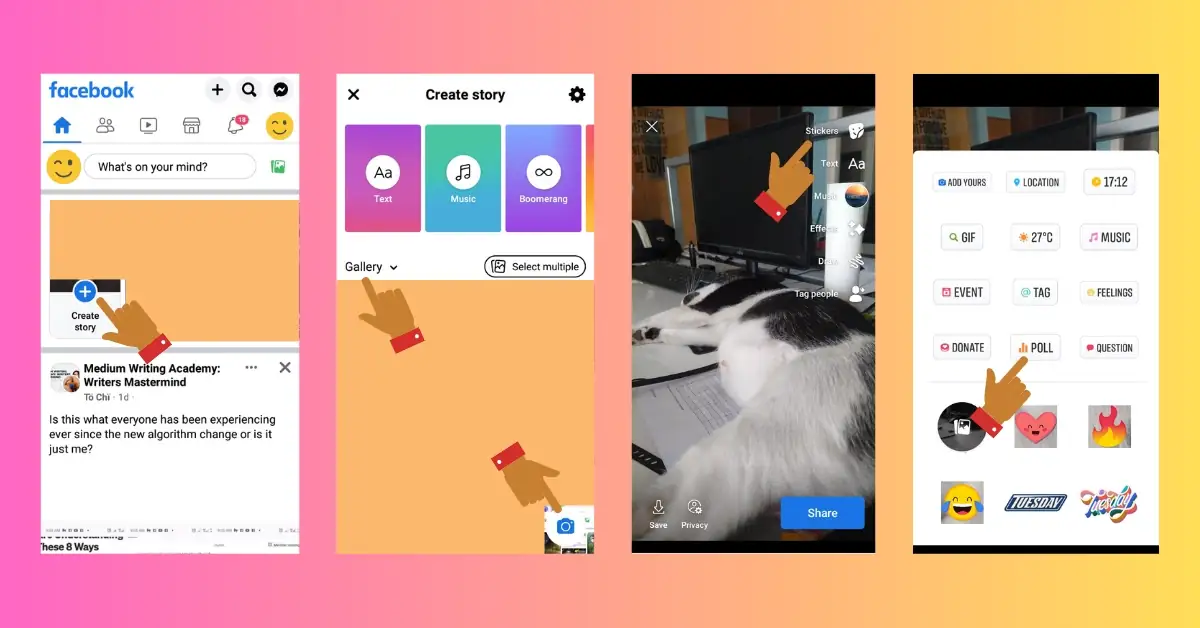
When using the platform, you might have a lot of people following you on your page or profile. In such cases, you might want to ask questions about what people think of you or about your future plans. The most logical way to do this is by adding a poll to your Facebook story.
By following the steps below, you can easily add a poll to your Facebook story using your mobile device or phone:
- Firstly, open the Facebook app that you have previously installed from the Google Play Store or App Store.
- Once you open the installed app, go to the Facebook main page.
- In the main page section, tap on the 'Create Story' icon.
- Choose the image you want from your gallery or camera.
- After selecting the image, tap on the 'Stickers' section in the story area.
- Among the options, tap on the 'Poll' icon and add it to your story.
- Finally, after pressing the 'Share' button, your Facebook story will be shared easily
How to Add Text to Facebook Story?
Using text in your stories is one of the most effective ways to connect with people through your shared content on Facebook. While polls and images can be impactful, you can convey your thoughts most precisely using text. Have you ever wondered how to add text to a Facebook story?
By following the steps below, you can easily add text to your Facebook story via mobile or phone:
- Firstly, download the Facebook application from Google Play Store or the App Store.
- Once you've installed the app, open it to access the Facebook main page.
- Tap on the 'Create Story' section on the main page.
- In the screen that appears for sharing text only, tap on the 'Text' option.
- Type your text and once it's complete, press the 'Share' button.
- To add an image and text, select any picture from the Gallery section.
- Tap once on the 'Aa' icon within the story area.
- Type the desired text in the 'Start typing' field.
- Once the process of adding text to the Facebook story is complete, finally, tap on the 'Share' button located below.