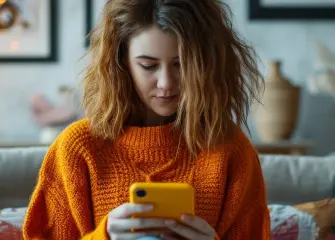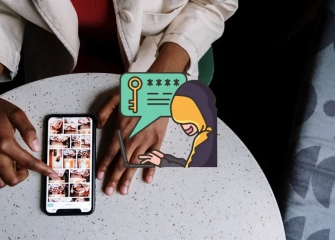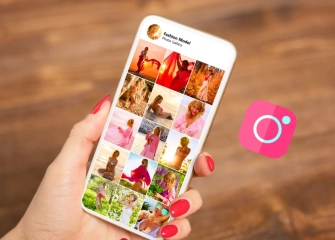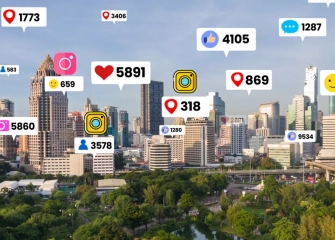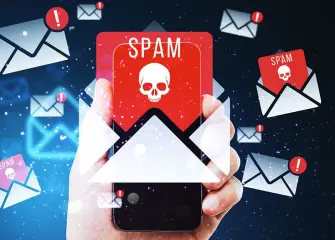How to Create an Instagram Group Chat?
If you're curious about how to create an Instagram group chat, take a detailed look at the step-by-step guide now!
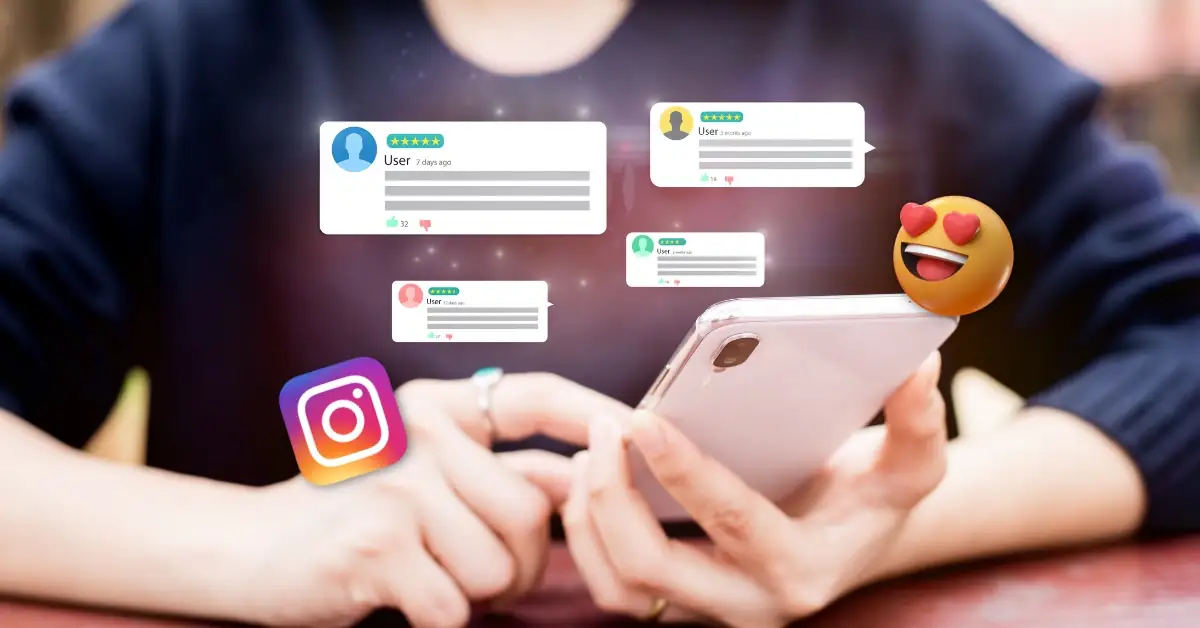
Instagram has rapidly gained popularity as a social media platform where millions of users worldwide share photos and videos and engage with one another. However, Instagram offers more options for communication and strengthening your connections. One of these options is creating Instagram group chats. Instagram group chats can help you communicate more closely with friends who share similar interests, family members, or colleagues.
Creating an Instagram group chat is a feature provided by the platform and is quite easy to do. These group chats allow you to bring people together around a specific topic and foster more intimate communication. It's important to learn the steps to create an Instagram group chat and some tips on how to use this feature.
So, without further ado, let's take a look at 'How to Create an Instagram Group Chat?' in detail!
What is an Instagram Group Chat?
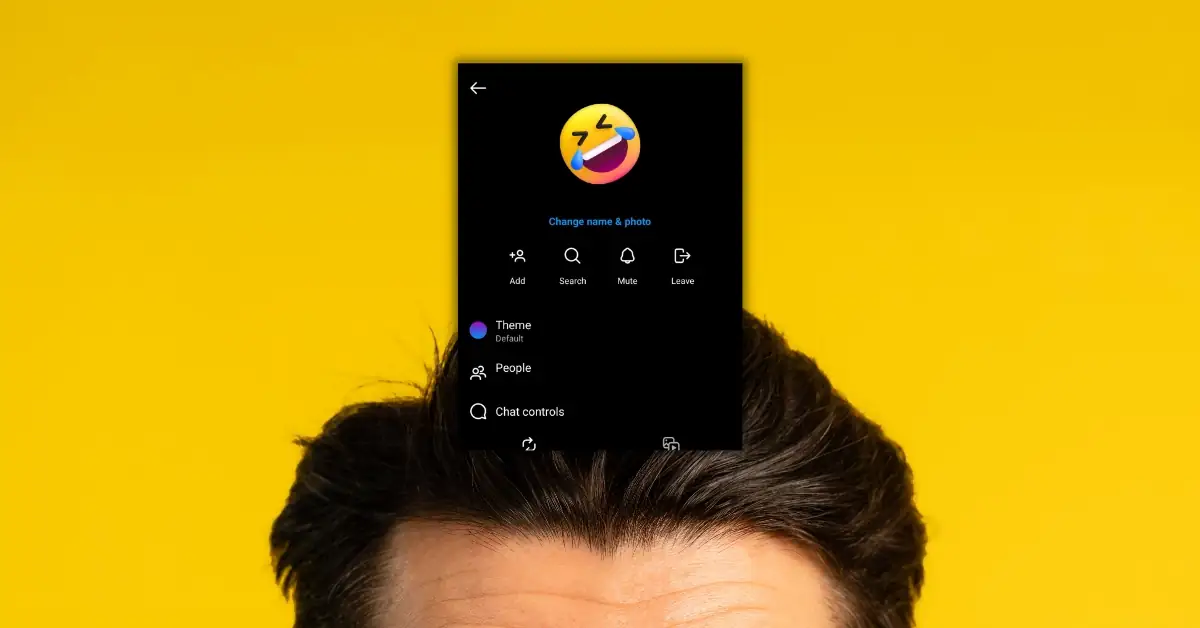
An Instagram group chat is a feature that allows Instagram users to communicate privately with multiple people within the platform. This feature helps users establish closer communication by creating groups of friends, family members, or coworkers who share similar interests. Through Instagram group chats, users can communicate via text messages, share photos and videos, and use emojis and GIFs.
Instagram group chats enable you to:
- Closer Communication: Group chats bring people together around specific topics or interests, facilitating more intimate communication.
- Quick Information Sharing: For instance, group chats make it easier to share information rapidly when planning an event with a group of friends or working on projects with coworkers.
- Shared Content: Group chats allow participants to share photos, videos, or discuss shared content together.
- Planning and Coordination: Group chats are useful for planning events, setting dates, and coordinating various tasks.
- Announcements and Discussions: Group chats are also used to inform multiple people simultaneously or engage in discussions on a particular topic.
Instagram group chats are created and managed through the Instagram Direct Messages section. When you create a group chat, you can select and invite the people you want to join. You can also name these group chats and keep the conversations within the group organized.
Having a presence in group chats is important. Buy Instagram Real Followers now!
Steps to Create an Instagram Group Chat
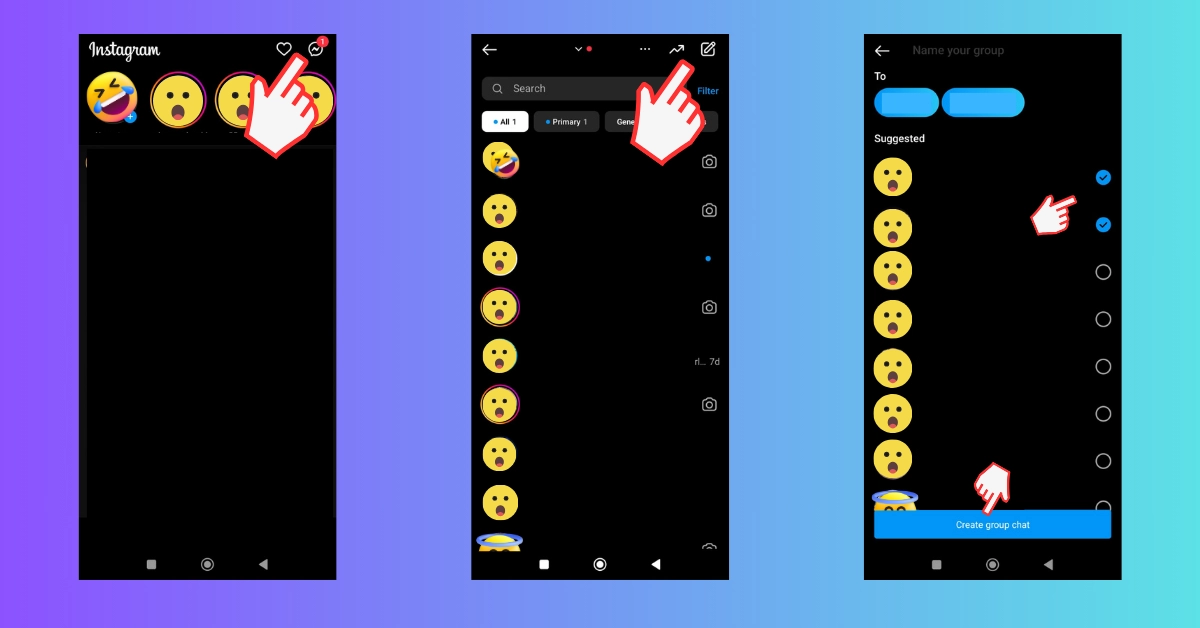
Creating a group chat on Instagram is a fantastic way to connect with people who share similar interests. Whether you want to gather with your family, friends, or individuals curious about a specific topic, you can create your own Instagram group chat by following these steps. We will present these steps in subheadings, similar to the Instagram multiple account login content, so you can easily follow each stage.
- Opening the Instagram App and Logging In: Find the Instagram app on your device and log in. Once you have access to your account, you can create a group chat.
- Navigating to the Home Page: Return to the home screen and tap on the "Home" icon located at the bottom.
- Accessing the Direct Messages Tab: Tap on the paper plane or message icon located in the upper right corner. This will take you to your direct messages.
- Creating a New Group Chat: After entering your direct messages, tap on the "Pen" or "+" icon located in the upper right corner.
- Selecting Group Members: Choose the individuals you want to include in your group chat. Instagram allows you to search and add people by their usernames (Select at least 2 people, and the 'Create Group Chat' button will appear just below).
- Customizing the Group Name and Messages: Select a name for your group and optionally add a group profile picture. You can also include a welcome message that provides information about the group. This way, you can create your group and make any desired customizations.
Once you have successfully created your Instagram group chat, you can send messages to the group and interact with other members anytime you like. This is a great way to bring together friends, family, or individuals with similar interests.
You have successfully understood the steps to create an Instagram group chat. By creating group chats with the people you want and also by reading the content "How to Add a Link to Instagram Story?" you can enhance your Instagram experience.
Ending an Instagram Group Chat (Leaving the Group)
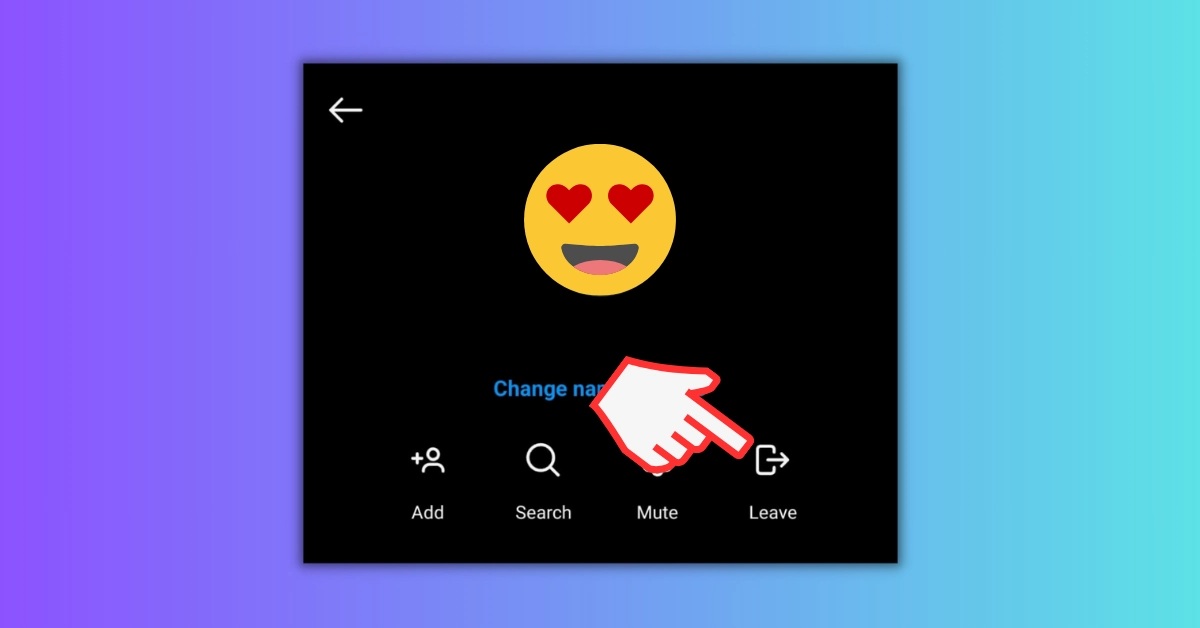
Leaving an Instagram group chat, ending a chat, or exiting a group is quite straightforward. Here are the steps:
- Open the Instagram App: Log in to your Instagram account and go to your main feed.
- Find the Group Chat: Locate the group chat you want to leave. This chat is usually found at the top of your main feed or below your main profile. Click on the group chat.
- Open the Group Chat: Open the group chat screen. The profile pictures of participants are usually visible at the top of the chat.
- Leave the Group: Now, you can follow one of the steps to leave the group; tap on the profile picture of the group, then tap on the 'Leave' icon in the popup window. This will complete the process of ending an Instagram group chat.
By following these steps, you can leave a group chat on Instagram. When you leave the group, you won't see the messages in that group, and other users in the group won't see you in it.
Is your account not getting enough visits? Then, highest-quality Buy Instagram Profile Visits now!
Frequently Asked Questions (FAQ)
Can I Create a Group Chat on Instagram?
Yes, you can create a group chat on Instagram. Creating a group on Instagram allows you to chat with multiple people at the same time. Group chats are a great way to communicate with friends, family members, colleagues, or anyone with a common interest.
Is it Possible to Create a Group on Instagram?
Yes, you can create a group on Instagram. To create a group on Instagram, navigate to the message section on the screen. Once you're in the message section, tap on the pencil icon at the top. After selecting at least two people, tap on the 'Create Group Chat' field below. This will create your group.
How to Create a Group on Instagram 2024?
With the latest update in 2024, you can easily create a group on Instagram. To do this, you need to select at least 2 people and find the 'Create Group Chat' button. Once you've found it, you can create and use your group by entering the desired group name.
What Does Instagram Group Chat Mean?
An Instagram group chat is a group chat where multiple people can chat at the same time. To create a group chat on Instagram, you can add a minimum of 2 and a maximum of 32 people.
How Can I Create a Group?
To create a group on Instagram, you need to be using the latest version of the app and select at least 2 people.
Who Can I Add to an Instagram Group?
You can add people you follow or who follow you on Instagram to a group. Additionally, you can send a link to invite people you want to add to the group.
What is an Instagram Live Channel?
An Instagram live channel is a group that includes all users watching a live broadcast by a user. An Instagram live channel allows users watching the live stream to share comments and reactions related to the live broadcast.
How to Delete Instagram Group Messages?
To delete a message in an Instagram group chat, follow these steps:
- Open the group chat.
- Press and hold the message you want to delete.
- Tap "Delete"
How to Change an Instagram Group Name?
To change the name of an Instagram group chat, follow these steps:
- Open the group chat.
- Tap on the group name in the upper right corner.
- Tap on "Change name & photo"
- Tap "Save"
What Does Instagram Feed Mean?
The Instagram feed is a section where you can see the posts and stories of the people you follow. It is also located on the main screen of the Instagram app.
How to Change the Instagram Chat Theme?
To change the Instagram chat theme, follow the steps below:
- Open the Instagram app.
- Access the DM (Messages) section.
- Tap on the group you have joined.
- When the message section opens, tap on the profile picture of the chat group.
- In the opened window, touch 'Theme' to change the appearance of the chat.