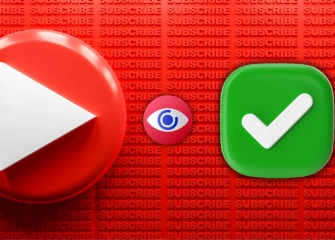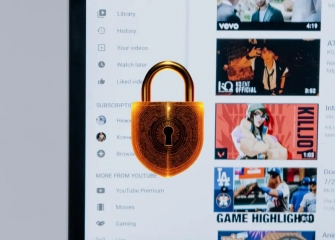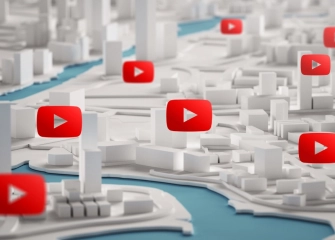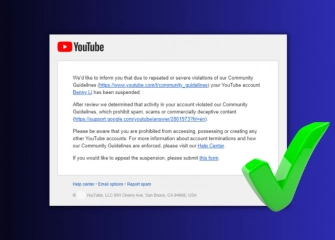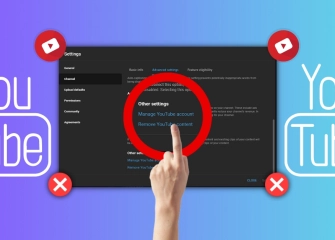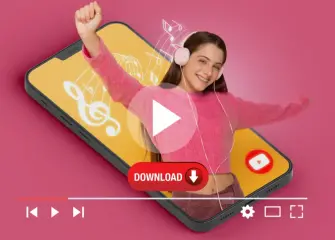How to Change Your YouTube Password?
Improving security with changing your YouTube password is very easy. Take a look at our step-by-step guide now and secure your account!
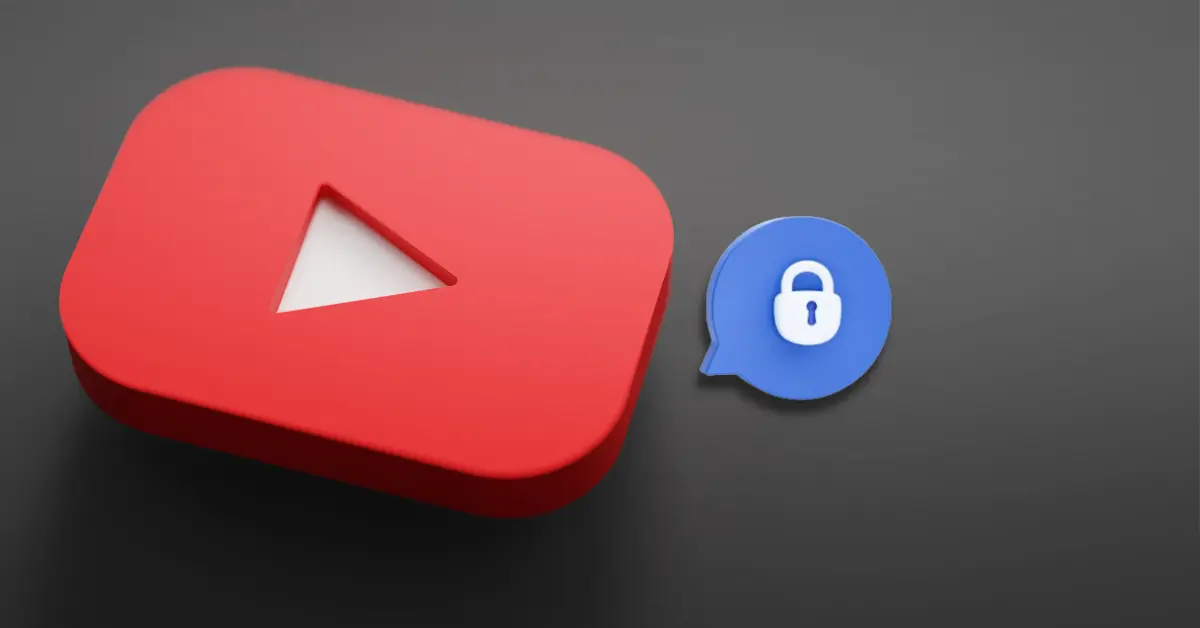
Password security is crucial for YouTube users. Changing your passwords at regular intervals is an effective way to enhance account security. In this guide, we will walk you through the steps of changing your YouTube password.
So without further ado, let's explore how to change your YouTube password together!
What is Changing Your YouTube Password?
Changing your YouTube password involves users regularly updating their passwords to ensure account security. This process helps reduce potential security risks and also helps prevent unauthorized access to your account.
Don't let your subscribers decrease. Buy Youtube Subscribers now!
How To Change My Password On Youtube?
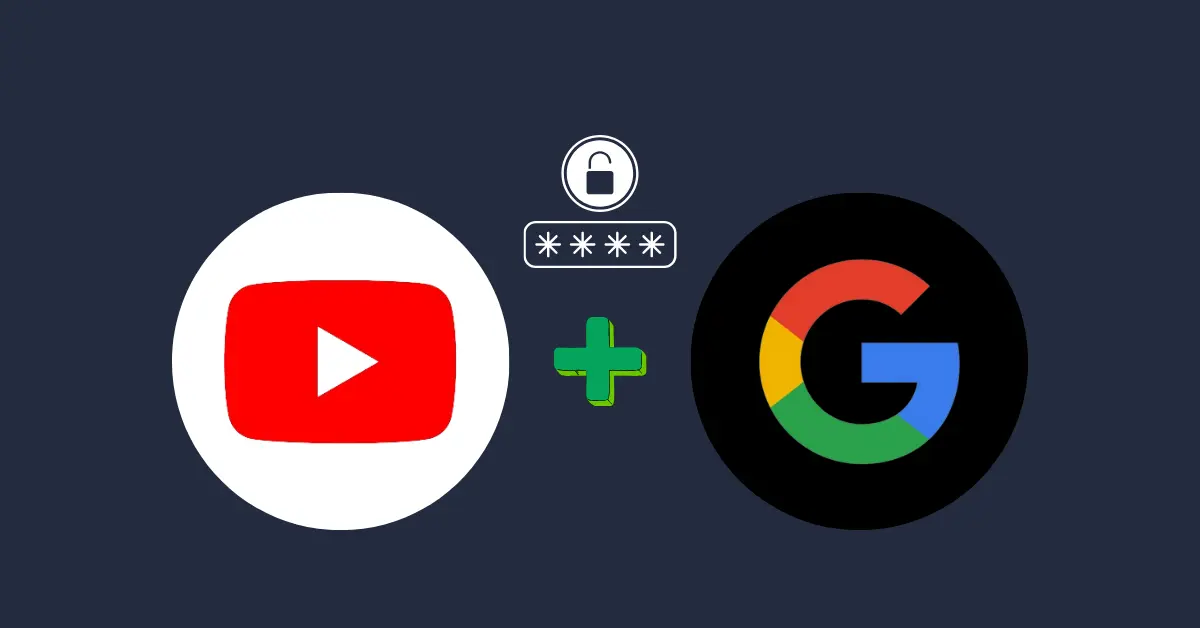
Changing your YouTube password is quite simple and can be easily done by following the steps below:
Sign In to YouTube
Firstly, sign in to your YouTube account. Click on the profile icon located in the top right corner and go to "Google Account" option.
Access Account Settings
Once you've reached the settings page, go to "Security" on the left side and then to the "Password" tab. Here you will find the option to change your password.
Change Password
After clicking on the password change option, you will be prompted to enter your current password. Then, choose your new password and save the changes.
That's it! Your YouTube account password has now been updated, making your account more secure.
Buy Youtube Likes is popular these days. Get yours now!
I Forgot My YouTube Password, What Should I Do?

If you've forgotten your YouTube password, don't worry. Here are the steps to reset your password:
- Go to the Password Reset Page: Go to YouTube's password reset page. This page is usually accessible with an option like "Forgot your password?" on the login screen.
- Enter Your Account Information: Enter your registered email address or phone number to verify your account information.
- Receive the Verification Code: A code will be sent to you for verification. Retrieve this code and enter it into the appropriate field.
- Set a New Password: After the verification process, you can set a new password. Remember to choose a strong password.
- Update the Password: After entering your new password, save the changes. You can now log in to your YouTube account with your new password.
This information is exactly what this content is about regarding Youtube Make Money!
Changing Your YouTube Premium Password
The process of changing the password for YouTube Premium users is similar to that of changing the password for a standard YouTube account. However, Premium members should regularly change their passwords to utilize Premium features and ensure the security of their accounts. Here are the steps to change your YouTube Premium password:
- Go to YouTube Premium Settings: Click on the profile icon and navigate to the "Settings" section. Then, go to the "Google Account" and "Security" tab at the top.
- Access the Password Change Option: Within the account settings, locate and click on the password change option.
- Enter Your Current Password: For security reasons, you will be prompted to enter your current password.
- Set a New Password: After verifying your current password, set a new password.
- Save Changes: After entering your new password, save the changes. You can now safely log in to your YouTube Premium account.
Learn how to create content with Youtube Studio!
Forgot Youtube Premium Password
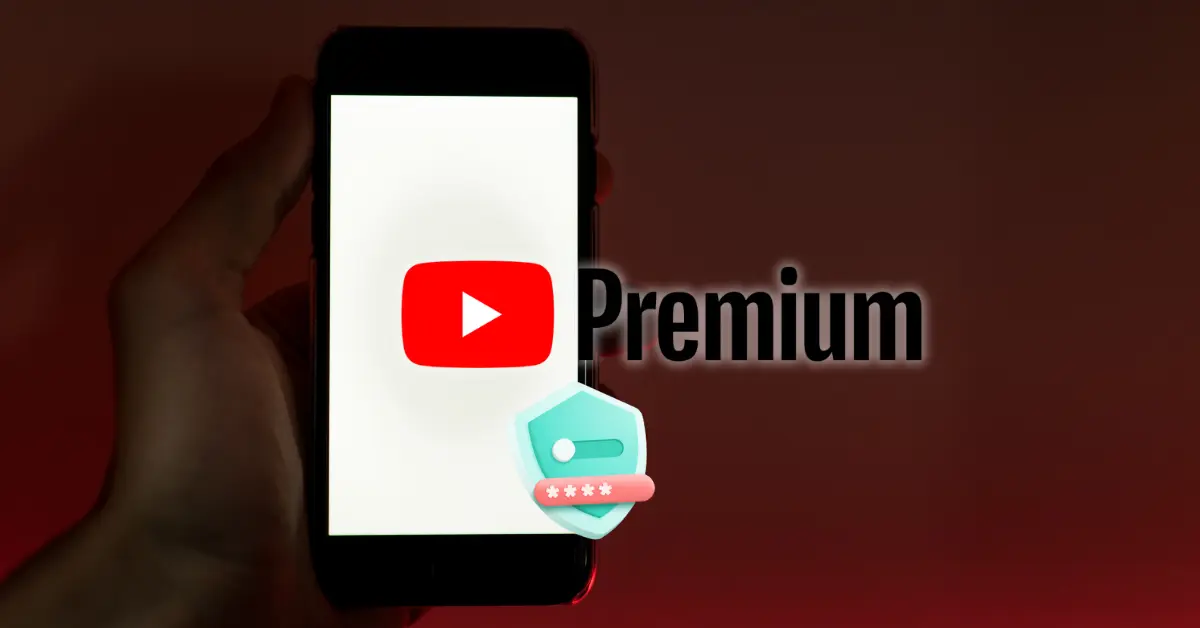
If you've forgotten your Youtube Premium password, don't worry. You can resolve the issue by following the password reset steps. The password reset steps are similar to the standard password reset process, and you can renew your password by following the steps described above.
Where Can I See My Youtube Password?
If you don't remember or want to see your current Youtube password, you can follow the steps below:
- Access Youtube Settings: Click on the profile icon to go to the "Settings" page.
- Switch to Security Settings: Click on the "Security" or "Password" tab to switch to security settings.
- Option to Show Password: Usually within the security settings, you'll find an option like "Show Password" or similar. Click on this option to view your password.
Note: If you're using Google Chrome, your password will be saved in the browser; you can also check it from there.
Changing Youtube Password on TV
You can also change your Youtube password on television. Below is a guide that shows this process step by step:
- Open Youtube Application on Your TV: Open the Youtube application on your television. It's usually accessible from the main screen's app menu or via the remote control.
- Log In: Log in with your Youtube account-linked Google account. If you haven't logged in before, enter your account details to log in.
- Access Profile Settings: In the Google app, click on the profile icon and go to the "Security > Password" section.
- Click on the Password Change Option: Within the settings, find the "Change Password" or similar option. Click on this option to start the password change process.
- Enter Current Password and Set New Password: For security reasons, you'll be asked to enter your current password. Then set your new password and save the changes.
How To Change Youtube Password on Samsung TV
If you want to change your YouTube password through your Samsung TV, you can follow the steps below:
- Turn on Samsung TV and Launch YouTube App: Turn on your TV and launch the YouTube app. Access the application either through the remote control or the menu on the TV screen.
- Sign In: Sign in to the YouTube app. If you haven't signed in before, enter your account information to log in.
- Access Profile Settings: In the YouTube app, click on the profile icon to access the "Settings" or "Account Settings" section.
- Click on the Password Change Option: Within the settings, locate "Password" or a similar option. Click on this option to initiate the password change process.
- Enter Current Password and Set New Password: For security purposes, you'll be prompted to enter your current password. Then, set your new password and save the changes.
By following these steps, you can easily change your YouTube password through your Samsung TV.
Note: The YouTube platform is linked to your Google account; therefore, you can perform the above methods from your Google account associated with YouTube.
Changing your YouTube password can be done easily and securely. Making changes to your password regularly enhances the security of your account. Remember that using a strong password is fundamental to your online security.
Youtube Password Change - Frequently Asked Questions
How to Reset Your Youtube Password?
To reset your Youtube password, click on the "Forgot your password?" option on the login screen. Then you can enter your associated email address or phone number to receive password reset instructions and set a new password.
Where Can You Change Your Password?
To change your Youtube password, go to your Google account settings. You will find the option to change your password in the "Security" section under the "Password" category. From here, you can enter your old password and create a new one.
How to Remove Password from YouTube?
It is not possible to remove your Youtube password, but you can add additional security measures such as two-factor authentication. You can manage these features by going to the "Security" section in your account settings.
How to Change an App Password?
To change your app password, go to Google Account Settings. Find the "App passwords" option in the "Security" section. From here, you can change your existing password or create a new app password.
Do You Put a Password on YouTube?
Yes, it is recommended to put a password on your Youtube account. This helps to enhance the security of your account and prevent unauthorized access.
How to Reset YouTube Settings?
To reset your Youtube settings, go to your account settings and look for an option such as "Reset" or "Restore to Default Settings." Follow these steps to reset your preferences.
How to Reset Any Password?
To reset any password, you can typically click on the 'Forgot your password?' option on the login screen of the relevant platform and follow the instructions to set a new password.
How Can I View My Google Password?
It is possible to view your Google password, but you can obtain password reset instructions through the 'Security' option and create a new password.
Why Can't I Sign in to YouTube?
If you're unable to sign in to YouTube, first check your internet connection. Then, ensure you've entered the correct username and password. If the issue persists, you can try resetting your password or seek support for assistance.
Where Is My YouTube Account Logged In?
To check where your account is logged in, go to the account security section and select the 'Activity' or 'Signed-in devices' options. From there, you can view logged-in devices and locations, and if needed, you can log out sessions.