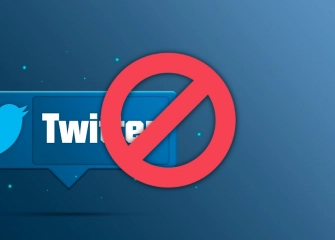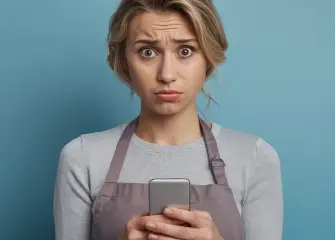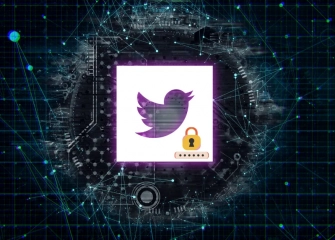How to Use Cookies on Twitter?
Learn more about Twitter cookies, which are small files that are used when browsing the web or web applications.
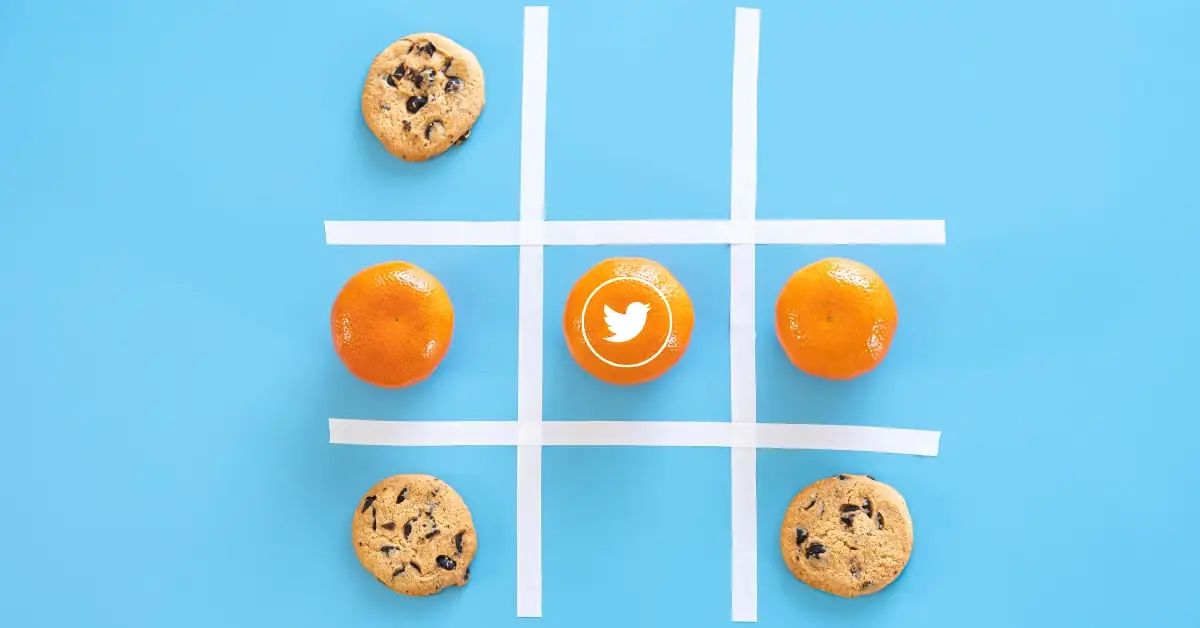
Twitter is a massive social media platform with users from all around the world. Just like any other platform, security is of paramount importance for Twitter. In this regard, the platform utilizes cookies for advertising, marketing, analytics, and security purposes. Cookies are an incredible feature that emerges to ensure the secure use of Twitter and provide users with better services.
Cookies on Twitter are crucial for the structural functioning of the platform, utilizing any service (APIs, pixels, embedded codes, applications, websites). Contrary to their appearance, cookies have multiple features and benefits. To provide more information about cookies that make the platform functional, fast, and user-friendly, we have prepared this list.
If you want more information about Twitter cookies, you can quickly learn what they are used for with our detailed list. Now, without further ado, let's dive into the details of "How to use cookies on Twitter" together.
What are Twitter Cookies?
Twitter cookies are used to identify small files stored on your computer when browsing the web or using web-enabled applications. Twitter, being a company in itself, uses cookies to provide, operate, and understand people's responses to its services.
Cookies on Twitter are commonly used for the following purposes:
- Protection against harassment and spam.
- Personalization of any content.
- Saving preferences and making necessary adjustments.
- Ensuring session persistence when logging into Twitter.
- Providing functionality and features of Twitter services.
- Distributing specific content and experiencing subscription services.
- Measuring the effectiveness of advertising and marketing activities.
- Understanding how people interact with Twitter services to discover ways to improve.
- Collecting data to ensure compliance with Twitter's rules and regulations.
- Analyzing performance charts of Twitter services to identify potential errors and quality issues.
Why are Cookies Used on Twitter?
Cookies are used on Twitter for various functional purposes. Similar to cookies, Twitter pixels or local storage are also used to provide users with a better experience. These technologies, used for user-based improvements, are preferred in various areas, including:
- User preferences: They are used to remember preferences used in the browser.
- Functionality: They are used to facilitate switching between accounts, control other browser tabs, and convey error messages.
- Marketing: Web marketing or email campaigns are offered to understand the impact of marketing efforts.
- Cross-device personalization: Analyzing the preferences of devices used based on opening and using Twitter.
- Advertising: Analyzing the extent to which ads shown to users by third-party advertising partners, such as Google ads, are effective.
- Personalized content: These are analyses that show what you have visited in your timeline, such as posts, stories, tweets, and trends, when using Twitter. In addition, cookies are used to suggest which of the other Twitter services you may follow when visiting them.
- Research and development: Cookies used to identify issues, understand which areas need improvement, and renew products and services, including performance analysis of collected data.
- Statistics: Cookies created to understand how users interact with specific components and buttons. Statistics often involve using third-party service providers like Google Analytics to determine which links are frequently visited. In summary, Twitter utilizes cookies to determine user count and the number of people who have seen a post, among other statistics.
How to Adjust Personalized Advertising Settings on Twitter?
Cookies are used in advertising and marketing with various features. Each ad is tailored based on your personal preferences. However, you can control personalized ads by adjusting these settings. Here's how to adjust personalized advertising settings on mobile devices (Android or iOS):
- First, install the Twitter application from Google Play Store or the App Store.
- Complete the installation on your device.
- Open the application and activate your session by logging in with your account credentials.
- Once logged in, you will be directed to the home page.
- Tap once on the 'Profile' picture located in the top-left corner of the mobile screen.
- When the side menu opens, tap on the 'Settings and Privacy' section located at the bottom.
- The 'Settings and Privacy' section will open a subheading called 'Settings and Privacy.' Tap on it.
- On the 'Settings' screen, tap on 'Privacy and Safety.'
- Scroll down the 'Twitter data' page a bit with your finger and find the 'Data sharing and Personalization' section.
- Tap on the 'Ad preferences' section located just below the same section.
- The 'Ad preferences' section will be initially open with its default settings. To disable it, simply tap once on the button with a blue color on the side.
If you are looking for an additional method using a computer (PC) to adjust personalized advertising on Twitter, you can follow these steps:
- Firstly, visit the Twitter website at 'twitter.com.'
- Once you reach the homepage, log in to your account.
- After logging into your account, you will be directed to the homepage. Click on the 'Profile' icon located on the left side of the same screen to access your profile page.
- Click once on the 'More' icon just below the 'Profile' page.
- When a side menu opens, click on the 'Settings and Support' section.
- Upon clicking on the relevant area, the 'Settings and Privacy' section will appear just below it. Click on that section as well.
- In the 'Settings' section, you will find a submenu with 'Privacy and Safety' as one of the options. Click on it.
- Locate the 'Data sharing and personalization' section, which is just two sections below the opened panel.
- Click on the 'Ads preferences' section located just below the same heading.
- The 'Personalized ads' section will be visible with its default settings as enabled. To disable it, remove the checkmark next to it. This way, you will no longer see personalized ads.
How to Disable Personalization Based on Inference on Twitter?
Like any other platform, Twitter allows you the freedom to log in using different devices. If you log in to your account using different devices, this activity will be monitored through cookies. This monitoring based on inference is referred to as personalization based on inference. However, you can easily disable this setting using the available options on Twitter.
To disable personalization based on inference cookie using a mobile device (Android or iOS), follow these steps:
- Firstly, if the Twitter application is not installed, complete the installation from the App Store or Google Play Store.
- After opening the Twitter application, log in to your account using your credentials by tapping on the 'Log In' section.
- Once you reach the homepage, tap once on the 'Profile picture' located in the top corner.
- Tapping on your profile picture will open a side menu. From that menu, tap on 'Settings and Support' and then go to 'Settings and Privacy'
- In the 'Settings' menu, tap on 'Privacy and Safety'
- Scroll down to the bottom of the 'Privacy and Safety' page and find the 'Data sharing and personalization' section.
- Within the same section, tap on 'Personalization based on inference'
- To disable the cookie used to monitor the activity of devices you don't use to sign in to Twitter, change the blue button next to it to gray. This will complete the process.