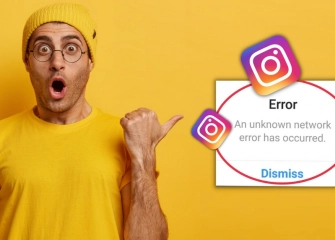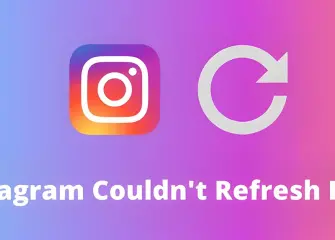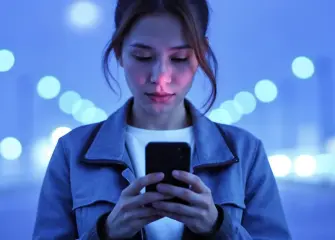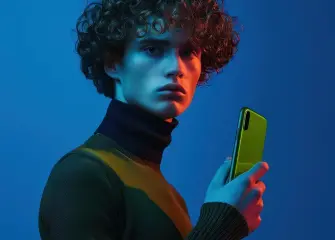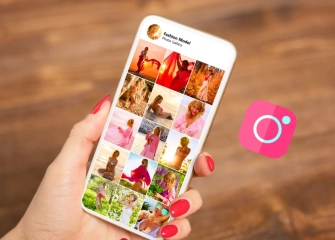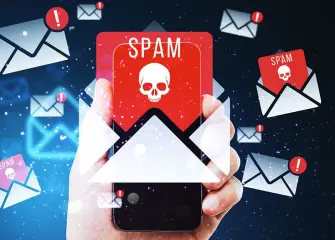How to Share a Video on Instagram?
Instagram is a platform primarily designed for sharing videos and photos. Let's take a look at the simple ways to share an Instagram video and delve into the details!
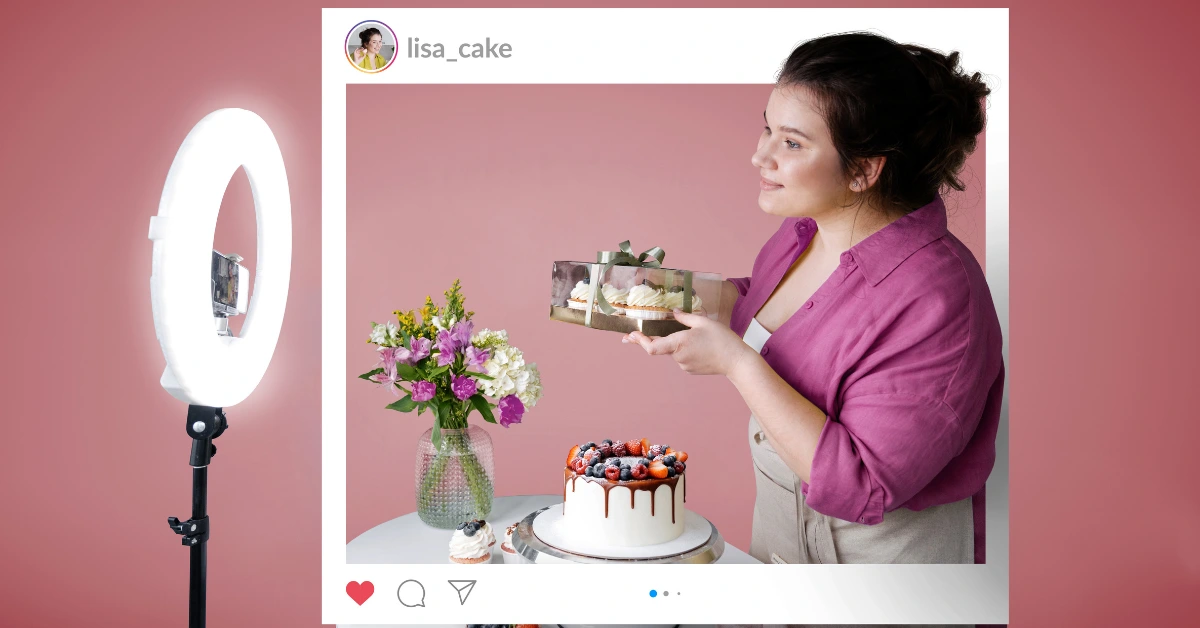
Instagram, one of the most popular platforms in the world of social media, is a place where millions of users share, discover, and engage with photos and videos. Considering the power and impact of video content, sharing videos on Instagram is a fantastic way to tell your story in a more compelling manner.
Sharing your video content on Instagram allows you to establish a deep connection with your audience and increase your target audience, showcasing your creativity. While sharing videos on Instagram is generally considered a simple process, it can become a detailed or complex chain of events. That's why we'll provide you with the details of how to quickly and easily share a video on the platform.
How to Share Video for Instagram?
The video sharing section on Instagram has undergone some changes with the latest updates, particularly in the merging of regular posts and Reels videos in the same section. Below, we have provided details on how to share an Instagram video, allowing you to easily share your video in no time.
If you have an Android or iOS mobile device, you can follow the steps below to share your video:
- Firstly, if you don't have the Instagram app installed on your device, install it and open it.
- Once you open the app and are directed to the home page, tap the '+' symbol located at the bottom center.
- When you tap the symbol, you can choose between Post, Story, or Reels to share your video. Each of these options will provide different ways to share a video.
- In the 'Post' section, the first step for video sharing, tap on the 'Gallery' section on the left side. Select a video from your own gallery, keeping in mind that this section may vary on different devices.
- After you see the 'New Post' page, tap the arrow symbol located on the side once.
- If you haven't shared Reels videos before, you will encounter a prompt screen. If such a screen appears, proceed by tapping the 'Okay' option.
- On the 'Edit Video' screen, you can make necessary adjustments if desired, or if you don't want to make any edits, simply tap the 'Next' section on the bottom left.
- The videos you share in the Post section will automatically be considered as Reels videos, so don't worry about them appearing differently. If you have followed each step correctly, it will say 'New Reels Video'
- On the same page, after writing a caption in the 'Write a caption' section, you can easily share your video by tapping the 'Share' button.
How to Share Long Videos on Instagram?
Previously, Instagram did not have a feature for sharing long videos. However, with the latest update, it is now possible to share videos longer than 1 minute. You can take advantage of this feature within the app to share longer videos.
To share long videos on Instagram using your Android or iOS device, follow the steps below:
- First, if you don't have the Instagram app installed, download and install it from the Google Play Store or App Store.
- Launch the app and log in to your account by entering your username and password.
- Once you're logged in, you will be taken to the main feed screen.
- Tap the '+' icon located at the bottom of the main feed screen.
- From the options that appear, select 'Reels' videos.
- Tap on the image in the bottom-left corner to upload the video you want to share.
- Choose the desired video from your gallery.
- If the video length is less than 1 minute, you can add a second video by tapping the 'Add' option.
- After adding the second video, tap the 'Next >' button on the screen.
- Make any necessary edits in the 'Edit Video' section and then tap the 'Next' button on the side.
- Once you've edited the cover and added a description to your post, you can confidently share your long video by tapping the 'Share' button.
How to Share a 3-Minute Video on Instagram?
Instagram allows videos longer than 3 minutes to be shared. However, you cannot edit or adjust the video within the app. It is recommended to use videos shorter than 90 seconds for the video editing section.
To share a 3-minute video or longer on Instagram using your Android or iOS device, follow the steps below:
- First, upload the video you want to share on Instagram to your gallery, ensuring it is 3 minutes or longer.
- Then, open the Instagram app and log in with your account credentials to access the home page.
- Tap once on your profile picture located just below the home page.
- Once you reach your profile page, tap once on the '+' icon in the top right corner of the screen.
- From the options that appear, select 'Feed Post'.
- After selecting 'Feed Post', choose your 3-minute video and tap on the 'Next' button.
- Then, edit the cover photo and description as desired, and tap on the 'Share' button.
- Depending on your internet speed, the video will be uploaded, and you will have successfully shared a video longer than 3 minutes.
Note: If there is any error in your video, the 'Edit Video' option is not available within the app. To prevent this, you can use a third-party application to edit your video longer than 3 minutes before uploading it.
Why Doesn't Instagram Share Videos?
There are two reasons why Instagram may not allow you to share videos. The first reason is that the video format you uploaded is not supported by Instagram. The second reason is that there may be excessive cache usage during the video upload, resulting in insufficient storage space.
The video format you upload to Instagram should meet the following requirements:
- It should be in MP4 (MPEG-4) video format.
- It should support the H.264 codec.
- It should have a frame rate of 30 frames per second.
- The maximum width of the video should be 1080 pixels.
If your video does not meet the above criteria, you will often receive an error message saying "The video type you uploaded is not supported." To determine the format of a video you like or want to download, you can use a free Instagram video download service.
If you encounter a cache error while uploading a video to Instagram, you can follow the steps below to resolve the issue:
- If you have an Android device, go to the 'Apps' section. If you have iOS, go to the 'Settings' section of your phone.
- For Android devices, select the Instagram application and navigate to the 'Storage' and then 'Clear Data' screen.
- For iPhone (iOS) devices, go to General > Storage > iCloud Usage > Manage Storage and tap on the "Delete Instagram" section.
How Long Can Videos Be Uploaded on Instagram?
When sharing any video on Instagram, it is necessary to pay attention to specific video lengths. Previously, we had different types of video sharing on Instagram called Posts and IGTV. Now, two different types of video sharing have been deleted, and instead, the Reels and Story features are being used for video sharing.
The video length specifications for Reels are as follows:
- Videos can be uploaded with a minimum length of 15 seconds.
- Videos can be recorded with a maximum length of 90 seconds.
- There is no "Edit Video" option for videos longer than 90 seconds.
For Instagram Story videos, the specified lengths are as follows:
- Stories remain visible for a maximum of 24 hours and then disappear automatically.
- When sharing a video, a single story can have a maximum length of 60 seconds.
- If the stories exceed 60 seconds, the post will be split into two stories.
How Long Can Videos Be on Instagram?
On Instagram, videos longer than 3 minutes can be uploaded. Therefore, when sharing a Reels video, there is no limit to the video length if your post section is active. However, when sharing a Reels video, you can record a minimum of 15 seconds and a maximum of 90 seconds. For Stories, the maximum length for posts is 60 seconds, and they appear as visible for a maximum of 24 hours.