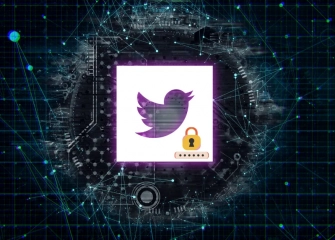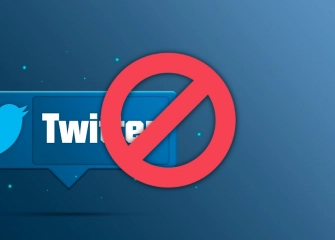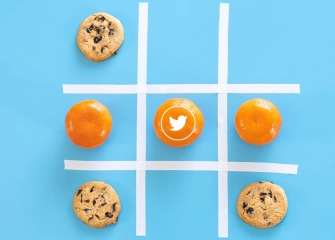How to Fix the Problem of Twitter (X) Videos Not Playing?
platform. When videos shared on Twitter (now rebranded as X) fail to load properly or simply refuse to play, it can significantly disrupt the overall user experience, leaving viewers annoyed and unable to enjoy the content they expect to see.
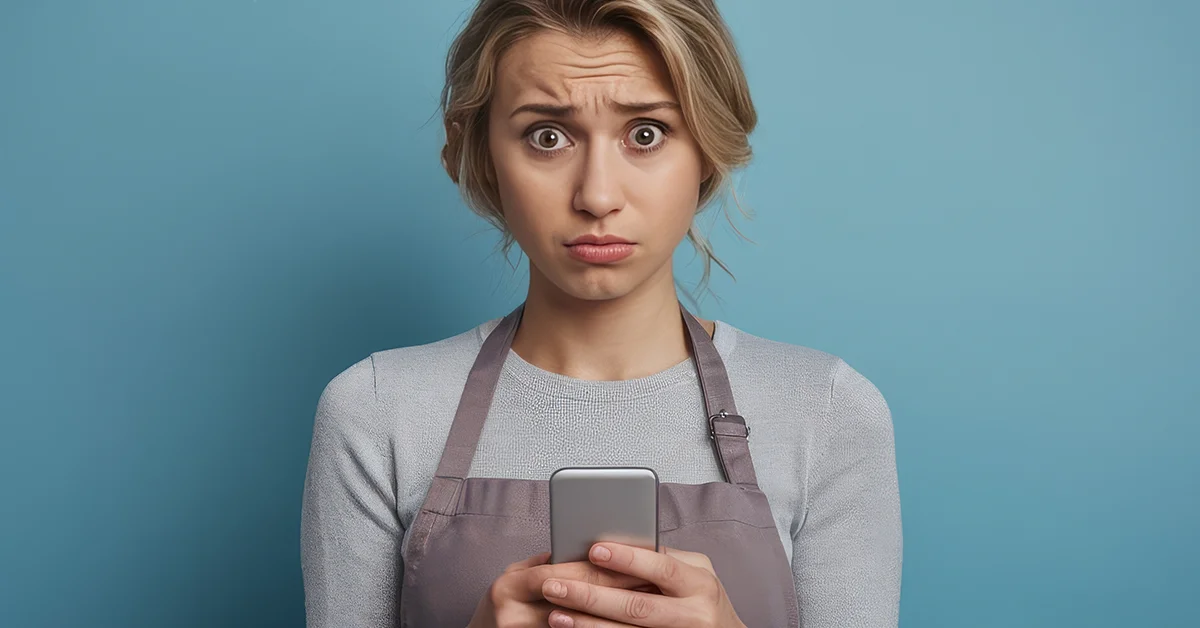
This issue can happen for many reasons, from internet connection problems to app settings. Luckily, with some easy steps and checks, you can fix the problem of X videos not opening. In this article, you’ll find effective solutions to help you when videos won’t play.
If you want to increase your follower count on Twitter, check out our buy Twitter followers page.
What Is the “X Videos Not Opening” Error?

The problem of videos not loading on Twitter (X) means that users can’t watch the videos shared on the platform or the videos don’t open at all on their devices. This issue stops people from watching videos and can make using the platform less enjoyable.
When videos won’t play, users may spend less time on the platform and interact less. There are several possible reasons why this issue might occur. In most cases, it's due to an unreliable or sluggish internet connection.
A weak Wi-Fi signal or problems with mobile data can stop videos from loading properly and cause viewing issues. Also, bugs in the browser or the Twitter app can stop videos from working. For example, old or outdated browsers might have compatibility problems. Similarly, old versions of the Twitter app or bugs from updates can cause video playback issues.
Besides that, cache and cookies on the device can sometimes block videos from opening. When temporary files build up, the app or browser can slow down and videos might not load. That’s why clearing the cache is often suggested as a quick fix.
Sometimes, the problem comes from Twitter’s side. Short outages, server issues, or software bugs on Twitter (X) can limit access to videos. In these cases, users can’t do much; the platform’s team needs to fix the issue. Videos not opening on Twitter (X) is a big problem for both people sharing content and viewers.
When videos don’t work well, it hurts user experience and lowers how much people use the platform. These technical problems can reduce user engagement and interaction. That’s why solving these issues is important for both users and Twitter’s success.
How to Fix Twitter Video Not Playing Error
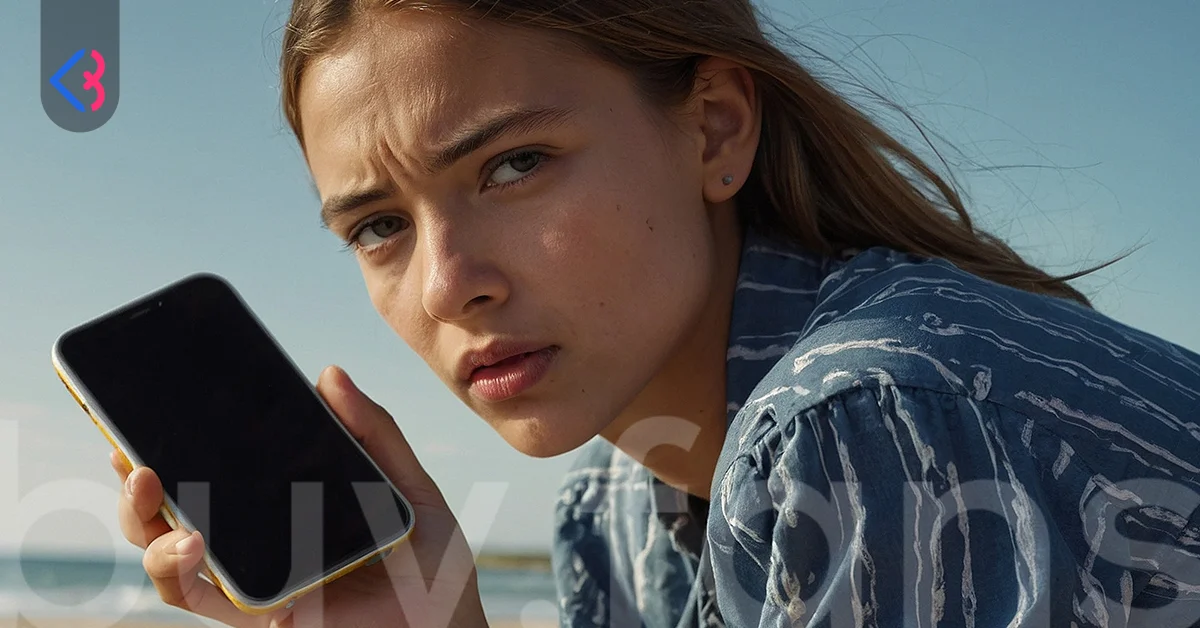
Videos not playing on Twitter is a common problem many users face. This issue can block people from watching or sharing videos, which hurts the overall experience. But there are easy solutions you can try to fix it.
When problems keep happening, finding the best fix makes things much easier for users. That’s why we’ve gathered the most popular ways to solve the Twitter video not playing issue. By following these steps, you can watch videos smoothly and get rid of any sharing troubles.
X Videos Not Playing on Computer
If you’re having trouble playing Twitter videos on your computer, you can try several effective solutions to fix it. Videos not playing properly can happen for different reasons. To find the cause, try the steps below one by one.
Check Your Internet Connection
Watching videos on Twitter, especially in high quality, needs a strong and fast internet connection. Make sure your connection is stable. If you use Wi-Fi, try restarting your modem and router. If possible, test by connecting to a different network. Also, it’s helpful to run an internet speed test to see if your download and upload speeds are good enough. Slow or unstable connections can cause videos to freeze, lag, or not load at all.
Keep Your Browser Updated
Platforms like Twitter work better with the latest web technologies, which are supported by updated browsers. Older versions of your browser might cause problems with video playback. Using the newest version of your browser improves performance and fixes security issues. Check for updates on popular browsers like Chrome, Firefox, Edge, or Safari, and install them right away if available.
Clear Your Browser’s Cache and Cookies
Over time, your browser’s cache and cookies build up and can cause various problems. This can stop or slow down videos from loading on Twitter. The cache stores temporary copies of the pages you visit, and over time this data can become outdated. Similarly, cookies save your preferences and login details. Clearing your cache and cookies from your browser’s settings often fixes the issue of videos not playing.
Update the Twitter App
If you use Twitter’s desktop app on your computer, make sure it’s up to date. Older versions might not work well with new video formats or platform updates. Keeping the app updated and installing the latest version helps improve performance and reduces video playback problems.
Try Twitter on a Different Browser or Device
To figure out if the problem is with your browser or device, try logging into your Twitter account using a different browser (like Firefox or Edge instead of Chrome) and watch the videos there. If you can, also test it on another computer, tablet, or phone.
If videos play fine on another browser or device, the issue might be with your browser or device settings. In that case, check your browser extensions—especially ad blockers and security add-ons—and try disabling them if needed.
Google Chrome X Videos Not Opening
The problem of Twitter videos not playing in Google Chrome is a common technical issue users might face. There can be several reasons why this happens, and each cause may need a different fix. Below, you can find a detailed look at the main reasons for this problem and some suggested solutions:
Internet Connection Issue
For Twitter videos to play without interruption, a stable and high-speed internet connection is essential. If your connection is weak or there are interruptions, the videos might not load at all or may play with pauses.
You can try accessing different websites or apps to test your internet connection. Another thing you can try is turning your modem or router off and on again, which might resolve connectivity issues. You can also check your internet speed with an online test to see if it's performing well enough.
Browser Updates
If your Google Chrome isn’t up to date, you might have trouble playing videos on some sites. That’s because browser updates are released regularly to support new technologies and fix security issues. An outdated Chrome version may not work well with Twitter’s video playback systems. To update Chrome, follow these steps:
- Open your Chrome browser.
- Tap the icon with three vertical dots located at the upper-right side.
- Select “Help” from the menu.
- Click on “About Google Chrome.”
- If there’s an “Update Chrome” button, click it to install the latest version.
- Don’t forget to restart your browser once the update is done.
Browser Incompatibility
Sometimes, Twitter videos won’t play on Google Chrome because of the browser version or extensions causing issues. If the issue persists, consider opening Twitter with another browser such as Mozilla Firefox, Microsoft Edge, or Safari. This allows you to check if the issue occurs only on Chrome.
Extensions or Add-ons
Some extensions or add-ons installed in Google Chrome can interfere with or block Twitter’s video playback. Especially ad blockers, privacy-focused, or security extensions may limit loading video content.
Because of this, it’s a good idea to disable extensions one by one or open the browser in incognito mode to check if Twitter videos play. If videos work fine in incognito mode, the problem is likely caused by an extension.
Clearing Browser Cache and Cookies
Old data stored in your browser’s cache or cookies can cause problems with video playback on dynamic sites like Twitter. That’s why regularly clearing your browser’s cache and cookies can fix many browser-related issues. To clear cache and cookies in Chrome, follow these steps:
- Go to “Settings” from the Chrome menu.
- Click on the “Privacy and Security” section.
- Select “Clear browsing data.”
- Check the boxes for “Cookies and other site data” and “Cached images and files.”
- Click the “Clear data” button to finish. Then restart your browser and try Twitter again.
Videos on X Won't Play on Phone
If Twitter videos won’t play on your phone, it could be due to different technical reasons. To fix the problem, you can try the steps below one by one:
Check Your Network Connection
To play Twitter videos smoothly, you need a strong and stable internet connection. If you’re using Wi-Fi, make sure the signal is strong enough. If many devices are connected to the same network, the internet speed might slow down or get interrupted because the bandwidth is shared.
In that case, try restarting your modem or router. If you’re using mobile data, make sure you have enough data and no restrictions are applied. Also, turning airplane mode on and off or switching mobile data off and on again can help fix connection issues.
Update the Twitter App
The Twitter app regularly releases new versions to improve performance and fix bugs. Using an old version can cause problems like videos not playing.
So, go to your phone’s app store and check if your Twitter app is up to date. If there’s an update, install it right away. Updates don’t just fix bugs—they can also add new features and improve security.
Update Your Phone’s Operating System
The Twitter app only supports certain versions of operating systems. If your phone’s system is old or not compatible, the app might not work properly. Go to your device’s Settings, then to “Software Update” or “System Updates” to check your system version. If there’s an update available, install it to get a more stable and smoother experience.
Clear App Cache and Cookies
The cache and cookies stored in the Twitter app help it load faster, but over time, these files can get corrupted or outdated, causing video playback problems.
- For Android users: Open the Twitter app, tap the Profile icon, then go to “Settings and privacy” > “General” > “Storage,” and select “Clear cache.”
- For iPhone users: Open the Twitter app, tap the Profile icon, then go to “Settings and privacy” > “Accounts and privacy” > “App data.” Here, select Twitter and tap “Delete app data.”
Reinstall the Twitter App
If the steps above didn’t fix the problem, there might be a deeper issue with the app. In this case, uninstalling Twitter from your phone and then reinstalling it usually helps. After deleting the app, restart your device and then download the app again from the store. This clears any corrupted files or errors and installs the app in its latest version.
Restart Your Phone
Just like with most tech problems, turning your phone off and back on again can be a simple but effective fix. It clears out temporary files and helps stop any background apps that might be causing issues.
Try Watching Twitter Videos on a Different Network
Sometimes, your internet provider or modem settings might block video playback. It can help to connect to a different Wi-Fi network or use mobile data to see if the videos play.
Check the Date and Time Settings on Your Phone
Wrong date or time settings can cause apps to stop working properly. Make sure your phone is set to update the date and time automatically. If it’s not, adjust the settings manually.
Why Aren’t Twitter Videos Playing?
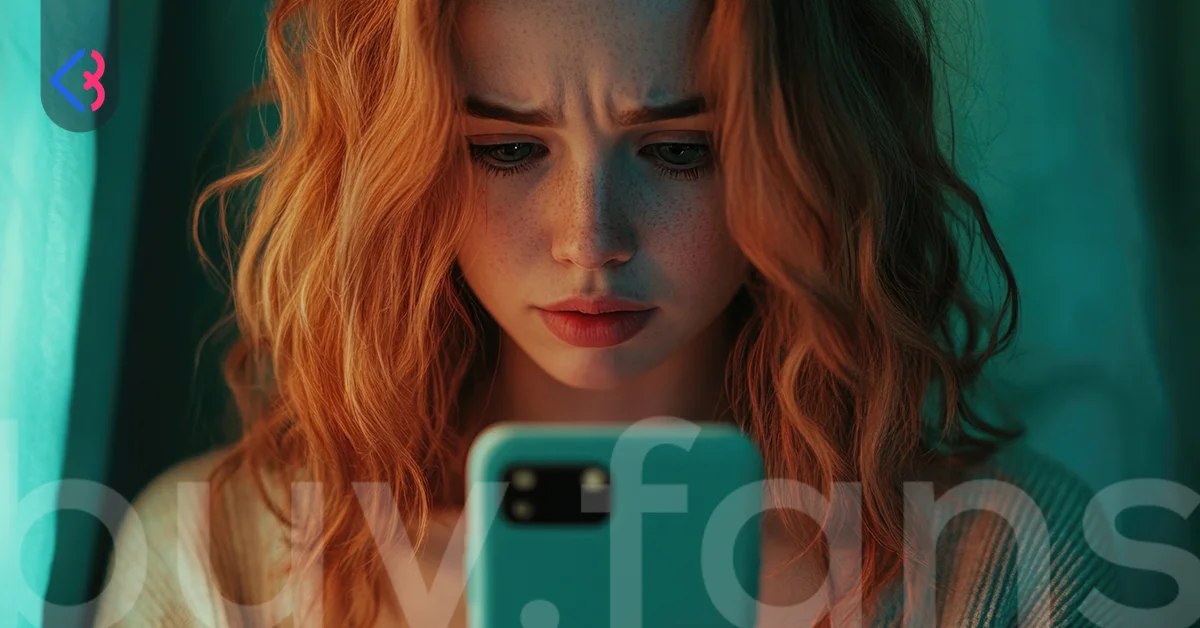
Not being able to open or play videos on Twitter is a common and sometimes frustrating issue for many users. There can be several reasons behind this, and the solutions will vary depending on the cause.
Taking the right steps to fix video playback issues can save you time and make your Twitter experience smoother and more enjoyable. Below, you’ll find clear and step-by-step suggestions to help you solve this problem.
There Might Be a Problem with Your Internet Connection
For Twitter videos to play smoothly, your internet connection needs to be stable, fast, and uninterrupted. When your internet is slow or keeps dropping, videos might struggle to start or buffer properly. If you’re on Wi-Fi, check if your modem and router are working properly. Look at the modem lights to see if they’re blinking normally.
If not, try turning your modem or router off for a few minutes, then turn it back on to refresh the connection. If you’re using mobile data, make sure you haven’t run out of your data plan. Sometimes, weak signals or temporary issues with your provider can cause problems too. In those cases, try switching locations or connecting to Wi-Fi instead. Running a speed test can also help you understand if your internet is the issue.
Your Browser Might Be Out of Date
Using the latest version of your internet browser is important, especially for playing videos. Browser updates don’t just bring new features and security fixes — they also improve video performance.
If your browser is outdated or hasn’t been updated in a while, you might have trouble loading or playing Twitter videos. To update it, go to your browser’s settings and look for “About” or “Updates.” If there’s an update, install it right away. Removing stored data from your browser and disabling unused add-ons might improve performance significantly.
You Might Not Be Using the Official App
If videos keep freezing or not playing in your browser, try using the official Twitter app instead. Mobile apps are designed to work better with video and media, so they’re usually more stable. Most people have fewer problems when watching videos on the app. If your phone has enough storage space and the app is up to date, it’s definitely worth a try.
The Problem Might Be with Your Browser
Trying a different browser can help you figure out what’s wrong. If you usually use Google Chrome, try switching to Firefox, Microsoft Edge, or Opera. This will show you if the issue is browser-related or something else.
Different web browsers vary in how well they support specific video file types. Also, browser extensions or add-ons can sometimes block videos. Testing things in a new browser can help you spot these problems.
There Might Be a Software Glitch
Sometimes, video issues are caused by small software hiccups. In that case, closing and reopening the Twitter app or refreshing the Twitter page in your browser might help. When an app or browser has been open too long or too many tabs are running, memory issues and software conflicts can happen.
A better fix might be to restart your device completely. This removes temporary data and may boost system speed. After restarting, there’s a good chance Twitter videos will work normally again.
Cache and Cookies Might Be Corrupted
Another common cause of Twitter video issues is corrupted or full cache and cookies on your device. These files are stored to help your browser or app run faster, but over time they can become outdated or cause problems.
Go into your browser settings or your phone’s app management and clear the cache and cookies for Twitter. You might need to log in again afterward, but this usually helps fix video playback issues significantly.
There Might Be a Temporary Issue with Twitter's Servers
If all previous solutions fail, the issue could be coming from Twitter itself. Their servers may be down, under maintenance, or overloaded with traffic. This can cause videos not to load or play properly. In these cases, the best thing to do is wait and try again later.
You can check Twitter’s official social media accounts or third-party websites that show server status to see if there’s a widespread problem. That way, you’ll know if it’s just your device or a general issue.
After this content, be sure to check out our article titled “How to Find People on Twitter?”