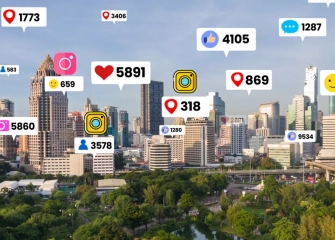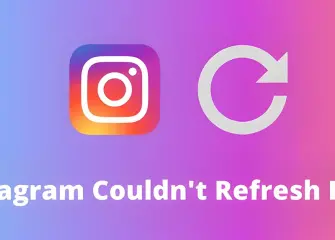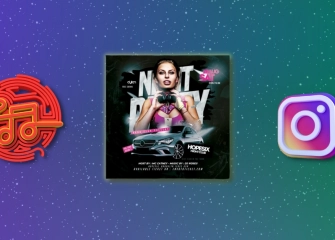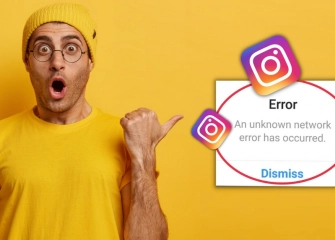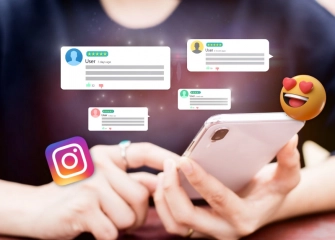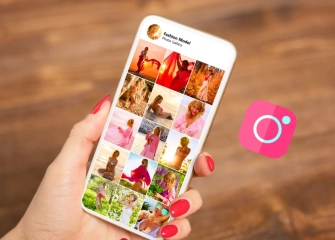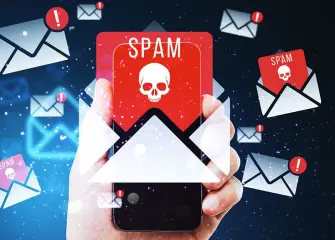How to Fix Instagram Messages Sending Slowly?
The problem of Instagram messages being sent late can be frustrating for users who expect instant communication. These delays can disrupt conversations in both personal chats and business accounts. Messages may be slow to deliver due to internet connection issues, app glitches, or heavy traffic on Instagram’s servers.

When users notice that their messages aren’t reaching on time, they start looking for ways to fix the issue. In this article, we’ll go over the reasons why Instagram messages can be delayed and explore possible solutions in detail.
If you want to increase your number of followers on Instagram, check out our buy Instagram followers page!
What Causes Instagram Messages to Send Slowly?

Messages on Instagram can be delayed for a few common reasons. The main one is the quality of your internet connection. A weak, unstable, or slow connection can make messages take longer to reach the recipient.
If you’re using mobile data, network congestion or carrier-related interruptions can also slow down message delivery. Another key factor is your device. Using an outdated version of Instagram, having a full storage, or a heavily cached app can stop messages from working properly.
These issues can not only delay messages but sometimes cause error messages during sending. Older phones or low-performance devices may also slow down the app when there’s heavy message traffic.
Instagram’s servers and platform also play a big role. During busy times, like evenings or special events, the servers can get overloaded. This can make messages arrive slower than usual or notifications come late. Technical issues or maintenance on Meta’s side can also affect messaging temporarily.
Using a VPN or connecting from a different location can add to the delays. Some VPNs slow the connection to Instagram’s servers, which can increase delivery times. Instagram may also temporarily limit accounts if it suspects spam-like behavior or rule violations. In these cases, messages may be delayed or not sent at all.
Apart from these, more complex technical issues that users don’t notice can sometimes cause delays. Problems with data syncing between the app and servers or bugs from updates can temporarily slow message functions.
The good news is these problems are usually temporary and Instagram fixes them quickly. To help solve delays, you can check your internet connection, update the app to the latest version, clear your device cache, or try sending messages from a different device.
Instagram Messages Are Sending Slowly – What Should I Do?
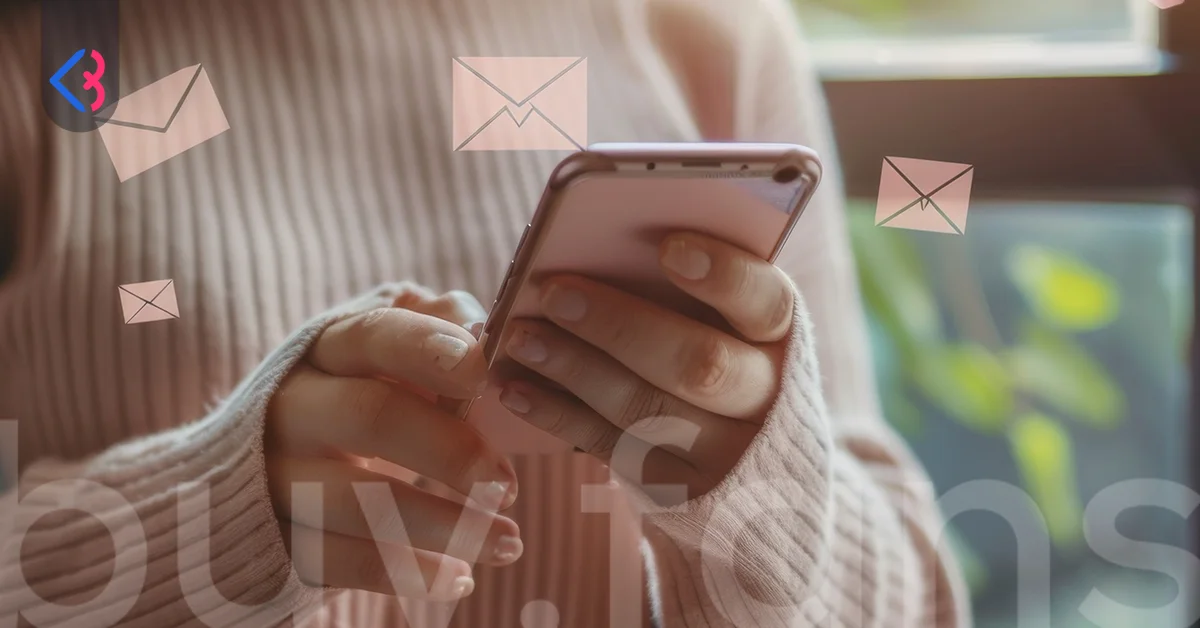
One common problem Instagram users face is that messages are sent slowly or sometimes don’t get delivered at all. If you’ve noticed that your messages are taking longer than usual to reach others, it can disrupt your communication and make your social media experience less enjoyable. To quickly and effectively fix the issue of slow Instagram messages, it’s important to follow the right steps. Here are some tips to help you solve the problem:
Analyze the Cause of Message Delays Correctly
First, understanding the main reason why messages are delayed is a key step to solving the problem effectively. Sometimes delays are caused by the user’s side, and other times they come entirely from the platform or system.
For example, issues like poor device performance, slow internet, app bugs, or problems on Instagram’s servers can all cause delays. Acting without knowing the real cause can make things more complicated and slow down the solution. That’s why analyzing the problem correctly before taking any steps greatly improves the effectiveness of your fixes.
Check and Improve Your Internet Connection
One of the most common reasons messages are delivered late is a weak, unstable, or unreliable internet connection. If you’re using Wi-Fi, you can restart your modem or router to refresh the connection and boost the signal.
If you’re on mobile data, turning airplane mode on and off briefly can help reconnect. Also, during busy hours—especially in the evening—your internet may slow down. In that case, try connecting to a different Wi-Fi network or increasing your data speed.
Check Your Connection Speed
Slow internet can directly cause messages to be delayed. Using online speed tests to measure your download and upload speeds can help you understand the problem. If your speed is below normal, contacting your internet provider, checking your modem settings, or trying a different network can help. Especially when sending large media files, having a good internet speed is crucial for your messages to reach quickly.
Check Your Device’s Storage
Not having enough storage on your phone or tablet can slow down apps and cause messages to be delayed. Deleting unnecessary apps, removing large media files, or moving them to cloud storage can make your device faster and apps run more smoothly. Full storage doesn’t just affect sending messages—it can slow down your whole device.
Keep the App Updated
Old versions of Instagram can cause performance problems and errors. Make sure you’re using the latest version of the app. Updating through the App Store or Google Play not only gives you new features but also fixes performance issues. Older versions of the app can make messages slow to send or even prevent some messages from going through.
Clear Instagram Cache
Temporary files that build up in the app’s cache can slow it down and cause messages to be delayed. You can clear Instagram’s cache from your phone’s settings or the app menu to make it run faster. This removes unnecessary data stored in the app and helps it work smoothly.
Uninstall and Reinstall the App
Sometimes, completely removing the app and installing it again can fix errors caused by the app itself. This step can help prevent delayed messages and improve overall performance. When reinstalling, make sure to use the latest version that works with your device’s operating system.
Avoid Using a VPN
Sometimes a VPN can slow down your internet or cause access problems because of different regional IPs. Try turning off the VPN to make sure your messages send at normal speed. Delays caused by a VPN are especially noticeable when sending videos, photos, or long messages.
Check Instagram Server Status
Remember, message delays aren’t always caused by your device or internet connection. Sometimes, the problem comes directly from Instagram’s servers. Server issues usually last only a short time and are often fixed within a few hours. In these cases, waiting can let the problem resolve on its own.
Contact the Instagram Support Team
If the problem continues even after trying all the steps above, you can report the issue to Instagram support in detail. By submitting a support request, you can get professional help. Giving the support team details like when the message delays started, which device you’re using, and what kind of internet connection you tried will help speed up the solution.
Why Are Instagram Messages Sent Late?
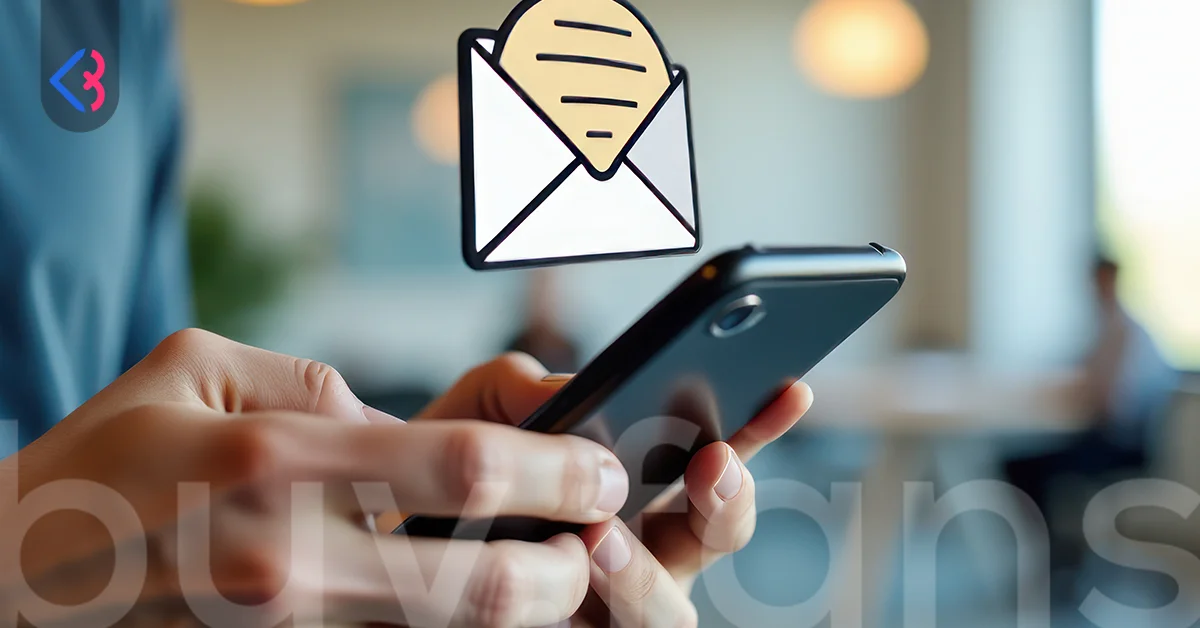
Messages on Instagram may reach the recipient late mainly due to user mistakes, app settings, or certain limits on your account. But the cause isn’t always just your account. Many factors can delay message delivery, including your internet speed and stability, your device’s performance, operating system updates, and even technical issues on Instagram’s own servers.
Delayed messages are often more noticeable during peak internet usage times or when Instagram’s servers are busy. These delays can prevent messages from arriving on time and sometimes cause a “not delivered” warning to appear on the sender’s messages.
Understanding why messages are delayed is important to correctly identify the problem and apply solutions. You can carefully analyze all the factors that might be causing the delay and try different methods depending on the situation. Here are the main reasons Instagram messages might be sent late:
- Poor Internet Connection: If your internet is unstable or keeps dropping, your messages may be delayed or fail to send. Weak mobile signals make this more common. Try switching between Wi-Fi and mobile data, test another network, or restart your modem to refresh the connection.
- Too Many Apps Running in the Background: Having many apps open at the same time can slow Instagram down and affect message delivery. Close unnecessary background apps to improve your device’s speed and performance.
- Insufficient RAM or Processor Power: Devices with weaker hardware may struggle with apps like Instagram, causing delays in sending messages. Close unused apps, restart your device, or clear unnecessary files to free up memory.
- Instagram App Cache Full or Corrupted: Temporary files in Instagram can slow it down or cause message problems. Try removing the app’s temporary data, or uninstall and then reinstall it.
- App Not Updated: If your Instagram app isn’t up to date, you may see errors or slow messaging. Get the newest version by downloading it from the App Store or Google Play.
- Temporary Server Issues or High Traffic: Instagram servers can have regional or global outages that slow messaging. Check platforms like DownDetector to see if others are affected. If it’s a global issue, waiting is usually the best option.
- Temporary Account Restrictions: Your account may be limited for spam, sending too many messages, or breaking community rules. Check notifications in the app and see if there are any restrictions. You can contact Instagram support if needed.
- Sending Many Messages at Once: Sending a lot of messages in a short time can cause delays. Send messages in intervals and avoid spam-like behavior.
- Problems on the Recipient’s Account: The person you’re messaging may have a suspended account or technical issues. Try messaging someone else to see if the problem is on their end.
- Using a VPN: VPNs or active firewalls can slow message delivery. Turn off your VPN or try a different one, and temporarily adjust firewall settings if needed.
- Technical Restrictions or Access Blocks: If Instagram is restricted in your area, messages may be delayed or blocked. Try connecting through a different country’s IP using a VPN, or use another messaging app.
Why Are Instagram DMs Sending Late?

The main reason Instagram DMs are delayed usually comes down to unstable internet connections. Things that can stop messages from being delivered instantly include slow internet speeds, signal drops, heavy network traffic, or your device being at its connection limit.
Delays are especially common when using mobile data in areas with weak signals or on public Wi-Fi. Crowded areas with lots of network traffic can also slow down message delivery.
On top of that, Instagram’s own servers can get overloaded or have technical interruptions, which can delay messages. During global technical issues, server maintenance, or peak usage hours, messages may get queued in the system.
This can make messages take longer to send and sometimes not appear instantly. During these times, not just DMs but other parts of the app can slow down as well. There are also user-side reasons for delays. For example, using an old or outdated version of Instagram can cause performance problems.
Data stored in your device’s cache, corrupted files, or in-app cookies can make messages harder to deliver on time. Keeping the app updated and clearing cache when needed is important for smooth messaging.
A VPN might also cause delays in sending messages. Since a VPN routes your internet through another country or a distant server, it can take longer for messages to reach Instagram’s servers. Similarly, having many apps running in the background or performing heavy data tasks can reduce Instagram’s performance.
Battery saver mode can also limit background activity, which may delay Dms. If your messages aren’t showing as “seen” or are reaching the other person late, it usually points to a system delay on Instagram’s side, a technical issue, or an internet problem.
In these cases, simple steps like closing and reopening the app, restarting your device, changing your internet connection, using a different network, or checking Instagram’s server status can help fix the issue. You might also implement additional measures to avoid any hold-ups.
Regularly clearing device memory, closing unnecessary apps, and checking settings that limit background data use can improve message delivery speed. Keeping the app updated, especially with versions that fix bugs and improve performance, can also reduce delays. This way, your Instagram DMs can reach the other person instantly and smoothly.
After reading this content, be sure to check out our article titled “How to Grow an Instagram Account Without Ads?”