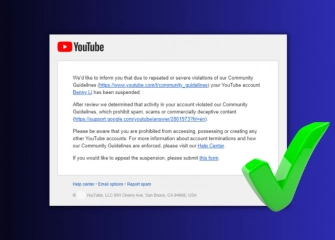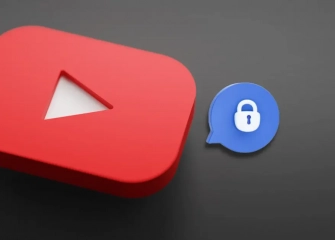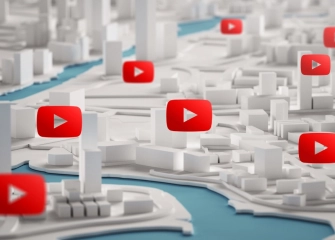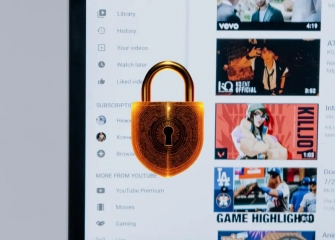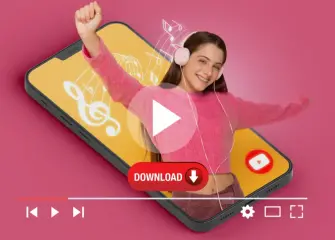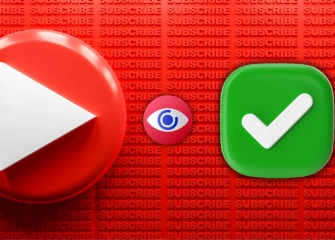How to Create a Youtube Account?
If you're curious about how to create a YouTube account, how to open a YouTube channel, and how to log in and sign in to YouTube, follow the step-by-step guide now!
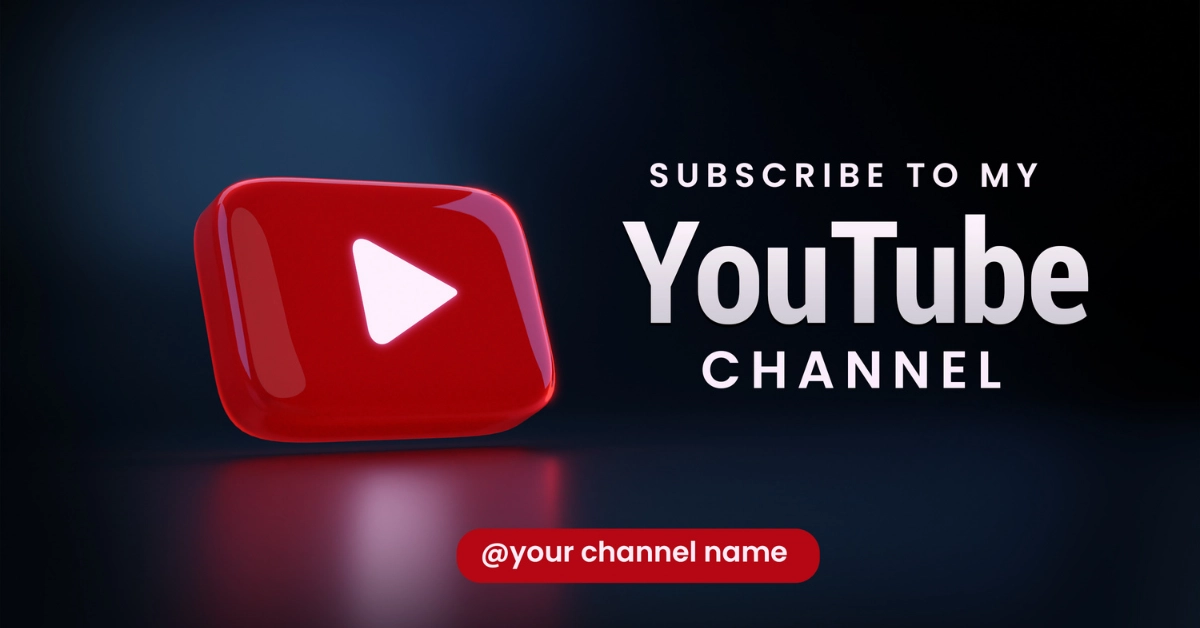
YouTube is a video content platform that hosts numerous users worldwide. With its unique content and the ability to reach millions of users, it has the power to attract people. Creating a YouTube account or owning a channel is essential for reaching an audience and sharing your passions.
Having the correct steps for creating a YouTube account is crucial, as without an account, it is not possible to upload videos. Knowing how to open a YouTube account, which is a subject that many people find challenging, will be important for those curious about "how to create a YouTube account."
With the list we have prepared, it is possible to create a YouTube account or channel. This way, you will be able to make a successful and impressive start.
So, without further ado, let's take a look at all the details of "how to create a YouTube account" step by step, without keeping you waiting any longer!
How to Make a YouTube Account?
Creating a YouTube account can be a challenging topic for many people. As YouTube and Google work together (or because YouTube is a product of Google), all operations are performed in this area. By following the list in order, you can easily open a YouTube account both on desktop and mobile platforms.
Follow the steps below in order to create a YouTube account on a computer (Desktop or PC):
- First, use a web browser such as Google Chrome to access the youtube.com website.
- Once you reach the YouTube homepage, click on the 'Sign In' icon located in the top-right menu.
- The page will automatically redirect you to your Google account.
- On the opened page, just below the center menu, click on the text 'Create account' once.
- Clicking on the text will open a menu; choose one of the options from 'For myself, For a child, or To manage my business'.
- For example, if you choose 'For myself' for personal use, the page 'Create a Google Account' will ask for your first and last name; enter the information in the relevant fields and click the 'Next' button.
- Next, on the 'Basic info' page, enter your birthdate and gender.
- On the 'Use your current email address' page, enter either your existing or a new Gmail address.
- After verifying the email address you provided, complete the rest of the steps to finish the process of creating a YouTube account.
Follow the steps below to create a Youtube account from your mobile device (Android or iOS):
- Firstly, you need to have a Google account linked to your phone. If you already have a Google account, open the Youtube app and tap on the 'Add Account' section.
- When the 'Accounts' menu opens, tap on the + icon right next to it.
- Your information will be checked, and a screen will appear to confirm your password. Enter your fingerprint or password.
- When the 'Sign in with Google' section opens, tap once on the 'Create Account' text at the bottom of the screen.
- Choose either 'For myself' or 'To manage my business' option.
- For example, if you select 'For myself,' it will take you to the next page.
- When the 'Create a Google Account' screen appears, enter the relevant first name and last name, then tap on the 'Next' button at the bottom.
- On the 'Basic Info' page, provide your date of birth and gender information.
- The 'Choose your Gmail address' screen will appear, where you can either select the Gmail address associated with your phone or choose the option to 'Create a new Gmail address'
- After completing the other required information, your Youtube account creation process will be completed on your phone.
How to Log In to Your YouTube Account?
Logging in to your YouTube account is essential once you've created it. Many people struggle to find where to sign in after registering. Even if they find it, logging in from a different location can be concerning for some. However, when you sync your YouTube account with Google, there's no need to worry.
You can follow the steps below to log in to your YouTube account via desktop or PC:
- First, open a web browser and type the youtube.com URL in the address bar.
- Click on the URL to access the YouTube homepage.
- Once you're on the YouTube homepage, click on the 'Sign In' icon located in the top right corner of the page.
- When the 'Sign In' page associated with Google opens, enter your email address or phone number in the respective field and click on 'Next'
- On the 'Welcome' screen, enter your password in the 'Enter your password' field and click on 'Next'
- By following these steps, you can log in to your YouTube account from your desktop or PC using a web browser.
If you are an Android or iOS user, you can log in to your account through the YouTube app installed on your phone by following the steps below:
- Your YouTube account will be associated with your Google account, but if you don't have a channel, you need to add an account and follow the steps to log in.
- First, open the YouTube app on your phone that you downloaded from Google Play Store or App Store.
- When the YouTube app opens, tap once on the 'Profile' icon located at the top of the home screen.
- Tap on the 'Add Account' menu and complete the requested password confirmation steps.
- Once you reach the 'Sign In' menu automatically, enter your Email or phone number in the field provided and tap the 'Next' button below.
- Enter your password on the 'Welcome' screen and tap 'Next'
- When you tap 'Next' if everything is in order, your account will be logged in on YouTube.
Where is the Youtube Login Link?
To use the video content platform Youtube more efficiently, logging into your account is important. Many people need the Youtube login link and have trouble finding it. By using the Youtube login link, you can easily create and log into your account on Youtube.
Is Creating a Youtube Account Paid?
Creating a Youtube account is free. You can easily create and open your account without the need for any third-party services. However, for business accounts, documents and other paperwork may be required.
I Can't Create a YouTube Account, How Do I Solve It?
If you can't create a YouTube account, there can be several reasons for it. Some of them are listed below, especially for you:
- Internet Issues: If you are unable to create a YouTube account, it's possible that your internet connection might have been interrupted or is not working. Check your modem device if the 'Internet' light is not on. If the problem is internet-related, you may need to wait for a while or contact your internet service provider to resolve the issue.
- Regional Restrictions: While YouTube is accessible in most countries, there could be regions where access to YouTube is restricted. If you reside in such a region, you might encounter problems when trying to create a YouTube account.
- Device Malfunction: If you experience freezing, lagging, or overheating issues while attempting to create a YouTube account via the application or web browser, it would be beneficial to check your device. In many cases, faulty device performance can cause issues with creating a YouTube account.
- Technical Errors: Unrelated to your actions, occasional server overloads on YouTube's end can cause problems with creating an account. In such cases, simply refreshing the page and waiting a few minutes can resolve your issue.
- VPN Services: While using VPN services to create a YouTube account usually doesn't lead to errors, you may experience issues due to internet slowdowns at the connected location. If this happens, check if you are currently connected to a VPN service to troubleshoot the problem.